Use the Breakout to Mono option to break a stereo track into mono tracks in Adobe Premiere Pro.
The Breakout to Mono option creates mono audio source clips from a clip’s stereo or 5.1 surround audio channels. It works on items in the Project panel, not on clips in a sequence in the Timeline panel. Breaking out a stereo clip results in two mono audio source clips — one for each channel. Breaking out a 5.1 surround clip results in six mono audio source clips — again, one for each channel.
Premiere Pro preserves the original source clip. The Breakout to Mono option does not create new files, only new source clips with appropriate source channel mapping.
Import an audio file in your project.
- Select a clip containing stereo or 5.1 surround audio in the Project panel.
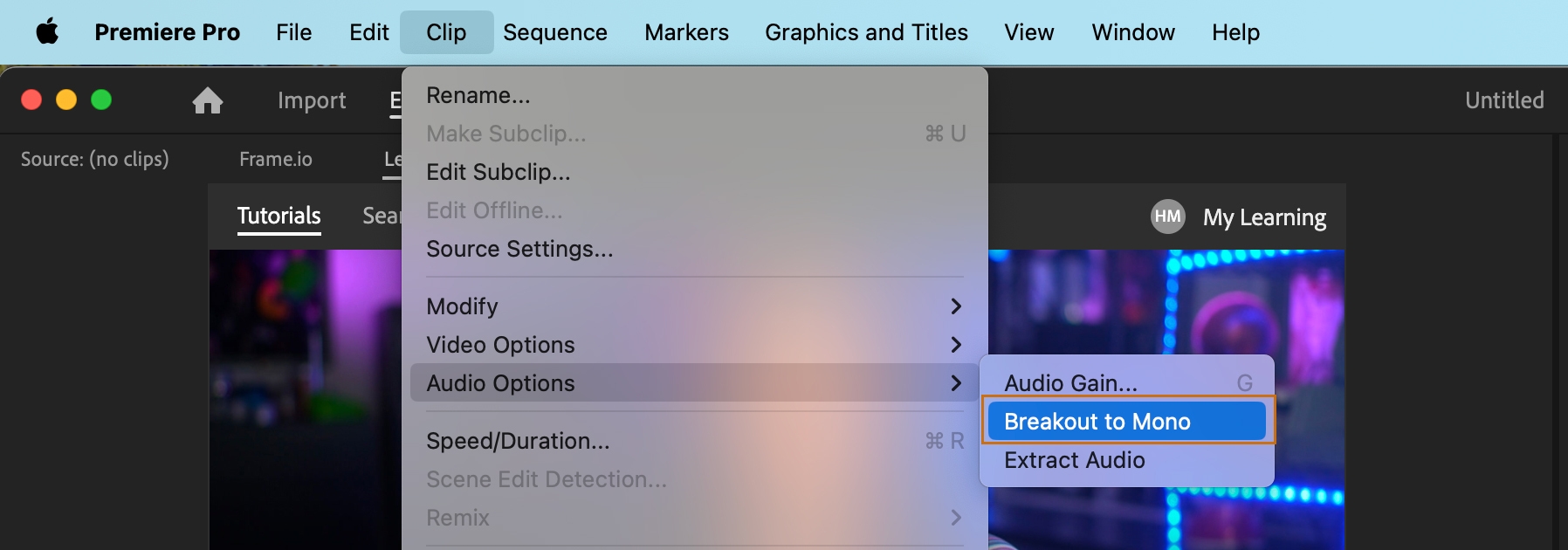
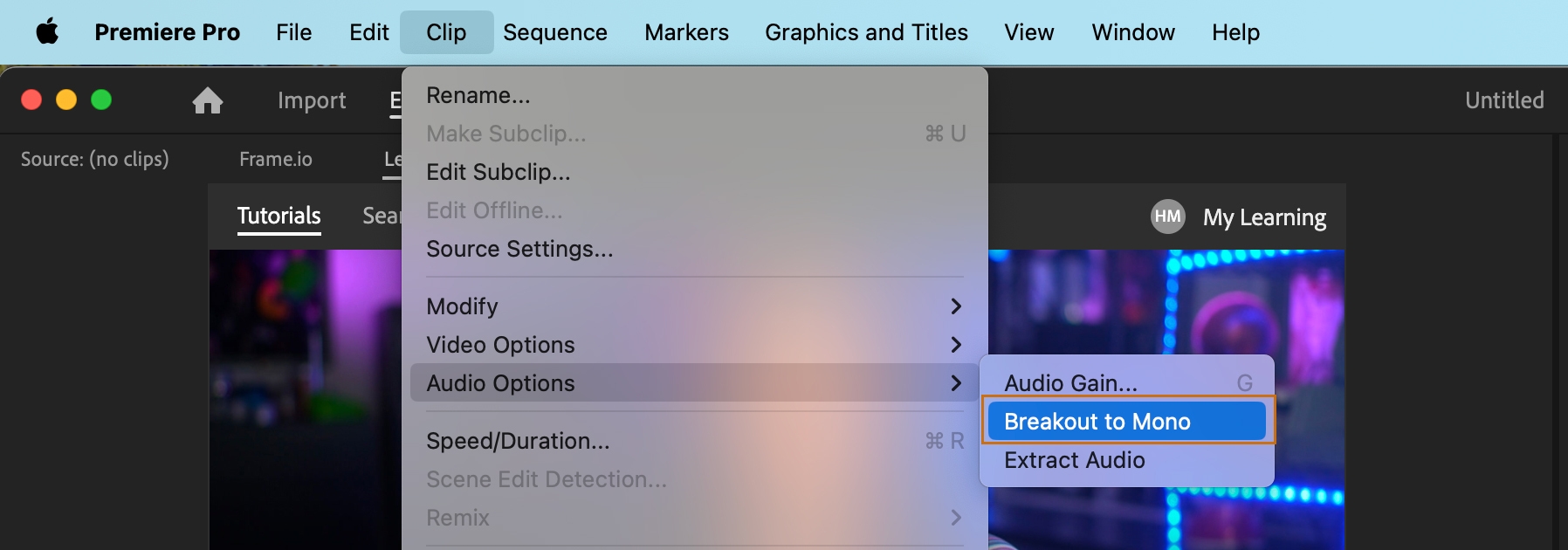
- Select Clip in the menu bar, and then select Audio Options > Breakout to Mono.
- The resulting audio source clips are given file names reflecting the name of the original clip, followed by the channel names. For example, when Premiere Pro creates two audio source clips from a stereo audio clip named Zoom, it names them Zoom Left and Zoom Right.
Result
Two new mono clips are created in the Project panel, one for the left and one for the right channels.
The Breakout to Mono option does not create linked clips. To create linked mono clips, use the Source Channel Mappings option.
More articles like this
Premiere Pro › Add audio effects
Audio editing in the Essential Sound panel
Premiere Pro › Add audio effects
Multichannel audio support in Text-Based Editing
Premiere Pro › Edit project
Premiere Pro › Add audio effects


Add transition effects
Tutorial article • Beginner • 5 min


Modify transitions
Tutorial article • Beginner • 5 min

