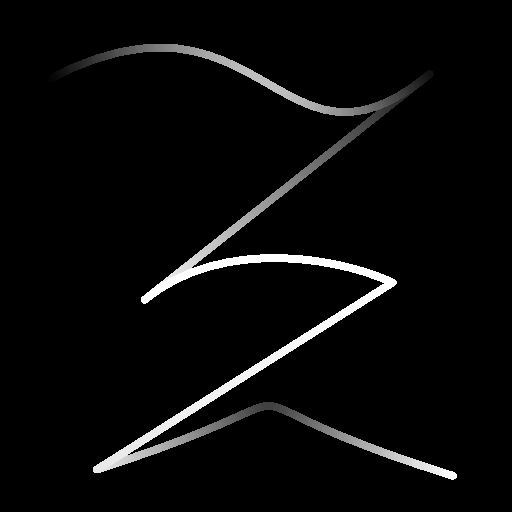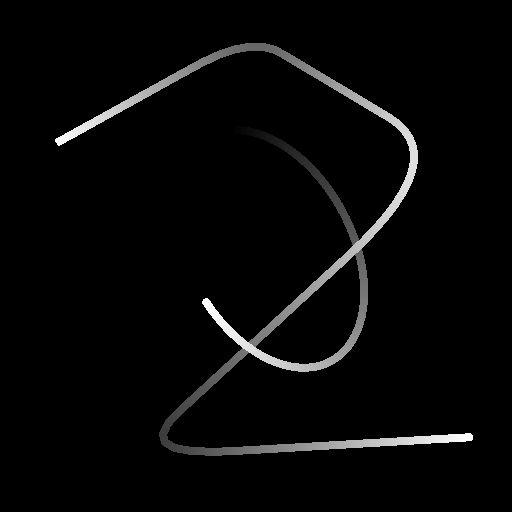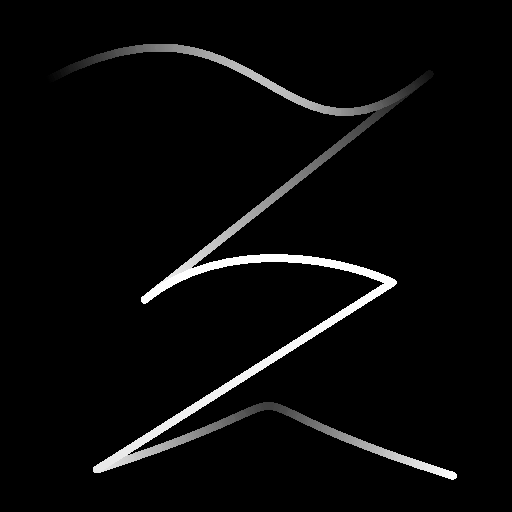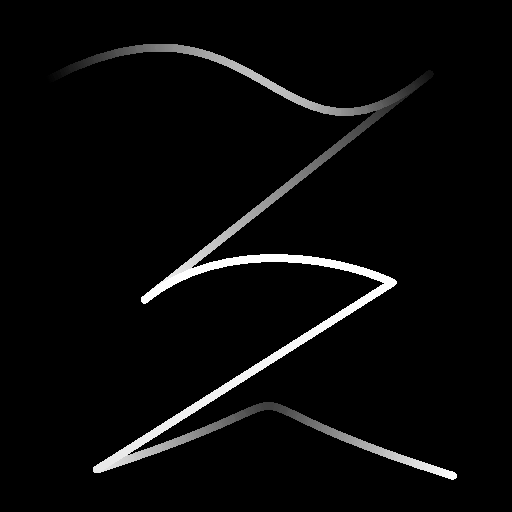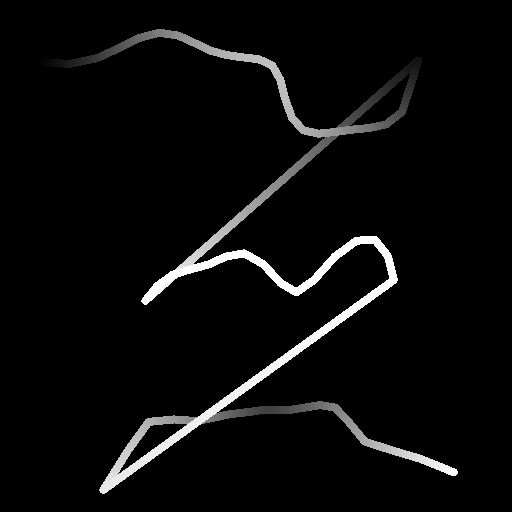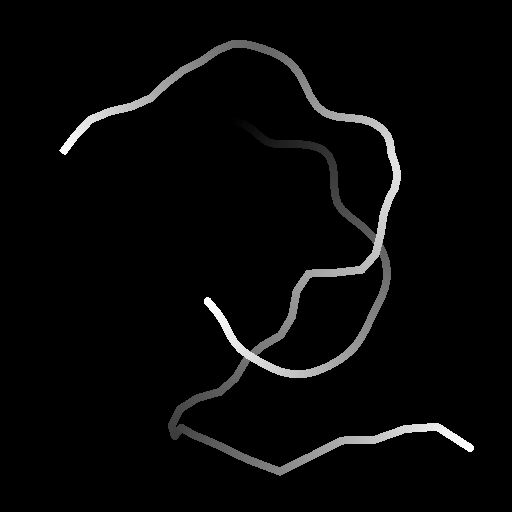- Substance 3D home
- User guide
- Glossary
- Getting started
- Workspace
- Workspace
- Customizing your workspace
- Home screen
- Main toolbar
- Preferences
- Explorer
- Graph view
- Library
- Properties
- 2D view
- 3D view
- Dependency manager
- Resources
- Resources
- Importing, linking and new resources
- Bitmap resource
- Vector graphics (SVG) resource
- 3D scene resource
- AxF (Appearance eXchange Format)
- Font resource
- Warnings from dependencies
- Substance graphs
- Substance graphs
- Substance graph key concepts
- Creating a Substance graph
- Instances and subgraphs
- Graph parameters
- Manage parameters
- 'Visible if' expressions
- Inheritance in Substance graphs
- Output size
- Values in Substance graphs
- Publishing Substance 3D asset files (SBSAR)
- Exporting bitmaps
- Exporting PSD files
- Sample Substance graphs
- Warnings in Substance graphs
- Nodes reference for Substance graphs
- Nodes reference for Substance graphs
- Atomic nodes
- Node library
- Node library
- Texture generators
- Texture generators
- Noises
- Noises
- 3D Perlin noise
- 3D Perlin noise fractal
- 3D Ridged noise fractal
- 3D Simplex noise
- 3D Voronoi
- 3D Voronoi fractal
- 3D Worley noise
- Anisotropic noise
- Blue noise fast
- BnW spots 1
- BnW spots 2
- BnW spots 3
- Cells 1
- Cells 2
- Cells 3
- Cells 4
- Clouds 1
- Clouds 2
- Clouds 3
- Creased
- Crystal 1
- Crystal 2
- Directional noise 1
- Directional noise 2
- Directional noise 3
- Directional noise 4
- Directional scratches
- Dirt 1
- Dirt 2
- Dirt 3
- Dirt 4
- Dirt 5
- Dirt gradient
- Fluid
- Fractal sum 1
- Fractal sum 2
- Fractal sum 3
- Fractal sum 4
- Fractal sum base
- Fur 1
- Fur 2
- Fur 3
- Gaussian noise
- Gaussian spots 1
- Gaussian spots 2
- Grunge concrete
- Grunge Damas
- Grunge galvanic large
- Grunge galvanic small
- Grunge leaks
- Grunge leaky paint
- Grunge map 001
- Grunge map 002
- Grunge map 003
- Grunge map 004
- Grunge map 005
- Grunge map 006
- Grunge map 007
- Grunge map 008
- Grunge map 009
- Grunge map 010
- Grunge map 011
- Grunge map 012
- Grunge map 013
- Grunge map 014
- Grunge map 015
- Grunge rough dirty
- Grunge rust fine
- Grunge scratches dirty
- Grunge scratches fine
- Grunge scratches rough
- Grunge shavings
- Grunge splashes dusty
- Grunge spots
- Grunge spots dirty
- Liquid
- Messy fibers 1
- Messy fibers 2
- Messy fibers 3
- Microscope view
- Moisture noise 1
- Moisture noise 2
- Perlin noise
- Plasma
- Caustics
- Voronoi
- Voronoi fractal
- Waveform 1
- White noise
- White noise fast
- Patterns
- Patterns
- 3D linear gradient
- 3D volume mask
- Alveolus
- Arc pavement
- Brick 1
- Brick 2
- Brick generator
- Checker 1
- Cube 3D
- Cube 3D GBuffers
- Fibers 1
- Fibers 2
- Gaussian 1
- Gaussian 2
- Gradient axial
- Gradient axial reflected
- Gradient circular
- Gradient linear 1
- Gradient linear 2
- Gradient linear 3
- Gradient radial
- Height extrude
- Mesh 1
- Mesh 2
- Panorama shape
- Polygon 1
- Polygon 2
- Scratches generator
- Shape
- Shape extrude
- Shape mapper
- Shape splatter
- Shape splatter blend
- Shape splatter data extract
- Shape splatter to mask
- Splatter
- Splatter circular
- Star
- Starburst
- Stripes
- Tile generator
- Tile random
- Tile random 2
- Tile sampler
- Triangle grid
- Weave 1
- Weave 2
- Weave generator
- Filters
- Filters
- Adjustments
- Adjustments
- Apply color palette
- Auto levels
- Channel mixer
- Chrominance extract
- Clamp
- Color match
- Color to mask
- Contrast/Luminosity
- Convert to linear
- Convert to sRGB
- Create color palette (16)
- Grayscale conversion advanced
- Hald CLUT
- HDR range viewer
- Height map frequencies mapper
- Highpass
- Histogram compute
- Histogram equalize
- Histogram range
- Histogram render
- Histogram scan
- Non-uniform histogram scan
- Histogram select
- Histogram shift
- ID to mask grayscale
- Invert
- Lighting cancel high frequencies
- Lighting cancel low frequencies
- Luminance highpass
- Min max
- Modify color palette
- Pow
- Quantize color (Simple)
- Quantize color
- Quantize grayscale
- Replace color
- Replace color range
- Threshold
- View color palette
- Blending
- Blurs
- Channels
- Effects
- Effects
- 3D texture position
- 3D texture SDF
- 3D texture surface render
- 3D texture volume render
- Ambient occlusion (HBAO)
- Ambient occlusion (RTAO)
- Anisotropic Kuwahara color
- Anisotropic Kuwahara grayscale
- Bevel
- Bevel smooth
- Cross section
- Curvature
- Curvature smooth
- Curvature sobel
- Diffusion color
- Diffusion grayscale
- Diffusion UV
- Directional distance
- Edge detect
- Emboss with gloss
- Extend shape
- Flood fill
- Flood fill mapper
- Flood fill to Bbox size
- Flood Fill to gradient
- Flood Fill to grayscale/color
- Flood Fill to index
- Flood Fill to position
- Flood Fill to random color
- Flood Fill to random grayscale
- FXAA
- Glow
- Mosaic
- Multi directional warp
- Non-uniform directional warp
- Reaction diffusion fast
- RT irradiance
- RT shadow
- Shadows
- Shape drop shadow
- Shape glow
- Shape stroke
- Summed area table
- Swirl
- Uber emboss
- Vector morph
- Vector warp
- Normal map
- Tiling
- Transforms
- Material filters
- Material filters
- 1-click
- Effects (Material)
- Transforms (Material)
- Blending (Material)
- PBR utilities
- Scan processing
- Mesh-based generators
- Mesh-based generators
- Mask generators
- Weathering
- Utilities (Mesh-based generators)
- Spline & Path tools
- Spline & Path tools
- Working with Path & Spline tools
- Paths to spline
- Path tools
- Spline tools
- Spline tools
- Point list
- Scatter on Spline color
- Scatter on Spline grayscale
- Scatter Splines on Splines
- Spline 2D transform
- Spline (Cubic)
- Spline (Poly quadratic)
- Spline (Quadratic)
- Spline append
- Spline bridge (2 Splines)
- Spline bridge (List)
- Spline bridge mapper color
- Spline bridge mapper grayscale
- Spline circle
- Spline fill
- Spline flow mapper
- Spline mapper color
- Spline mapper grayscale
- Spline merge list
- Spline render
- Spline sample height
- Spline sample thickness
- Spline select
- Spline warp
- UV mapper color
- UV mapper grayscale
- 3D view (Library)
- 3D view (Library)
- HDRI tools
- Node library
- Substance function graphs
- Substance function graphs
- What is a Substance function graph?
- Create and edit a function
- The Substance function graph
- Variables
- FX-maps
- FX-Maps
- How it works
- The Iterate node
- The Quadrant node
- Using Substance function graphs in FX-Maps
- Warnings in Substance function graphs
- Sample Substance function graphs
- Nodes reference for Substance function graphs
- Nodes reference for Substance function graphs
- Function nodes overview
- Atomic function nodes
- Function node library
- MDL graphs
- Working with 3D scenes
- Bakers
- Best practices
- Pipeline and project configuration
- Color management
- Package metadata
- Scripting
- Scripting
- Plugin basics
- Plugin search paths
- Plugins packages
- Plugin manager
- Python editor
- Accessing graphs and selections
- Nodes and properties
- Undo and redo
- Application callbacks
- Creating user interface elements
- Adding actions to the Explorer toolbar
- Using color management
- Using spot colors
- Logging
- Using threads
- Debugging plugins using Visual Studio Code
- Porting previous plugins
- Packaging plugins
- Scripting API reference
- Technical issues
- Release notes
In: Spline & Path Tools > Spline Tools
Description
Displaces the input splines based on the input Intensity Map or Vector Map.
The intensity of the warping effect can be adjusted along the spline using attenuation controls.
Input connectors
Preview Grayscale
The preview of the input splines as a grayscale image.
Spline Coords Color
The coordinates of the input splines’ points encoded in the RGBA channels of a color image:
R - X position
G - Y position
B - Height
A - Packed data:
- Sign: Spline is closed (negative) or open (positive);
- Absolute value: Thickness + 1.
Spline Data Color
Additional data of the input splines encoded in the RGBA channels of a color image.
R - Tangents X
G - Tangents Y
B - Unused
A - Unused
Spline Amount Integer
The number of input splines.
Intensity Map Grayscale (Available when ‘Use Vector Map’ is set to ‘False’)
The input grayscale image used to control the direction and intensity of the warping effect on the input splines.
The color of each pixel in the image specifies a multiplier for displacing the spline’s points along their normal (I.e., the direction perpendicular to the spline), up to the full span of the image.
The [0; 1] values in the image are remapped to the [-1; 1] range when read as a multiplier: 0 and 1 displace the spline by the same distance but in opposite directions. 0.5 leaves the spline in place.
Vector Map Grayscale (Available when ‘Use Vector Map’ is set to ‘True’)
The input color image used to control the direction and intensity of the warping effect on the input splines.
The color of each pixel in the image specifies vector (X, Y) which coordinates are encoded in the red (X) and green (Y) channels. +X is right and +Y is down.
The [0; 1] values in the image are remapped to the [-1; 1] range when read as vector coordinates: 0 red displaces points left and 0 green displaces points up. 0.5 red and green leaves the spline in place.
Attenuation Curve Grayscale
The image describing a curve using the values of its first row of pixels.
When the Use Attenuation Curve parameter is set to True, this input is used to control the attenuation of the warping effect near the start and end of the spline.
The curve provides a profile for the attenuation, where the first pixel in the row is the intensity of the warping effect at the start of the spline, and the last is the intensity at the end. The grayscale value is the intensity.
You may use a Curve node to author the curve.
Output connectors
Preview Grayscale
The preview of the output splines as a grayscale image.
Spline Coords Color
The coordinates of the output splines’ points encoded in the RGBA channels of a color image.
R - X position
G - Y position
B - Height
A - Packed data:
- Sign: Spline is closed (negative) or open (positive);
- Absolute value: Thickness + 1.
Spline Data Color
Additional data of the output splines encoded in the RGBA channels of a color image.
R - Tangents X
G - Tangents Y
B - Unused
A - Unused
Spline Amount Integer
The number of output splines.
Parameters
Warp Intensity Float
The intensity by which the splines are displaced.
Warp Center Float
Specifies the Intensity Map value that corresponds to leaving the splines in place.
A value of 0 or 1 means the splines can only be displaced on one side.
Sampling Mode Integer
The method of mapping the values in the Intensity Map or Vector Map to the splines:
- Texture space: The values are applied to the splines where they would be if placed in a texture using the texture’s UV coordinates. This effectively applies the value to the splines ‘in place’;
- Horizontal along spline: The values are applied to the encoded splines’ coordinates directly (see Spline Coords input), where each row is applied to a different spline from top to bottom;
- Hor. along spline (rand. offset X): The values are applied to the encoded splines’ coordinates directly (see Spline Coords input), with a random horizontal offset in the Scale map for each spline (I.e., each row in Spline Coords);
- Hor. along spline (rand. offset Y): The values are applied to the encoded splines’ coordinates directly (see Spline Coords input), with a random vertical offset in the Scale map for each spline (I.e., each row in Spline Coords).
Use Vector Map Boolean
Switches the method of displacing the splines to the use of a Vector Map input for specifying the direction of the displacement.
The color of each pixel in the image specifies vector (X, Y) which coordinates are encoded in the red (X) and green (Y) channels. +X is right and +Y is down.
The [0; 1] values in the image are remapped to the [-1; 1] range when read as vector coordinates: 0 red displaces points left and 0 green displaces points up. 0.5 red and green leaves the spline in place.
Use Attenuation Curve Boolean
Enables controlling the intensity of the warping effect along a spline using a curve encoded in the Attenuation Curve input image.
Intensity Map Tiling Float (Available when ‘Sampling Mode’ is not set to ‘Texture Space’)
Adjusts the tiling of the Intensity Map when mapped to the spline coordinates directly (see Spline Coords input).
Start Attenuation Float (Available when ‘Use Attenuation Curve’ is set to ‘False’)
A multiplier for the attenuation of the warping effect near the start of the spline.
A value of 1 means no warping is applied to the start of the spline.
End Attenuation Float (Available when ‘Use Attenuation Curve’ is set to ‘False’)
A multiplier for the attenuation of the warping effect near the end of the spline.
A value of 1 means no warping is applied to the end of the spline.
Recompute Tangents Boolean
When True, a spline’s tangents are recomputed after the warping effect is applied.
This ensures the spline’s tangents remain consistent with its trajectory when used in nodes such as Scatter on Spline or Spline Flow Mapper.
Segments Amount Integer
Adjusts the number of segments used to draw the spline visualization in the Preview output.
A higher value results in a smoother line.
Show Direction Helper Boolean
Displays a dot at the start of the spline and an arrowhead at its end in the Preview output.
Show Thickness Envelope Boolean
Displays additional lines at the edges of the spline’s thickness.
Thickness (px) Float
Adjusts the thickness of the spline visualization in pixels in the Preview output.
Background Preview Intensity Float
The value multiplied against the background Preview input image.
Examples