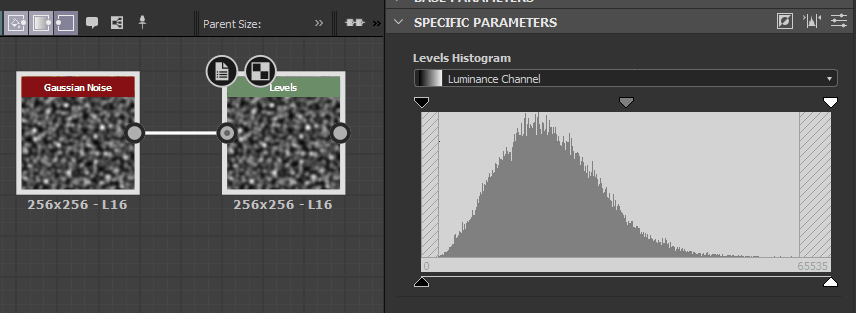Adjusts the global tonal range and color balance of an image's shadows, midtones and highlights.
The Levels node allows you to remap the tones of an input by setting input and output remap factors, presented in a histogram interface familiar from other 2D image editors.