The Search options button  opens a list of settings used for searching that can be toggled on and off.
opens a list of settings used for searching that can be toggled on and off.
Learn more about these options in the Search options section below.


The Node Finder tool lets you perform a search for nodes and variables using a text query. All nodes that do not match the query are dimmed to make the results stick out.
The query can match any of those criteria:
The search can traverse graph instances recursively so nodes and variables can be found across subgraphs. If you are unsure about the exact term you need to search, a fuzzy search option is available to apply a tolerance to the query.
The Node Finder can be accessed in two ways:
In the Graph View, press Ctrl+F (Windows) / Cmd+F (macOS) to display the Node Finder toolbar and automatically set the focus on the query field. This lets you perform a search quickly.
In the Graph View toolbar, click the Node Finder button  to display the Node Finder toolbar. Once displayed, the toolbar is only closed by clicking this button.
to display the Node Finder toolbar. Once displayed, the toolbar is only closed by clicking this button.
Searches traverse graphs. In other words, a search remains active when opening graphs through these actions:
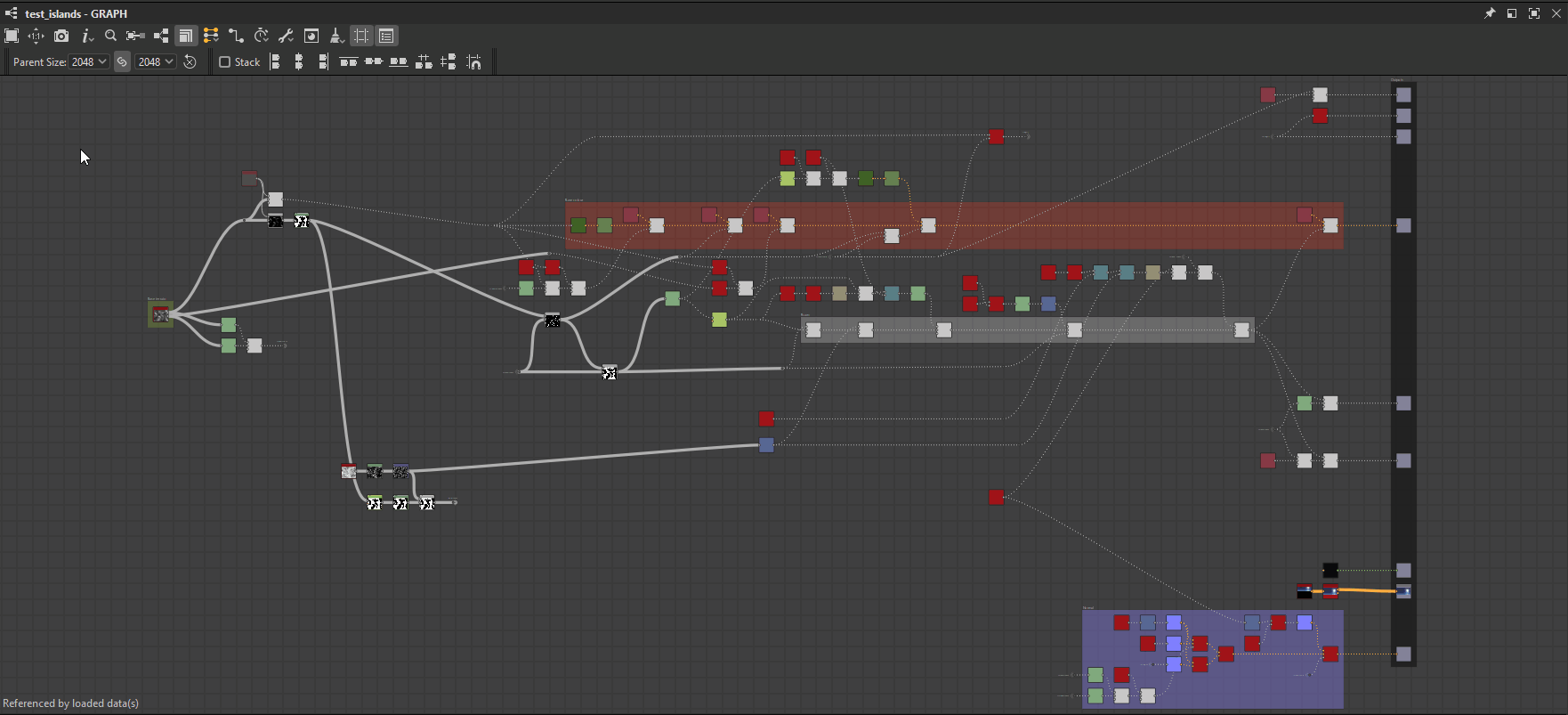
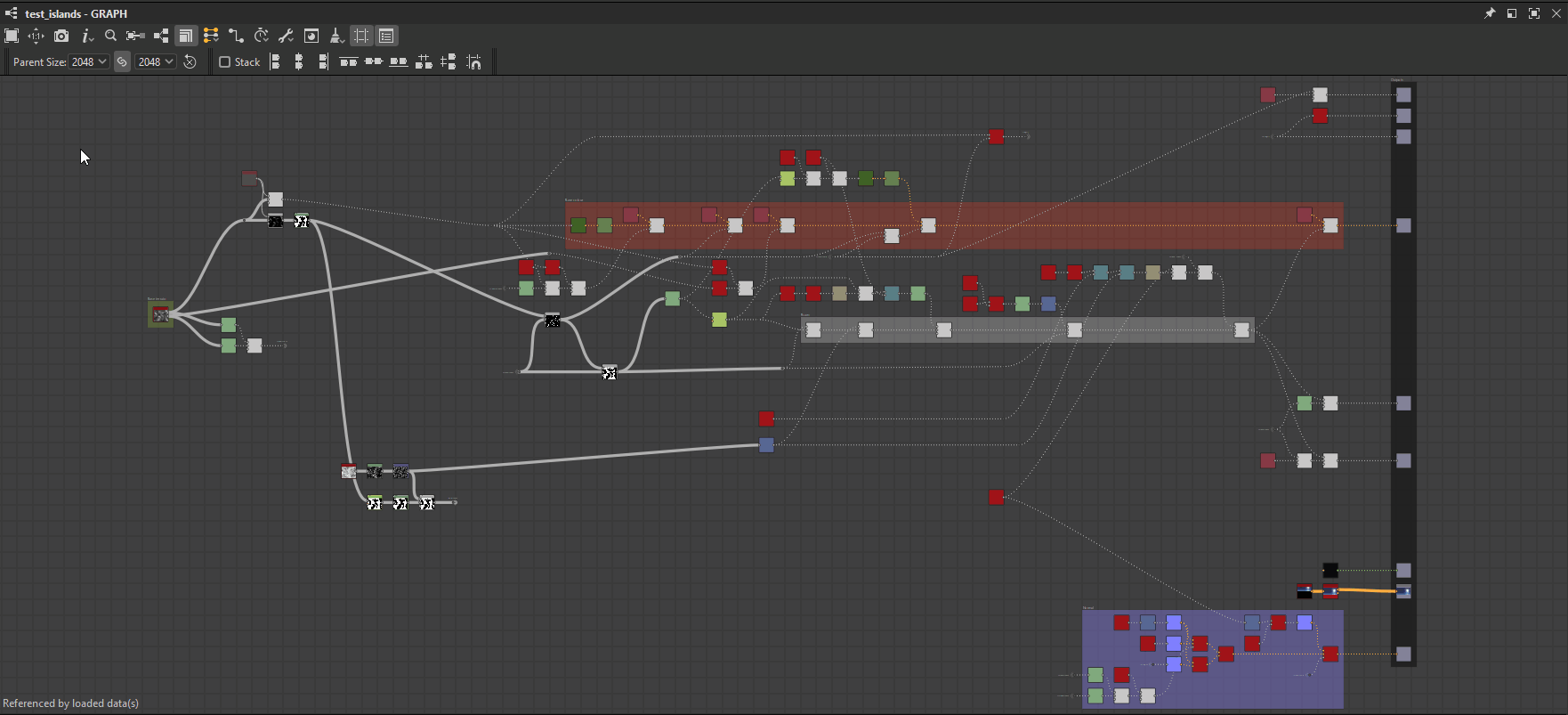


The search terms can be typed into this field and the arrow button opens a list of query suggestions which include some of the variables available in the current context.
Learn more about the queries you can perform in the Search query section below.


This combobox lets you filter search results to only retain a specific type of nodes.
Note that all instance nodes are the same type of node – indeed, the 'instance' type – while atomic nodes each are their own type.
The list is contextual to the current graph type.


Node types for compositing graphs


Node types for function graphs


Searching for the 'Levels' node type in a Substance graph


Searching for the 'Instance' node type in a Substance graph


Searching for the 'Instance' node type in a Substance function graph
The Search options button  opens a list of settings used for searching that can be toggled on and off.
opens a list of settings used for searching that can be toggled on and off.
Learn more about these options in the Search options section below.


To find nodes, a text query is matched against the node properties listed below.
Your query should be typed with the following caveats in mind:
Instance nodes can be found using the identifier of the graphs they reference.


Click image to enlarge
Graphs are listed by their identifiers in the Explorer.


The tooltip of instance nodes includes the identifier of their referenced graph.


The identifier of exposed parameters, or any other variable, can be searched directly.


Click image to enlarge
When a graph has errors or warnings raised by a variable used by a node, go to Windows > Console to display the full error/warning message which will include the variable. You may then copy and paste this variable into the Node Finder query field to quickly locate the node causing the issue.
Variables can also be copied directly from the XML data in the SBS file using any text editor.


Each node in a graph has a unique identifier number (UID) that can be used to search for that node.


Click image to enlarge
When a graph has errors or warnings raised by a node, go to Windows > Console to display the full error/warning message which will include the node's UID. You may then copy and paste this UID into the Node Finder query field to quickly locate the node causing the issue.
Node UIDs can also be copied directly from the XML data in the SBS file using any text editor.


Nodes can also be found using their labels.
Searching for specific nodes is particularly effective when using their exact label with fuzzy search turned off.
The Search options button  lets you toggle the recursive and fuzzy modes for searching nodes.
lets you toggle the recursive and fuzzy modes for searching nodes.
Both can be enabled at the same time.


Enable this option to have searches traverse graph instances to include results from subgraphs.
This option may be essential when troubleshooting graphs, if you need to find a node by its UID acquired from a warning or error message in the Console.


The query on the right highlights the instance node below, because its referenced graph on the left has matches for that query
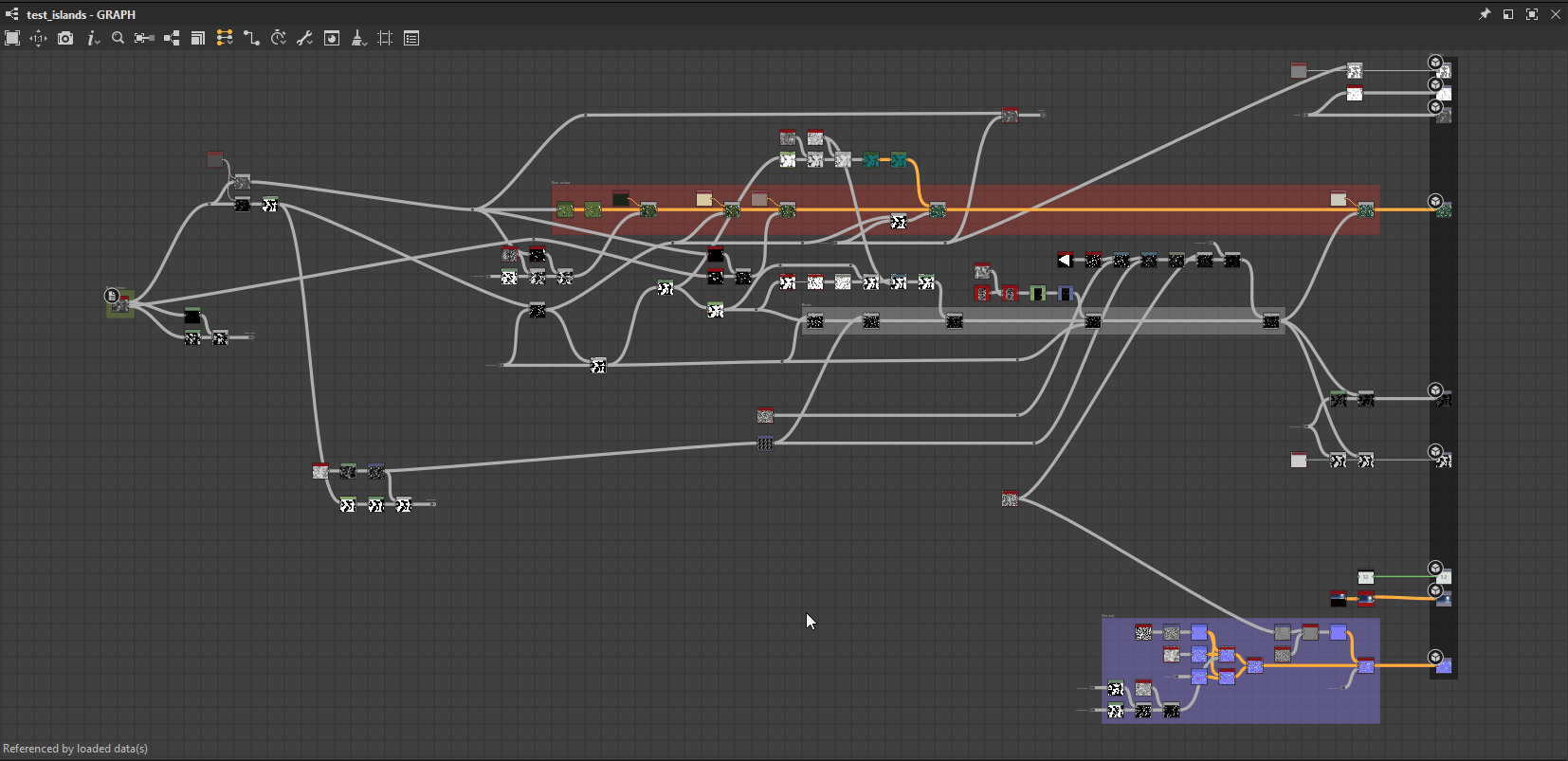
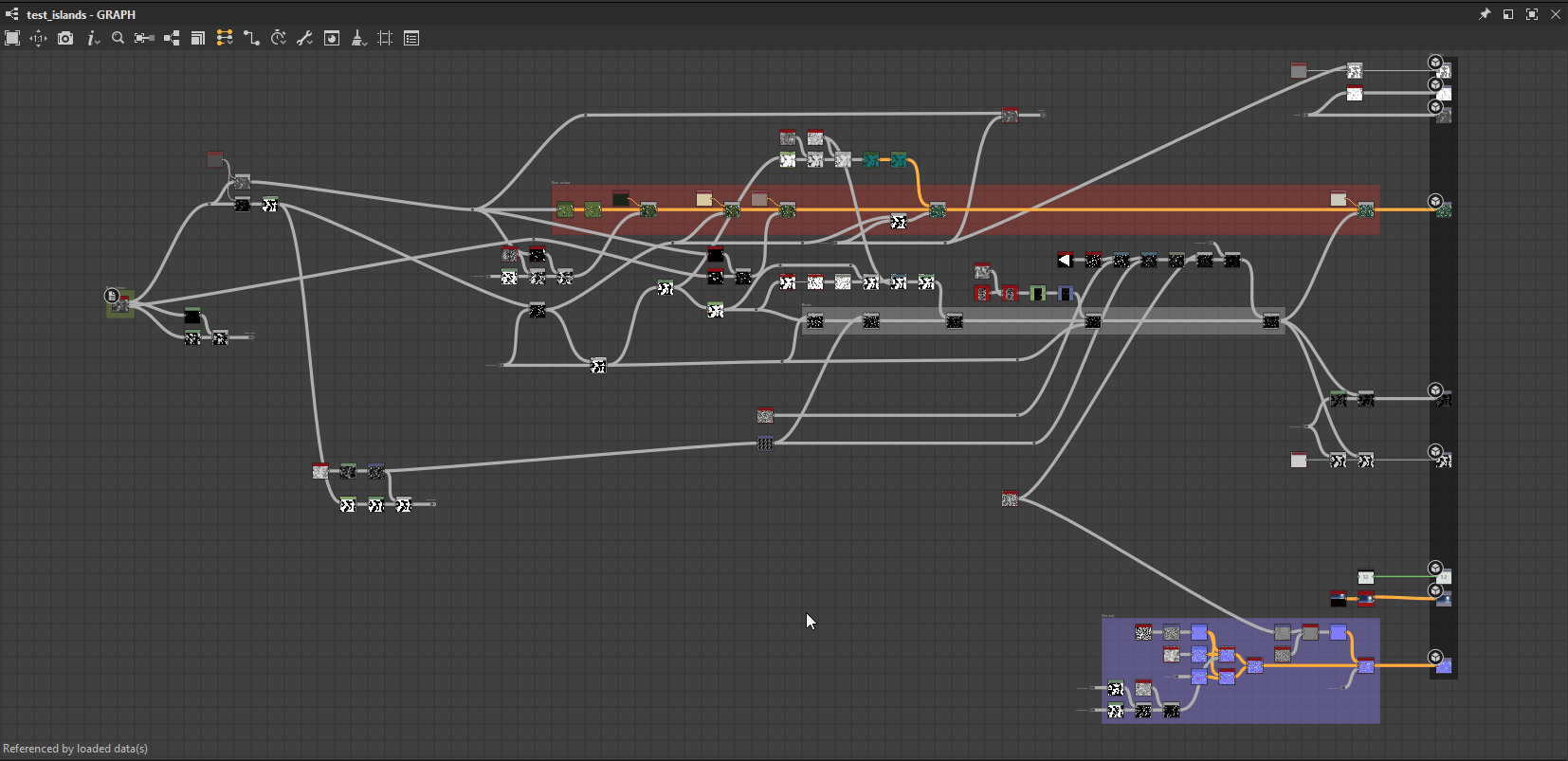
An instance node references a graph where multiple nodes match the query.
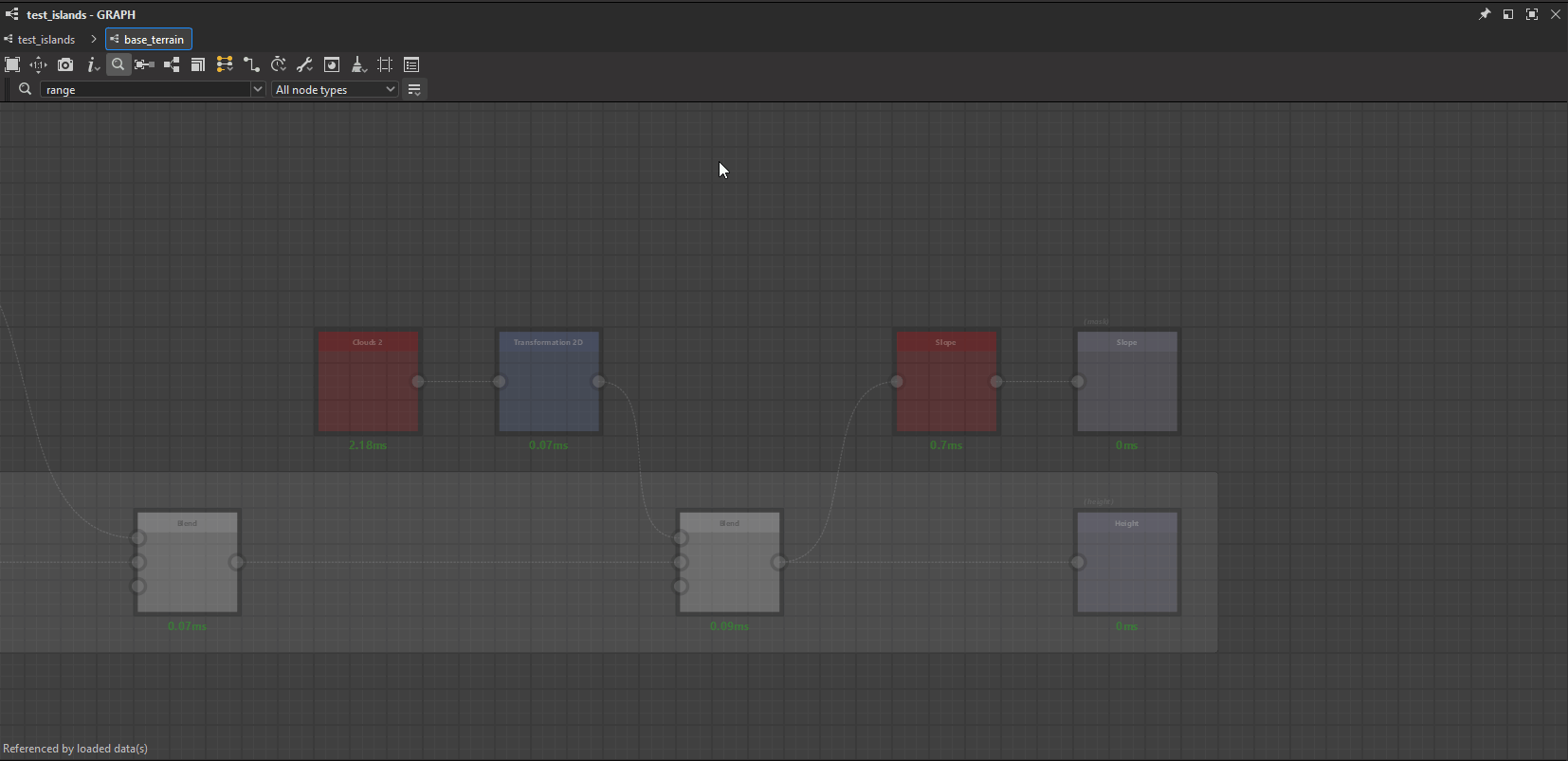
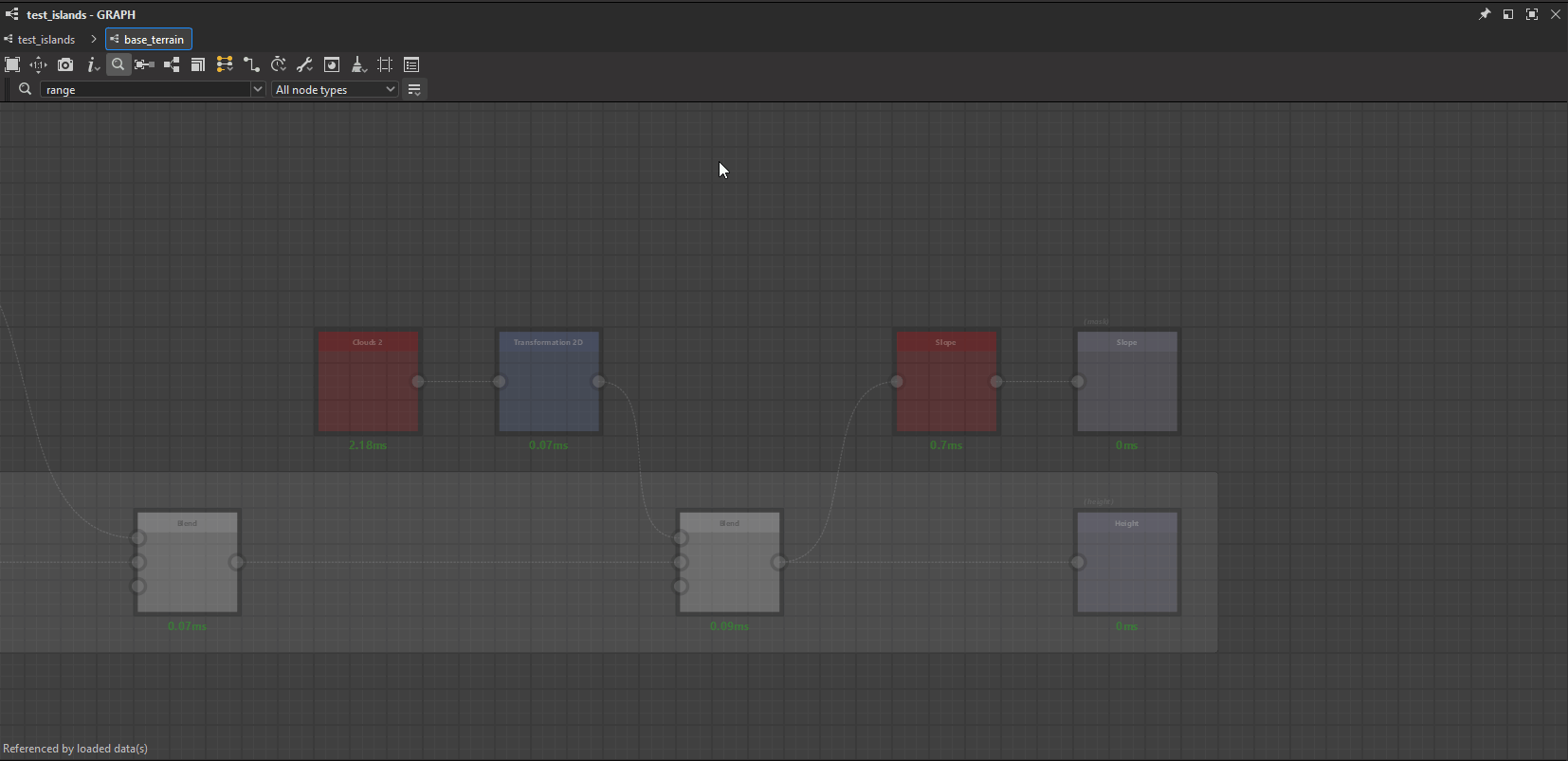
Enabling the 'Recursive search' option highlights the instance node referencing a graph where a Pixel Processor node uses a variable matching the query.
If you are unsure about the exact spelling of a query, this options enables a tolerance in the results.
Note that using this option will likely result in undesired matches.


Create any material with Substance 3D Designer
Build complex, procedural textures and patterns from scratch using a powerful node-based workflow.