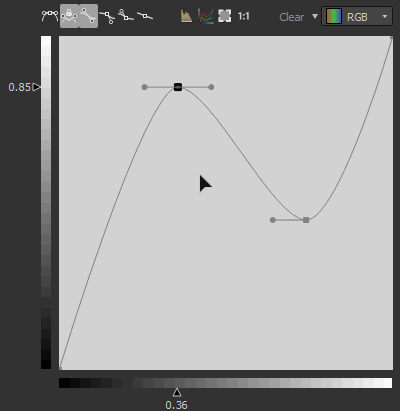Remaps the values in an image using a custom curve.
The node provides an interface to image tonality remapping, similar to other 2D image editing applications. The user can place points and adjust Bezier curves to remap the input, which can be either grayscale or color.It is especially useful when used with gradient transitions to remap them to a specific height profile, it allows for very precise modeling of bevel profiles and the like.

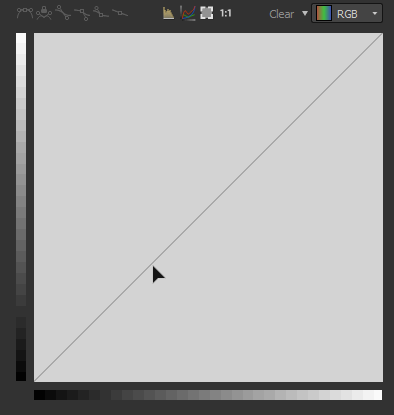


 Lock/Unlock the 2 bezier handlers so the user can move them together or independently.
Lock/Unlock the 2 bezier handlers so the user can move them together or independently. Both side of the point are controlled by a Bezier handler.
Both side of the point are controlled by a Bezier handler. The right side of the point is controlled by a Bezier handler while the left side remains flat.
The right side of the point is controlled by a Bezier handler while the left side remains flat. The left side of the point is controlled by a Bezier handler while the right side remains flat.
The left side of the point is controlled by a Bezier handler while the right side remains flat. The point sides remain flat
The point sides remain flat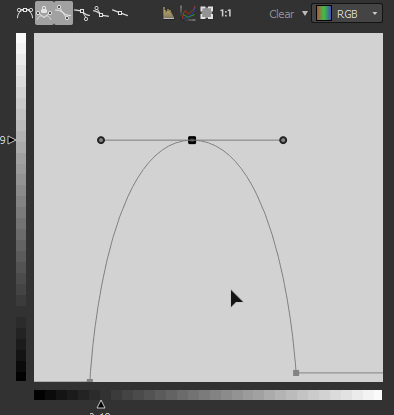



 :
:

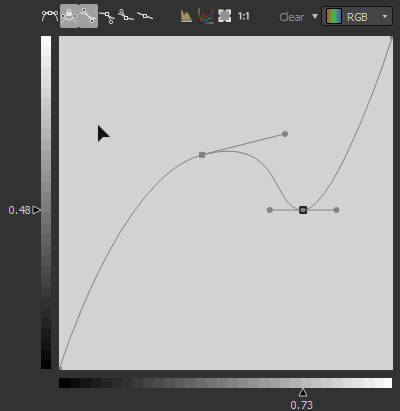
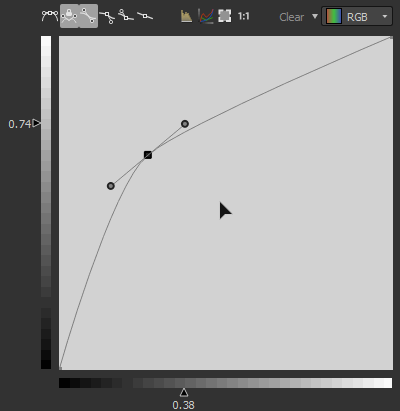
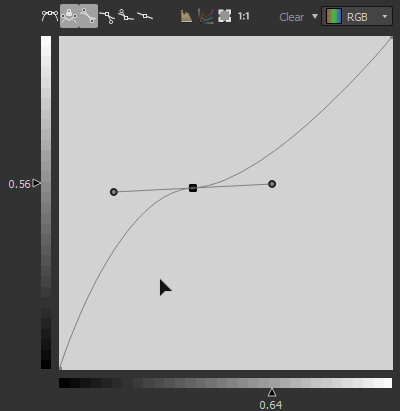
 button to fit the size to the content.
button to fit the size to the content. button resets the zoom level to 1
button resets the zoom level to 1