Learn how to fix error messages indicating that you’re still in trial mode (or your trial has expired) even though you’ve already purchased a Creative Cloud subscription.
It can take up to an hour for your purchase to process. Until it’s processed, the apps continue to show the options for free membership.
Try the following solutions in the given order. Try a different solution only if a previous one isn't working.
Subscription is inactive
Check to ensure that your subscription is active.
If you've more than one Adobe account, ensure that you're signed in to your account with the correct email address.
- If your plan has expired or there is a payment issue with your account, you might get an error message. To fix the payment issue, select Edit billing and payment.
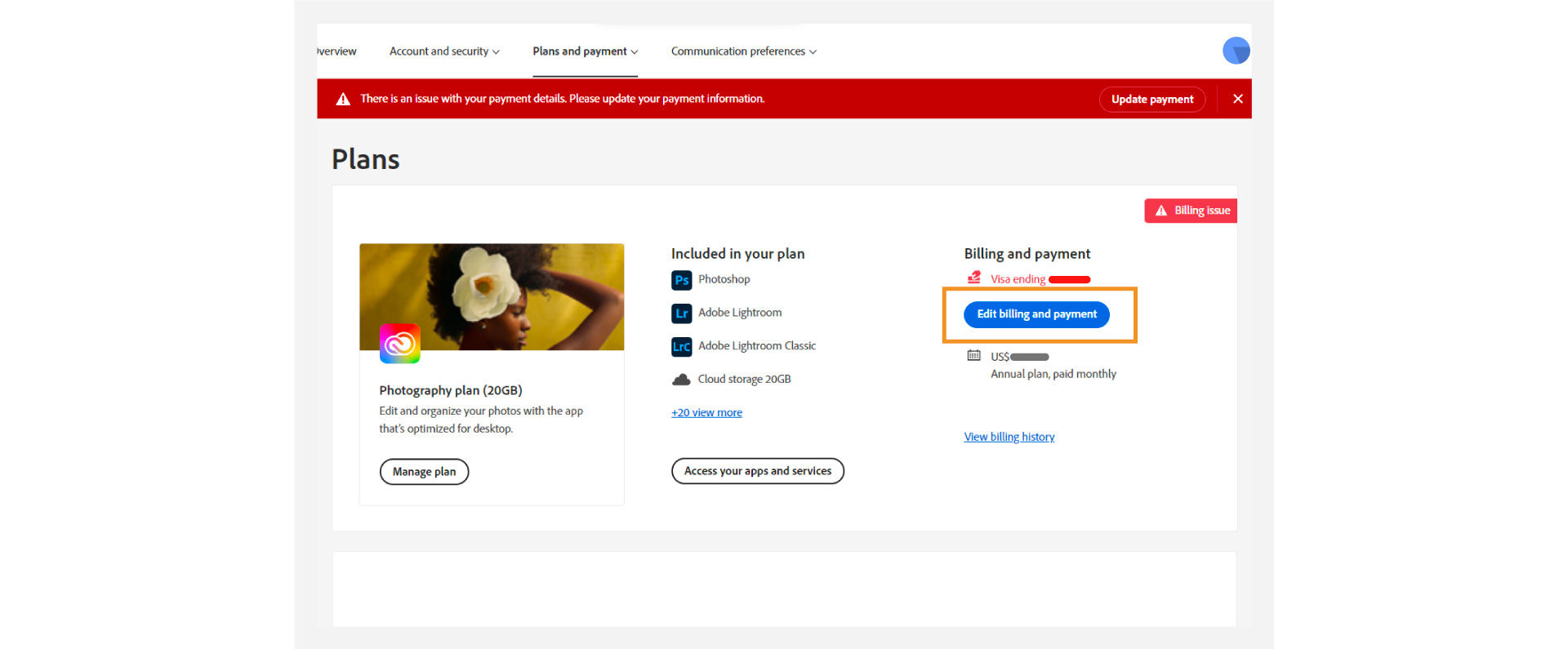
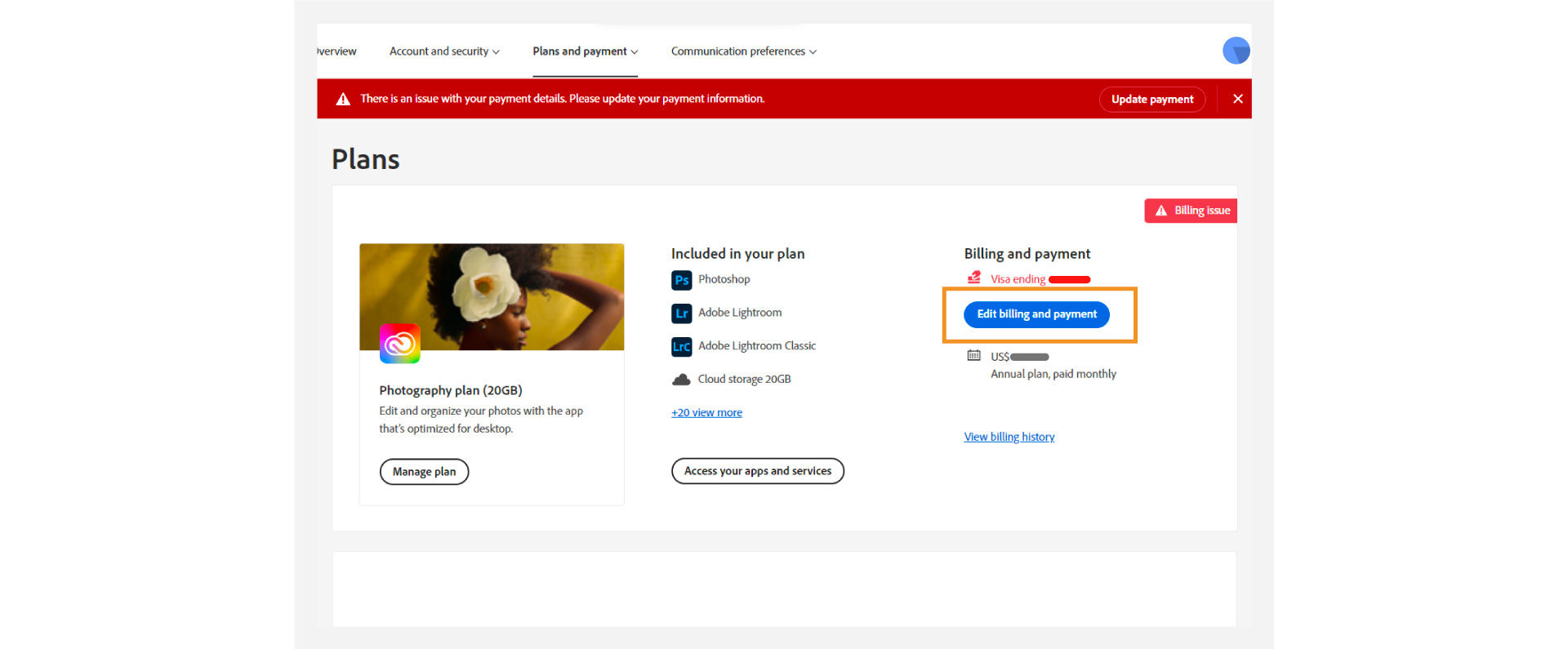
- If your payment method isn’t current, update your credit card information and select Save.
Your new payment method will take effect in the next billing cycle.
Your credentials have expired
- Open the Creative Cloud desktop app by selecting the icon in your Windows taskbar or the macOS menu bar.
- Select the Account icon in the upper-right corner, and then select Sign out.


- In the confirmation dialog box, select Continue. The Creative Cloud apps and services associated with your account are deactivated on the computer.
- Sign in again using your credentials.
- Open any Creative Cloud app included in your membership, such as Adobe Photoshop or Adobe Illustrator. Sign in if prompted.
Creative Cloud apps aren’t updated
- Open the Creative Cloud desktop app by selecting the icon in your Windows taskbar or the macOS menu bar.
- Check for app updates:
- Windows: Select the sidebar icon in the upper-left corner. Then, select Help > Check for Updates.
- macOS: Select Help > Check for updates.


- If you aren’t using the latest version of your Creative Cloud apps, you might get an update prompt next to their name. Select Update.
Incorrectly configured operating system
If the previous solutions don’t work, your computer could have trouble connecting to Adobe's activation servers. This could be because of an incorrectly configured operating system hosts file (operating system hosts files map host names to IP addresses). Try removing Adobe-related entries from the hosts file.
- Automatically repair the hosts file using the Limited Access Repair tool: Repair the hosts file using the Limited Access Repair tool. With this method, you don’t have to manually edit the hosts file — the tool automatically repairs the file.
- Reset the hosts file manually: If the issue isn’t fixed even after you run the Limited Access Repair tool, reset the hosts file manually.
You have connection errors
If none of the solutions work, check if there are any connection errors and try to resolve them.
More articles like this
Apps launch in trial mode on non-English operating systems
Creative Cloud › Troubleshooting
Resolve trial and license expired errors
Creative Cloud › Teams & Enterprise
Sign in to activate your Adobe apps
Download and install › Activation