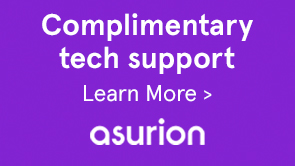Note:
This QF may not be the latest HTML Workspace QF for LiveCycle ES4 SP1 (11.0.1). For a complete and latest list of LiveCycle ES4 SP1 (11.0.1) QFs, see LiveCycle ES4 SP1 Quick Fixes.
Contact Support for more information or to obtain the QF.
- Form for a task does not load but a busy wait screen is displayed when accessing a task in a remotely deployed HTML Workspace. The error seen in console is:
Uncaught Error: Load timeout for modules: main.
(Ref #LC-7594) - When a user opens a PDF form in HTML Workspace, the Save button is not displayed. The issue occurs intermittently.
Note: Users of Adobe Reader 11 and Internet Explorer 10 encounter the issue even after applying the patch. (Ref #3745547)
- Adobe LiveCycle ES4 SP1 (11.0.1)
- Create a backup of your HTML Workspace customizations, if any. The customizations are overwritten upon installing a patch.
- Go to http://[server_name]:[port]/lc/crx/packmgr, where server_name and port refer to the server name and port for the LiveCycle ES4 SP1 installation.
- Log in with administrator credentials. The default username/password is admin/admin).
- Select the adobe-lc-workspace-pkg-<version>.zip package and click Download. Save the package at a backup location. It is required if you decide to uninstall the QF.
- Click Upload package and upload the adobe-lc-workspace-pkg-1.1.22.zip package.
- Select the uploaded package and click Update.
- Restore or redo the HTML Workspace customizations, if any. The customizations are removed when installing a patch.
- Go to http://[server_name]:[port]/lc/crx/packmgr, where server_name and port refer to the server name and port for the LiveCycle ES4 SP1 installation.
- Log in with administrator credentials. The default username/password is admin/admin).
- Select the adobe-lc-workspace-pkg-1.1.22.zip package, click More, and click Uninstall.
- Select the adobe-lc-workspace-pkg-1.1.22.zip package, click More, and click Delete.
- Click Upload package, and browse to upload the old adobe-lc-workspace-pkg-<version>.zip package of which you took a backup before updating the package.
- Select the uploaded adobe-lc-workspace-pkg-<version>.zip, and click Install.