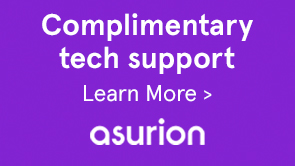Note:
This QF may not be the latest core QF for LiveCycle ES2 SP2 (9.0.0.2). For a complete and latest list of LiveCycle ES2 SP2 (9.0.0.2) QFs, see LiveCycle ES2 SP2 Quick Fixes.
Contact Support for more information or to obtain the QF.
- (Microsoft SQL Server only) LiveCycle fails to purge processes and the following exception occurs:
“Caused By: javax.ejb.TransactionRolledbackLocalException: EJB Exception: ; nested exception is: com.microsoft.sqlserver.jdbc.SQLServerException: The incoming tabular data stream (TDS) remote procedure call (RPC) protocol stream is incorrect. Too many parameters were provided in this RPC request. The maximum is 2100.”
(Ref# 3639002)
- The ExecuteScript service's performs sluggishly resulting in higher than expected invocation time. This QF adds the following configuration parameters to tune the performance of the ExecuteScript service.
- Pool Size: Defines the number of BSH Interpreter objects for pooling.
- Recycle Thread Count: Defines the number of threads to be used to recycle the BSH Interpreter objects.
- Adobe LiveCycle ES2 SP2 (9.0.0.2)
Important: LiveCycle QFs are cumulative, which means they include issues fixed in previous QFs. Therefore, before installing this QF, it is recommended to go through all the previous QFs for LiveCycle ES2 SP2 Core QFs. It will help you determine if there are any additional steps to be performed for an issue fixed in a previous QF. Additional steps and prerequisites are documented in the Prerequisites and comments section.
- Take a backup of the <LiveCycle_root>/deploy folder. It is required if you decide to uninstall the quick fix.
- Stop your application server.
- Extract the QF archive file to your hard drive.
- In the directory named according to the operating system that you are using:
- Windows
Navigate to the appropriate directory on the installation media or folder on your hard disk where you copied the installer, and double-click the install.exe file.- (Windows 32-bit) Disk1\InstData\Windows\VM
- (Windows 64-bit) Disk1\InstData\Windows_64bit\VM
- Linux, Solaris, AIX
Navigate to the appropriate directory, and from a command prompt, type ./install.bin.- (Linux) Disk1/InstData/Linux/NoVM
- (Solaris) Disk1/InstData/Solaris/NoVM
- (AIX)Disk1/InstData/AIX/VM
This launches an install wizard that guides you through the installation.
- Windows
- On the Introduction panel, click Next.
- On the Choose Install Folder screen, verify that the default location displayed is correct for your existing installation, or click Browse to select the alternate folder where LiveCycle ES2 SP2 is currently installed, and click Next.
- Read the Quick Fix Patch Summary information and click Next.
- Read the Pre-Installation Summary information and click Install.
- When the installation is complete, click Next to apply the quick fix updates to your installed files.
- The Start Configuration Manager checkbox is selected by default. Click Done to run the Configuration Manager.
To run Configuration Manager later, deselect the Start Configuration Manager option before you click Done. You can start Configuration Manager later using the appropriate script in the [LiveCycle root]/configurationManager/bin directory.
- Depending on your application server, choose one of the following documents and follow the instructions in the Configure using LiveCycle Configuration Manager section.
- Installing and Deploying LiveCycle ES2 for JBoss
- Installing and Deploying LiveCycle ES2 for WebSphere
- Installing and Deploying LiveCycle ES2 for WebLogic
- If a TXT file named FilesAddedDuringServicePack_<some text>.txt is present at <LiveCycle_root>/patch/<QF_Patch_ID>/ folder, delete the files and folder contents listed in this TXT file.
- Copy all the files and folders from the backup folder <LiveCycle_root>/patch/<QF_Patch_ID>/backup and paste to the <LiveCycle_root> folder.
- Delete the contents of the <LiveCycle_root>/deploy/ folder.
- Copy the contents of the deploy folder from the backup taken before installing the QF (step 1 of Installing the Quick Fix) to the <LiveCyle_root>/deploy/ folder.
- Edit each of the licenses/LFS_xxx.properties files to:
- Remove the <QF_Patch_ID> value from the PatchVersion= line.
- Remove the <QF_Patch_ID> section from the end of the file.
- Run LiveCycle Configuration Manager (LCM) to reconfigure and deploy your LiveCycle system.