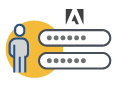- Adobe Enterprise & Teams: Administration guide
- Plan your deployment
- Basic concepts
- Deployment Guides
- Deploy Creative Cloud for education
- Deployment home
- K-12 Onboarding Wizard
- Simple setup
- Syncing Users
- Roster Sync K-12 (US)
- Key licensing concepts
- Deployment options
- Quick tips
- Approve Adobe apps in Google Admin Console
- Enable Adobe Express in Google Classroom
- Integration with Canvas LMS
- Integration with Blackboard Learn
- Configuring SSO for District Portals and LMSs
- Add users through Roster Sync
- Kivuto FAQ
- Primary and Secondary institution eligibility guidelines
- Set up your organization
- Identity types | Overview
- Set up identity | Overview
- Set up organization with Enterprise ID
- Setup Azure AD federation and sync
- Set up Google Federation and sync
- Set up organization with Microsoft ADFS
- Set up organization for District Portals and LMS
- Set up organization with other Identity providers
- SSO common questions and troubleshooting
- Set up Frame.io for enterprise
- Manage your organization setup
- Manage existing domains and directories
- Enable automatic account creation
- Domain Enforcement for restricted authentication
- Set up organization via directory trust
- Migrate to a new authentication provider
- Asset settings
- Authentication settings
- IP-based access control
- Privacy and security contacts
- Console settings
- Manage encryption
- Manage existing domains and directories
- Manage users
- Overview
- Manage administrative roles
- Manage user roles
- Manage Frame.io account roles
- User management strategies
- Assign licenses to a Teams user
- Manage your team in Creative Cloud desktop app
- Add users with matching email domains
- Change user's identity type
- Manage user groups
- Manage directory users
- Manage exception list for domain enforcement
- Manage developers
- Migrate existing users to the Admin Console
- Migrate user management to the Admin Console
- Migrate Frame.io user management to the Admin Console
- Overview
- Manage products and entitlements
- Manage products and product profiles
- Manage products
- Buy products and licenses
- Manage product profiles for enterprise users
- Manage automatic assignment rules
- Entitle users to train Firefly custom models
- Review product requests
- Manage self-service policies
- Manage app integrations
- Manage product permissions in the Admin Console
- Enable/disable services for a product profile
- Single App | Creative Cloud for enterprise
- Optional services
- Manage Shared Device licenses
- Manage products and product profiles
- Get started with Global Admin Console
- Adopt global administration
- Select your organization
- Manage organization hierarchy
- Manage product profiles
- Manage administrators
- Manage user groups
- Create license assignment reports
- Update organization policies
- Manage policy templates
- Allocate products to child organizations
- Execute pending jobs
- Download audit logs and export reports
- Export or import organization structure
- Manage storage and assets
- Storage
- Manage projects
- Asset migration
- Reclaim assets from a user
- Student asset migration | EDU only
- Manage services
- Adobe Stock
- Custom fonts
- Adobe Asset Link
- Adobe Acrobat Sign
- Deploy apps and updates
- Overview
- Create packages
- Customize packages
- Deploy Packages
- Manage updates
- Adobe Update Server Setup Tool (AUSST)
- Adobe Remote Update Manager (RUM)
- Troubleshoot
- Manage your Teams account
- Renewals
- Manage contracts
- Automated expiration stages for ETLA contracts
- Switching contract types within an existing Adobe Admin Console
- Manage enterprise trials and special offers
- Complimentary membership for team members
- Creative Cloud for enterprise - free membership
- Frame.io and Creative Cloud for teams and enterprise plans
- Value Incentive Plan (VIP) in China
- VIP Select help
- Reports & logs
- Get help
Applies to enterprise & teams.
Adobe’s identity management system helps admins create and manage user's access to applications and services. Adobe offers these identities types or accounts to authenticate and authorize users.
Identity types on Adobe Admin Console
Identity types allow the organization different levels of control over the users' accounts and data. Your choice of identity model has a considerable impact on how your organization stores and shares assets. While Federated ID and Enterprise ID models are created and managed by the organization, Adobe IDs are created and managed by the individual.
The following table guides you in choosing which identity model best suits your organization.
If your organization hasn’t been updated to Adobe's enterprise storage model, and you’re still using Adobe IDs for individuals, see the description in the identity types table.
| Identity types |
|
Enterprise ID |
|
Key offerings |
Created, owned, and managed by the organization. The organization manages user-credentials and uses Single Sign-On (SSO) via a SAML2 identity provider (IdP). |
Created, owned, and managed by the organization. The organization retains exclusive rights to create user accounts on verified domains. |
Created, owned, and managed by the end user. Adobe performs the authentication, and the end user manages the identity. Depending upon the storage model, users or businesses retain control over files and data. Adobe ID accounts are created on unverified, public, or trusted domains2. |
Account & data ownership |
Organization-owned and controlled |
Organization-owned for Enterprise storage and user-owned for User storage | |
Security & monitoring |
|
|
|
| Reset password | Not supported | Reset your account password | |
Creative Cloud for enterprise & Document Cloud for enterprise |
Supported |
||
Creative Cloud for teams & Document Cloud for teams |
Not supported |
Supported |
|
Experience Cloud |
Supported |
||
Recommended for |
|
|
|
Get Started |
|||
1 Password policy for Creative Cloud for teams is the same as that for Creative Cloud for individuals.
2 Adobe ID users authenticate with their Adobe ID credentials or by their owning organization's authentication model (SSO, 2FA, etc.) In such scenarios, users are redirected to the owning organization's SSO page. After authentication, users may need to choose a business profile.
| Identity type |
Personal Adobe ID |
Key offerings |
Created, owned, and managed by the end user. Adobe performs the authentication, and the end user manages the identity. |
Account & data ownership |
User-controlled |
Security & monitoring |
Password policy1
|
| Reset password | Reset your account password. Learn how. |
Creative Cloud for enterprise & Document Cloud for enterprise |
Partially supported2 |
Creative Cloud for teams & Document Cloud for teams |
Supported |
Experience Cloud |
Supported |
Only available to enterprise and teams customers on-boarded before ... |
|
Get started |
1 Password policy for Creative Cloud for teams is the same as that for Creative Cloud for individuals.
2 For Creative Cloud for enterprise customers using enterprise storage, admins can add Adobe ID users to the Admin Console but can’t add them to product profiles. Admins must migrate Adobe ID users to another identity type.
3 There are some products and services, such as Adobe Licensing Website, that only supports Adobe ID.
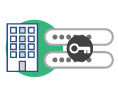
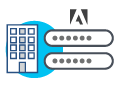
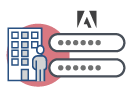 Adobe ID
Adobe ID