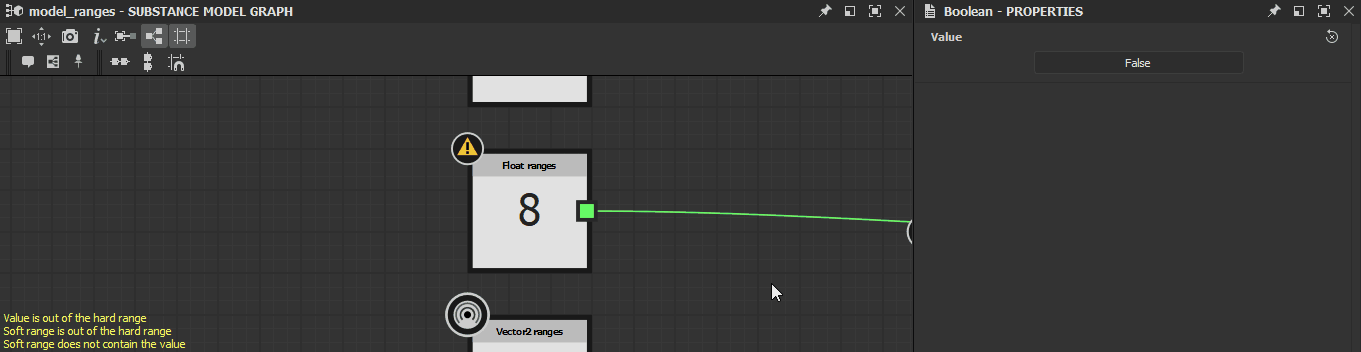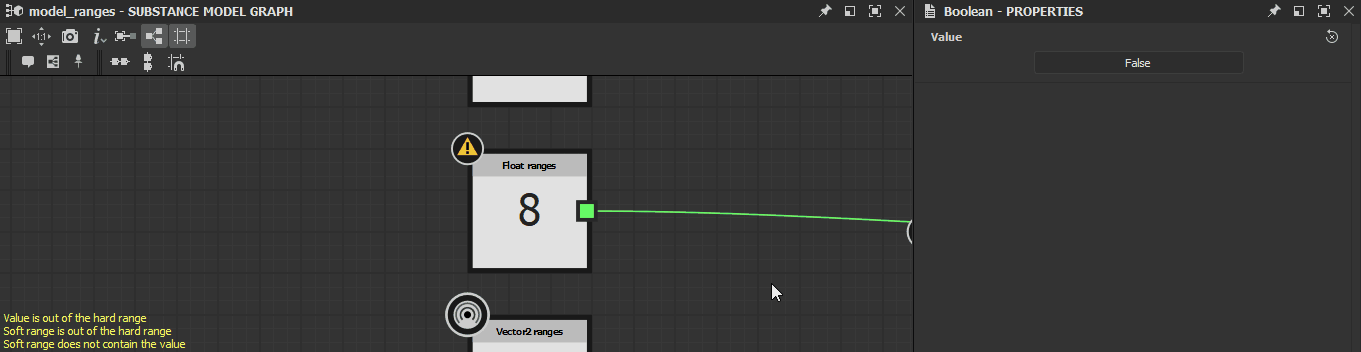Warnings in Substance model graphs
This page lists warnings and errors messages which may be triggered by Substance model graphs in Substance 3D Designer, and offers common troubleshooting steps for each.
Warnings are displayed in the warning icon's tooltip for the graph resource in the Explorer panel, as well as in the bottom left corner of the Graph view if the graph is loaded.
This section also applies to MDL graphs.
 No output node defined
No output node defined
The graph has no output node defined.
Solution
Select any node in the graph which outputs a value which type matches the expected type for this function if any, then click RMB and select the Set as root option in the contextual menu or double-click LMB on the node.
A Substance model graph's output node is colored orange.
In Substance model graphs, the output node is referred to as the graph's Root.
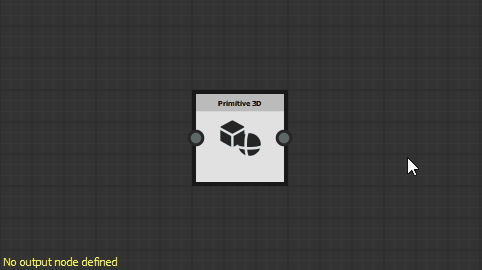
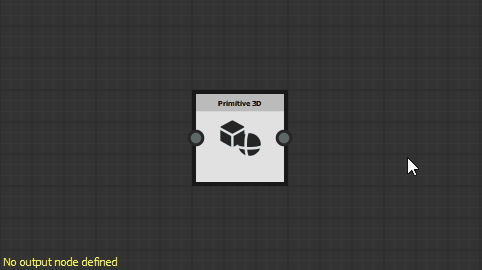
 At least one input value has been rejected
At least one input value has been rejected
The value provided for a parameter does not result in a valid computation of the node.
Solution
Adjust the value so they make sense for the target parameter.
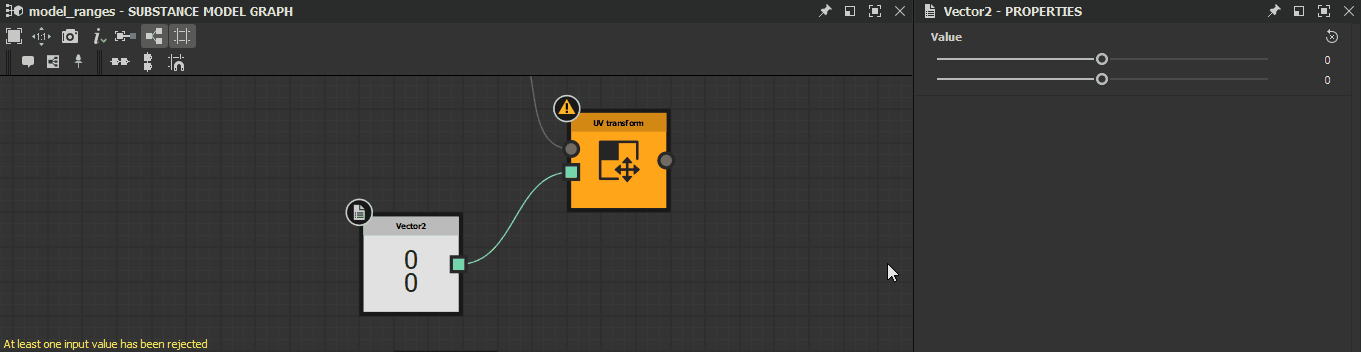
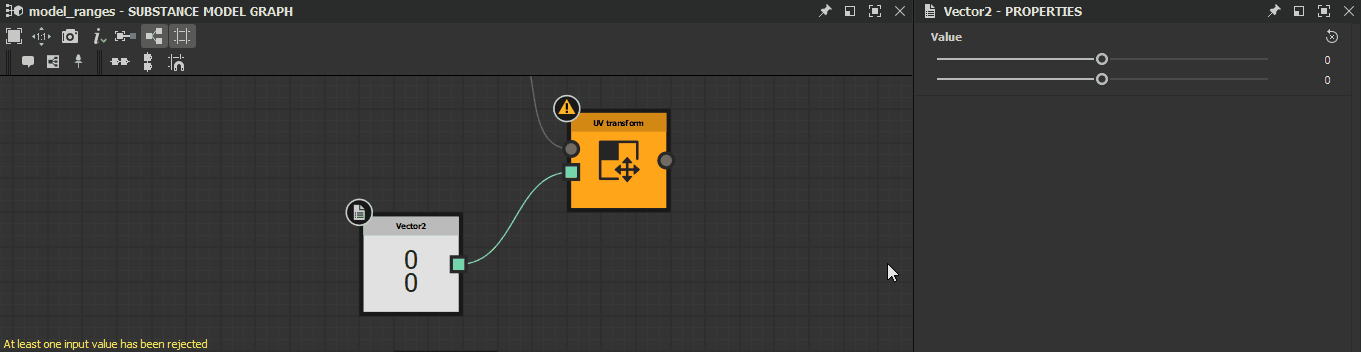
 No input value
No input value
An input value expected by a node to perform its computation is not provided.
Solution
Some node parameters cannot fall back to a default value when no data is provided to their input connector. This is often the cases for Scene inputs.
Connect the node inputs to another node's output connector of matching type.
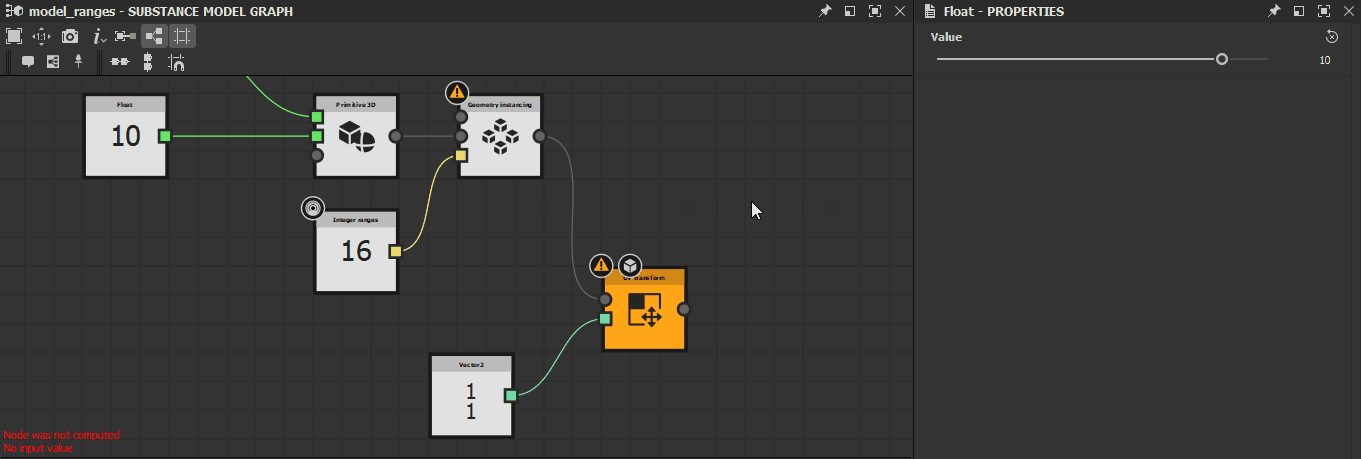
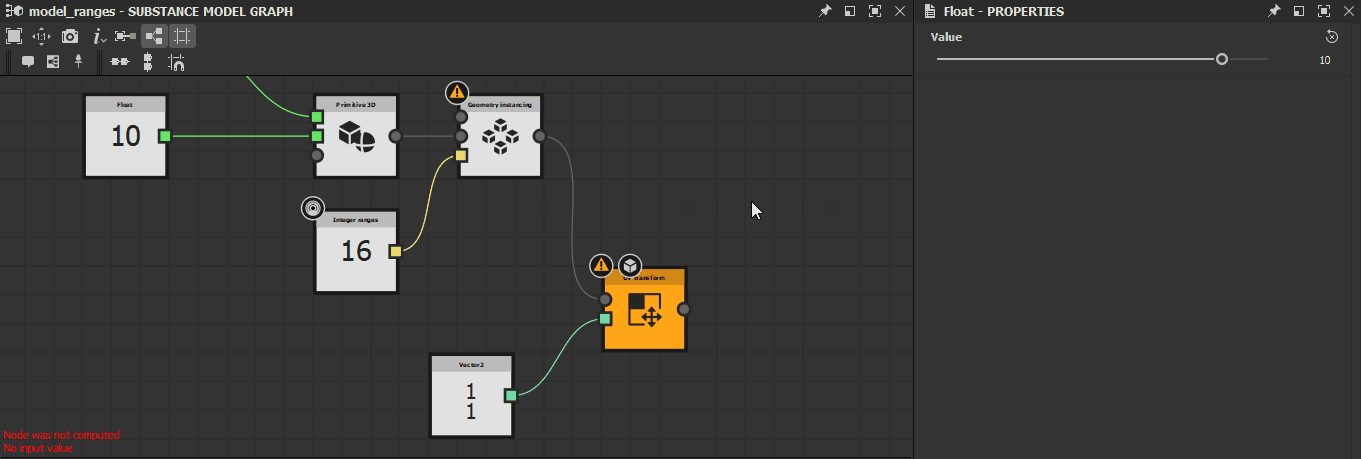
 Node was not computed
Node was not computed
The information provided to the node is incomplete or not valid, thus the node was not able to perform its computations.
Solution
Go upstream in the graph and check for warnings triggered by issues which prevent nodes from providing a valid output.
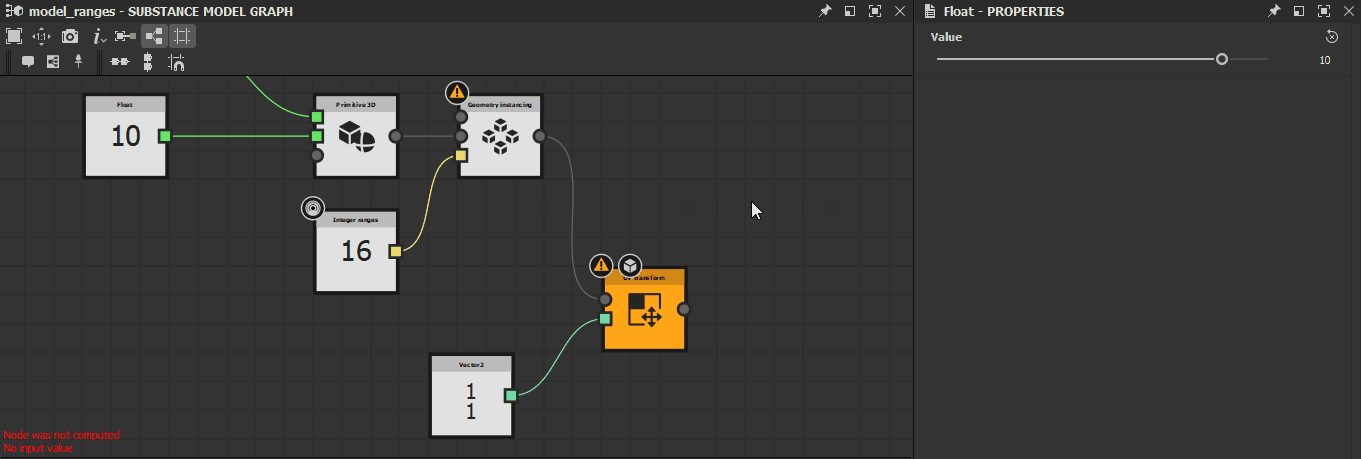
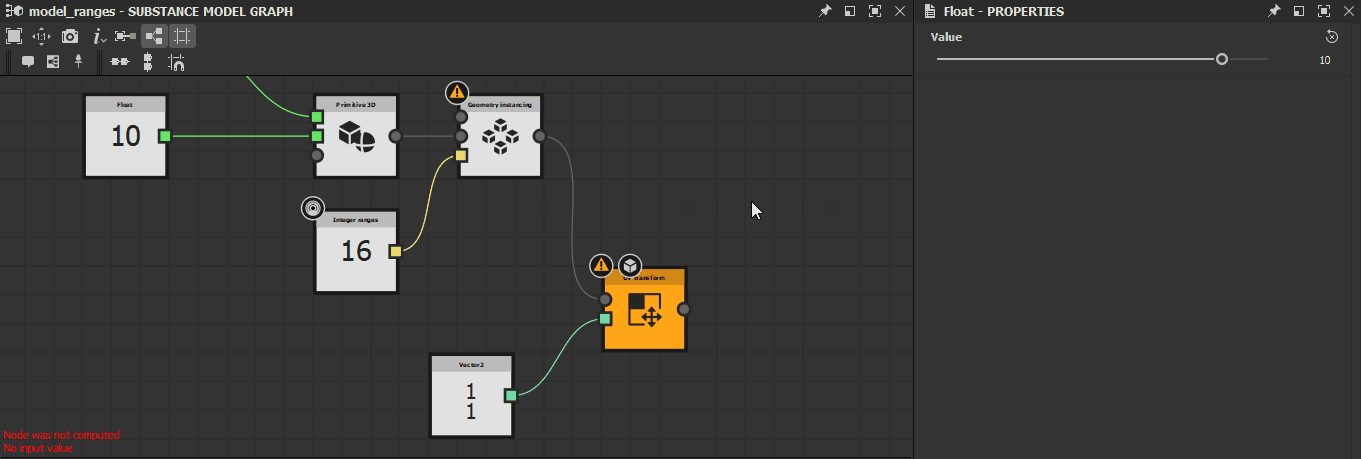
 The referenced data has some warnings
The referenced data has some warnings
The resource referenced by a node has one or more warnings. Here are some nodes referencing a resource:
- A graph instance node references a graph
- A Scene resource node references a Bitmap 3D scene resource
Solution
In the Explorer panel, find the referenced resource and troubleshoot all warnings raised by the resource:
- For graphs, refer to other items in this page
- For any other type of resource, refer to the Warnings from dependencies page
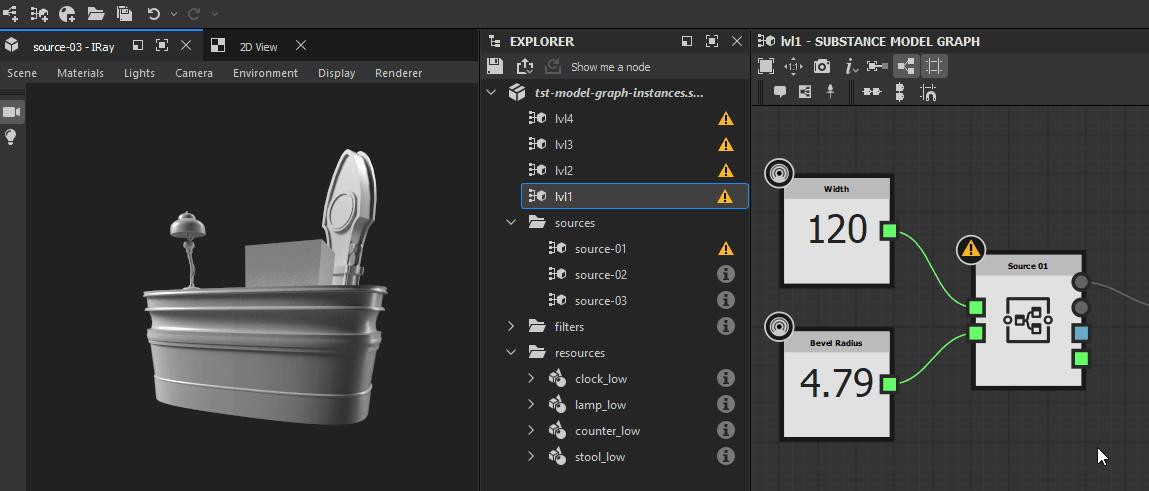
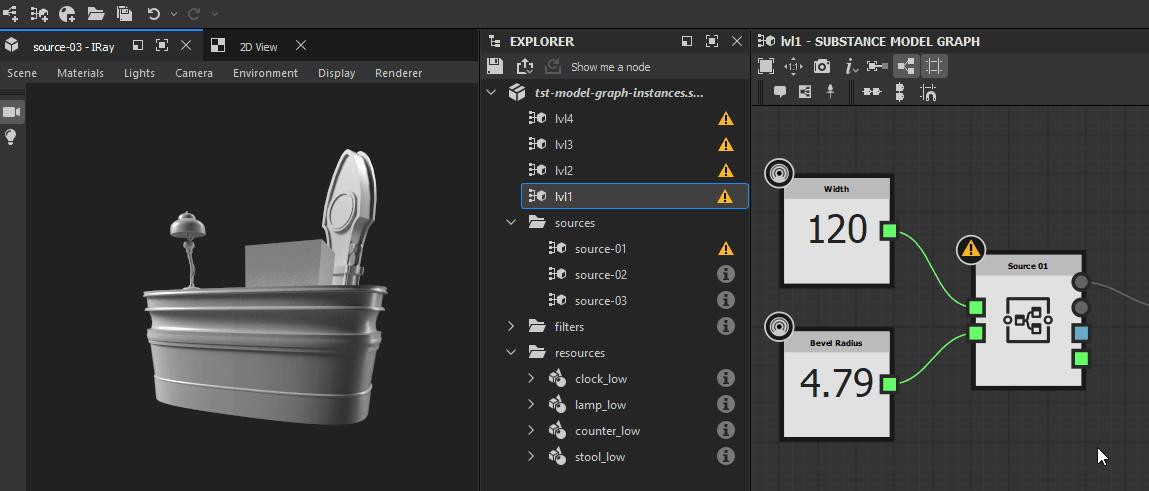
 Referenced resource not found
Referenced resource not found
The resource referenced by a node was not found at the path saved in the Substance 3D file (SBS). Here are some nodes referencing a resource:
- A graph instance node references a graph
- A Scene resource node references a Bitmap 3D scene resource
Solution
For graph instance nodes
Check that the source graph exists in the package located at the path saved in their Package attribute.
If it does not, delete the instance node and replace it with an instance node referencing a valid package. Alternatively, you may recreate the package and graph referenced by the instance node, then reload the host package by clicking RMB on it in the Explorer panel and selecting the Reload option in the contextual menu.
For Scene resource nodes
Find the referenced resources in the Explorer panel and check they exist at the location saved in their File Path attribute.
If they do not, click RMB on the resource item in the Explorer and select the Relocate... option in the contextual menu to set a new valid target file for that resource.
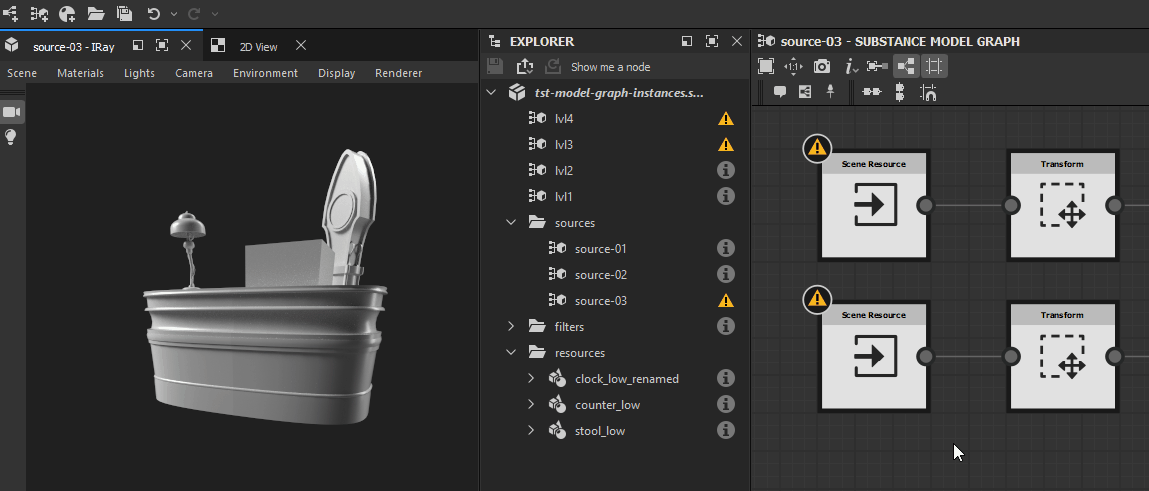
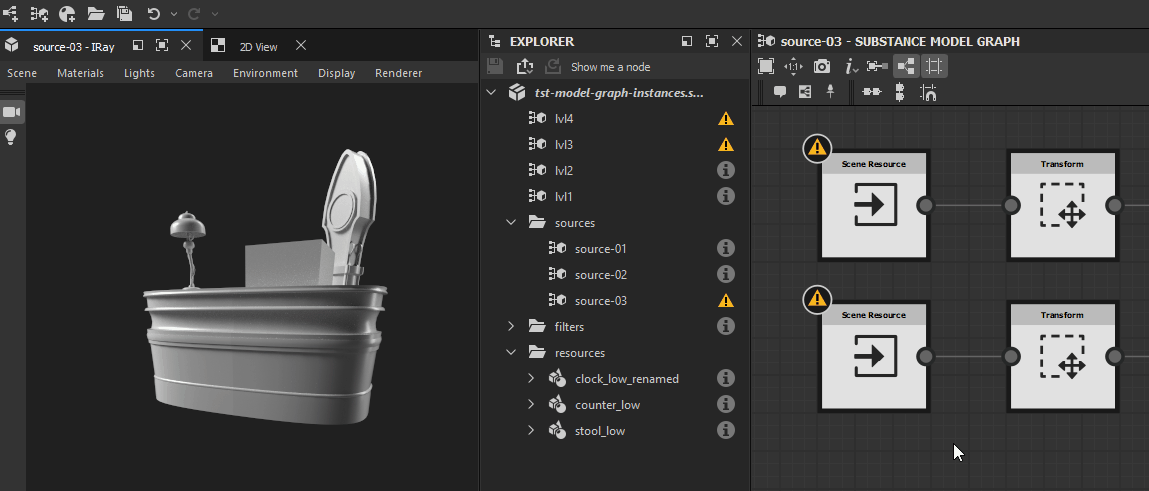
 Soft range does not contains the value
Soft range does not contains the value
The default value of an exposed parameter is not included in the soft range defined for that parameter.
Solution
Adjust the default value or soft range so the former is included in the latter.
This warning cannot be triggered through the user interface, since it automatically adjusts the soft range to include the default value. Only modifying the data in the Substance 3D file (SBS) directly can result in this warning being triggered.
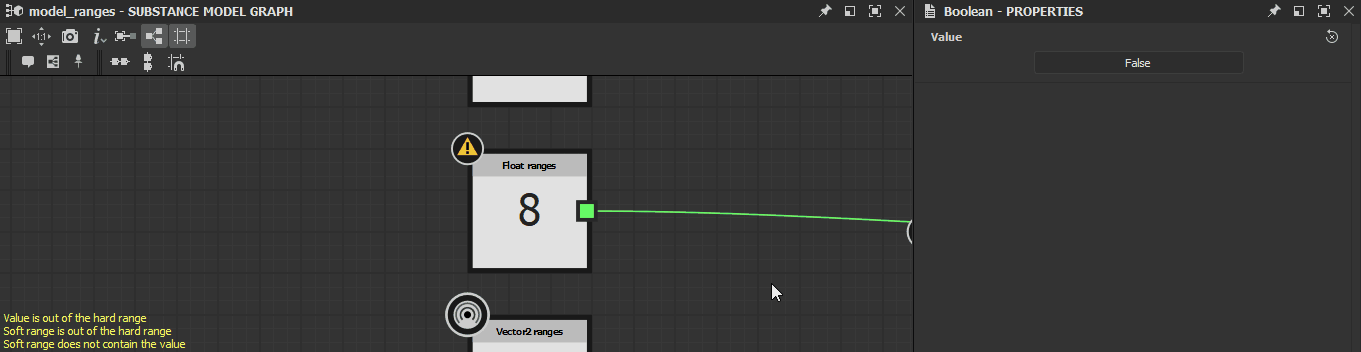
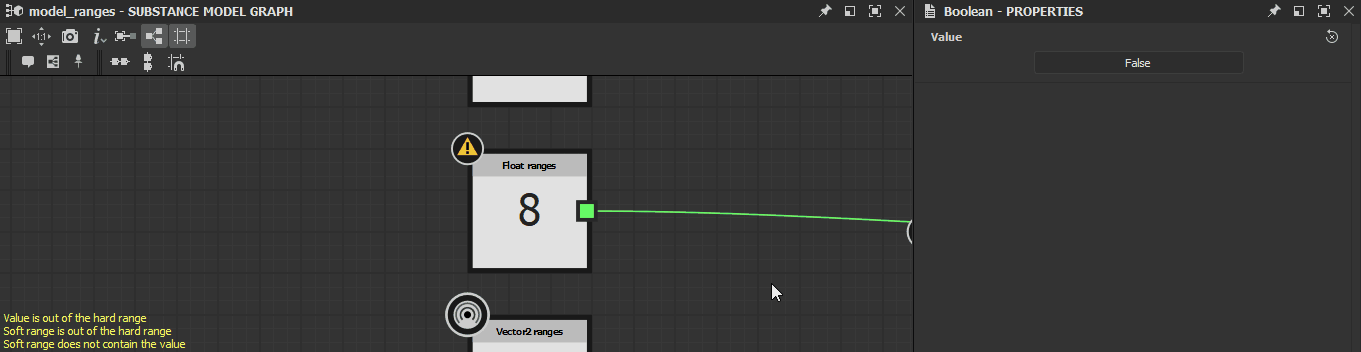
 Soft range is out of the hard range
Soft range is out of the hard range
The soft range of and exposed parameter is not entirely included in the hard range defined for that parameter
Solution
Adjust the soft range or hard range so the former is fully included in the latter.
This warning cannot be triggered through the user interface, since it automatically adjusts the soft range to be fully included in the hard range. Only modifying the data in the Substance 3D file (SBS) directly can result in this warning being triggered.
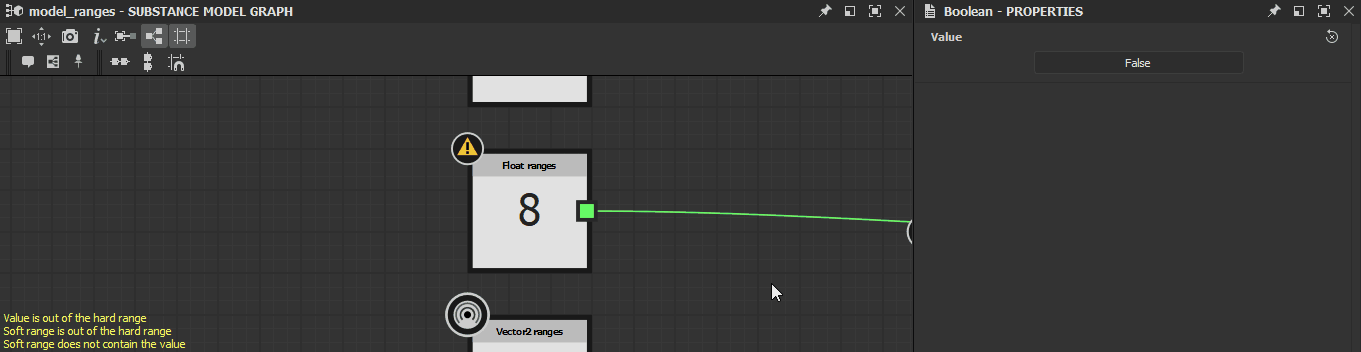
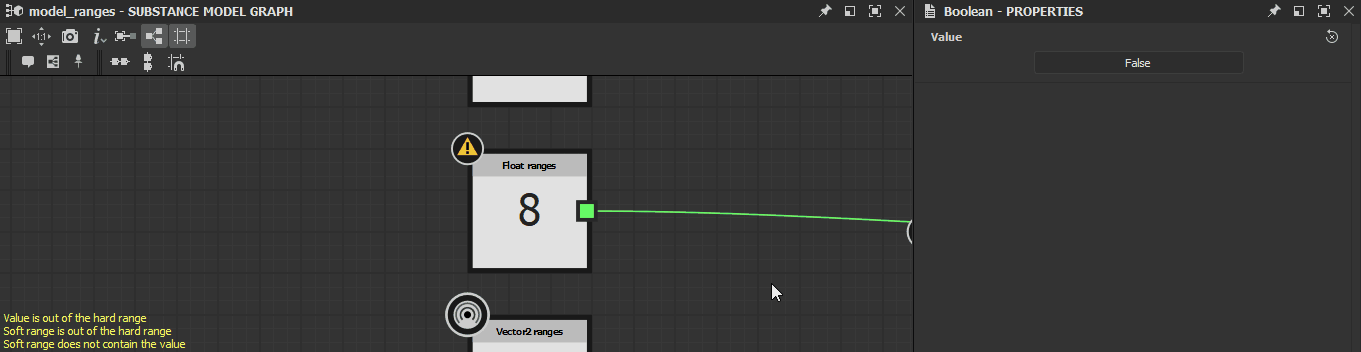
 Value is out of the hard range
Value is out of the hard range
The default value of an exposed parameter is not included in the hard range defined for that parameter.
Solution
Adjust the default value or hard range so the former is included in the latter.
This warning cannot be triggered through the user interface, since it automatically adjusts the default value to be included in the hard range. Only modifying the data in the Substance 3D file (SBS) directly can result in this warning being triggered.