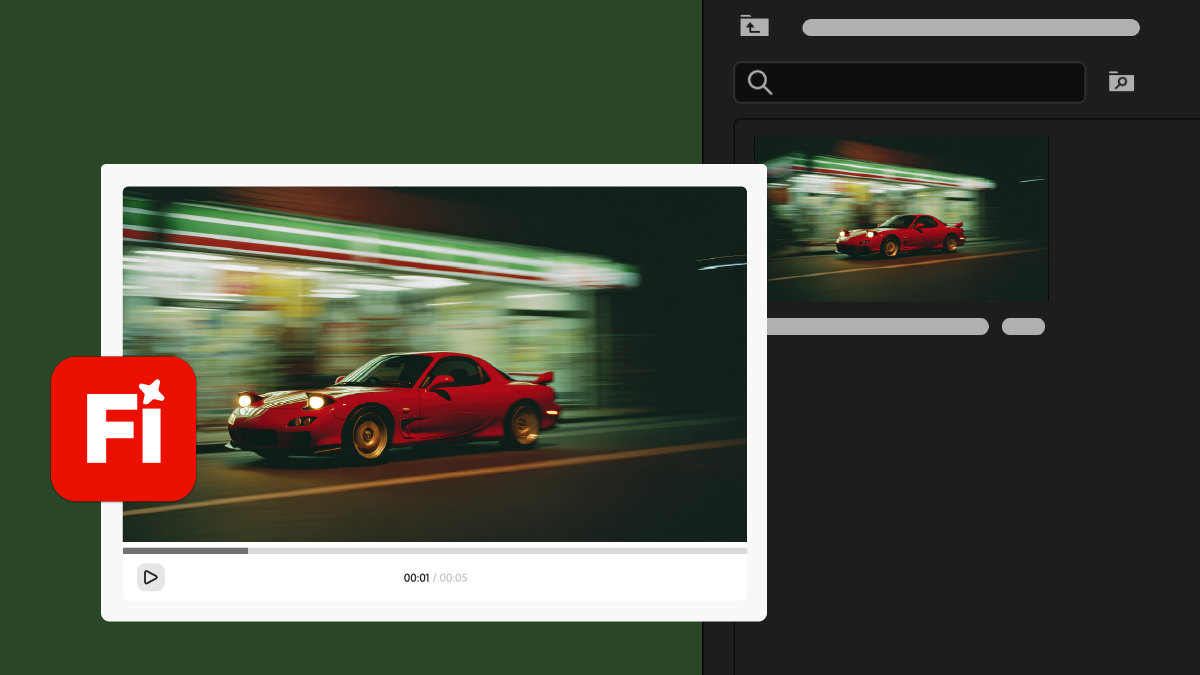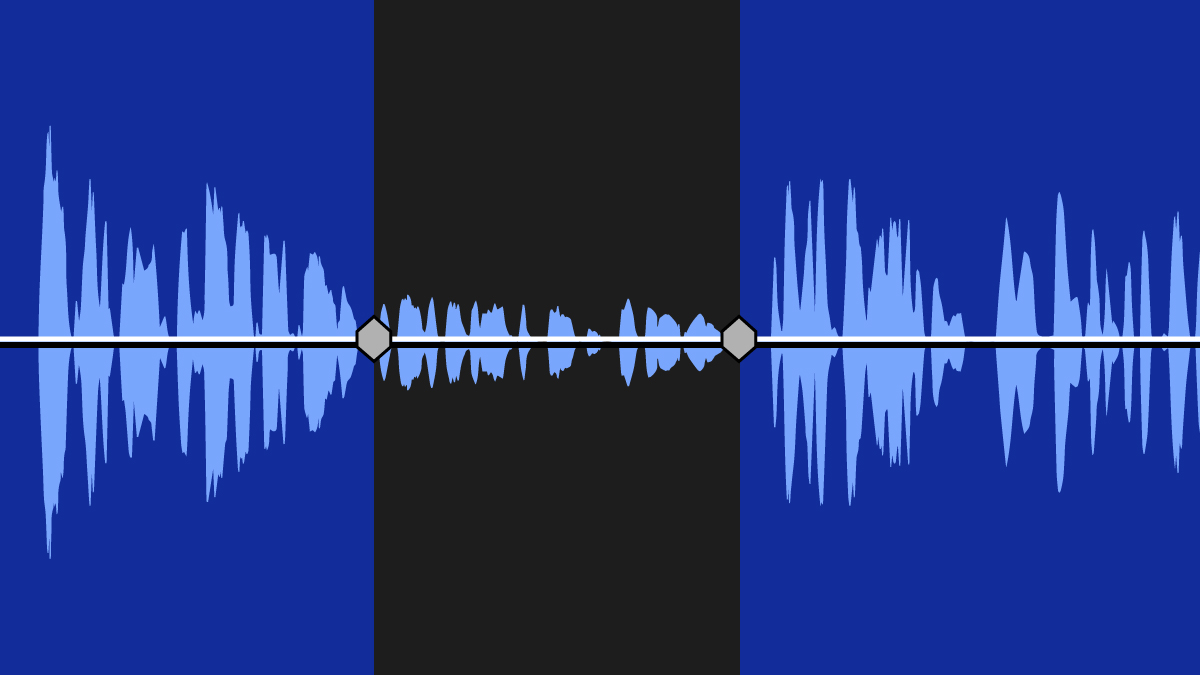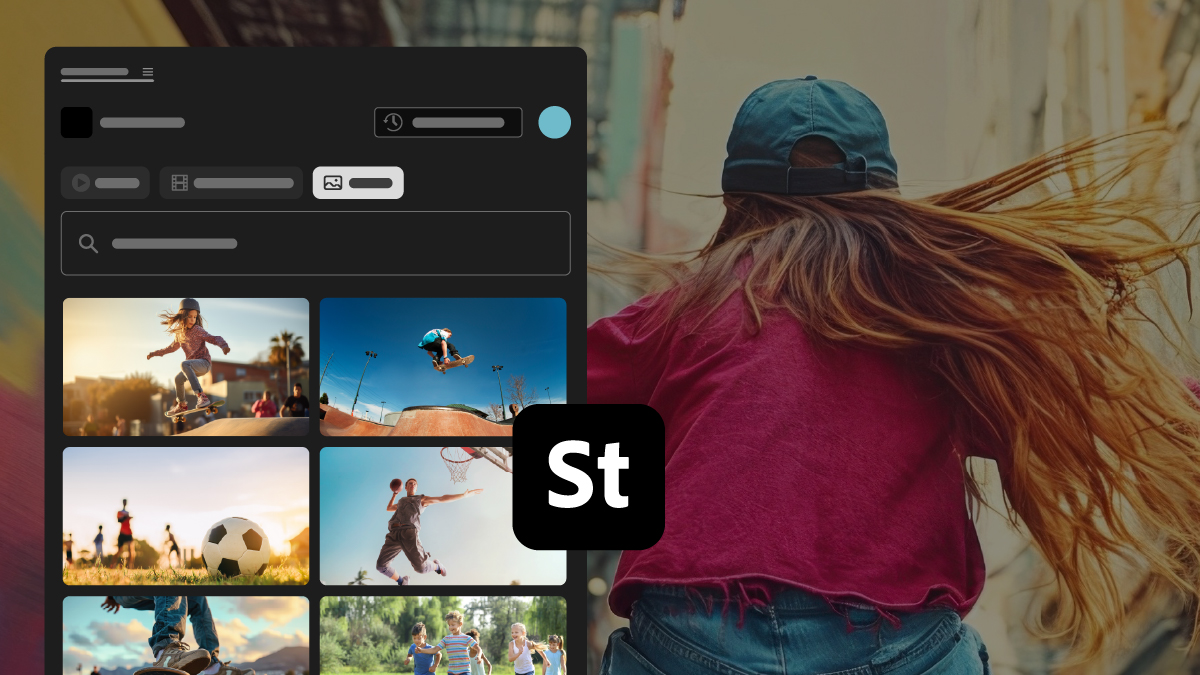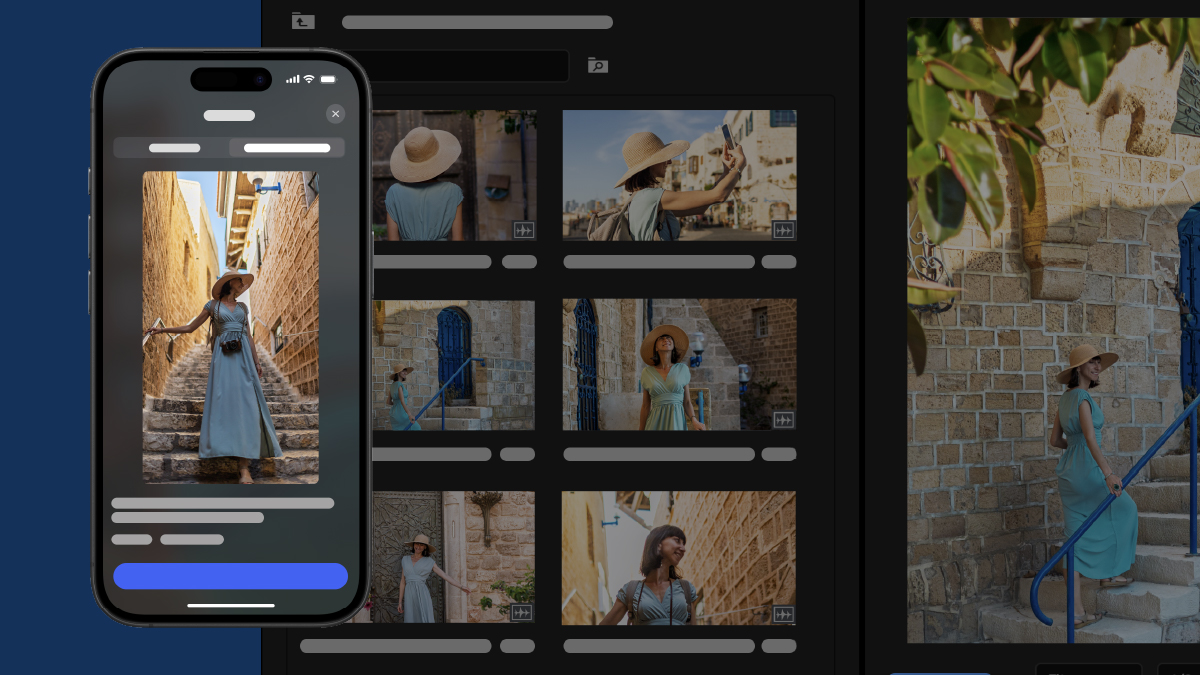Desktop
Premiere Desktop Help
What’s new in Adobe Premiere
Learn what's new in the latest release of Adobe Premiere.
Popular articles
Craft the perfect story with Premiere
Find the best-in-class video-editing tools all in one place.