North America
Adobe Sign Release Notes: 2016
Support for IE7 and IE8 has ended
As previously communicated in our monthly technical update since September 2015, eSign services is aligning with Microsoft's policy on end-of-life for older versions of Internet Explorer.
Accordingly, as of January 12, 2016 we ended support for IE7 and IE8. With this release, users attempting to use IE7 or IE8 to access eSign service will be blocked and will receive the following error message informing them that their browser is no longer supported:
"You are trying to access Adobe Document Cloud using an unsupported browser. We highly recommend you download and install a modern browser ensuring support for new technologies, increased speed, performance, privacy and security."
For more information see the list of Adobe supported browsers.
ACTION REQUIRED: Please upgrade to the latest version of Internet Explorer or use another Adobe supported browser.
Added support for global data centers
As eSign usage is growing globally, we are scaling our infrastructure and adding international data centers. The expanded service will operate from a new set of IP Addresses beyond those currently in use by the service.
ACTION REQUIRED: If your existing network or firewall configuration explicitly whitelists the IP addresses for eSign services, please update your network configuration to include these new IP addresses:
- Existing IP Addresses:
|
|
166.78.79.112/28 207.97.227.112/28 |
- Additional IP Addresses:
|
North America |
52.71.63.224/27 52.35.253.64/27 |
|
Europe |
52.48.127.160/27 52.58.63.192/27 |
The existing IP addresses will continue to be in service and must not be deleted or removed from your network configuration.
Known Issues
|
Issue ID |
Description |
|---|---|
|
4111900 |
SugarCRM cannot support the longer ID's generated by the EU data center and is therefore restricted to NA. |
|
4109710 |
Acrobat Reader 11 can only upload documents to the NA data center. |
|
4110553 |
Cross-data center agreements that use fax workflow does not load correctly on the manage page. |
Resolved Issues
|
Issue ID |
Description |
|---|---|
|
4099362 |
Fixed issue where API request logging does not capture all calls when the user doesn't own the application. |
|
4098680 |
Fixed issue where refreshing the page on the Report Settings for Groups resets any selection made in the Report Data Export section. |
|
4091157 |
Fixed issue where user could not be provisioned when SAML is set as mandatory in the account. |
|
4087287 |
Fixed issue where false error message "One or more errors has occurred - Password and confirmation do not match" appeared with or without setting a password when using Salesforce v12 integration. |
|
4090083 |
Fixed issue with OAuth URL redirection in the Netsuite Integration. |
|
4085659 |
Fixed issue where Knowledge Based Authentication (KBA) Track Usage does not correctly display on Send Settings. |
New and Improved Capabilities
Expanded new Send agreement experience
The expanded new Send experience builds on the powerful, yet simple-to-use, new capabilities introduced last November, such as hybrid routing order, on-the-fly document correction, and signer delegation. See the Adobe Document Cloud eSign Services New Feature Guide for the November 2015 Release for more information.
Some of the features introduced in November 2015 are specific to P2 Adobe Document Cloud eSign services accounts. Please contact your Client Success Manager (CSM) for details.
The Send experience now includes more of your favorite Send options including the following: set authentication methods on a per signer basis, use message templates, select files from your document library or online storage accounts, define a password to open signed PDFs, select the signer language, and enable the vaulting option.
The following capabilities will be added at a later time: the option to collect written (fax) signatures and auto-completion of recipient email addresses. The legacy option for administrators to require that senders sign first or last is not supported in the new Send experience. Senders can and will continue to be able to add themselves to the recipients list at any location including as first or last signers.
You can enable this new Send experience and optionally allow users to switch between the new and classic Send experiences using the New Send Experience setting (in Send Settings). Users can switch back to the Classic Send page if they need to use any of the capabilities that have not yet been implemented.


The Send options now available in the enhanced new Send experience are shown and explained below.
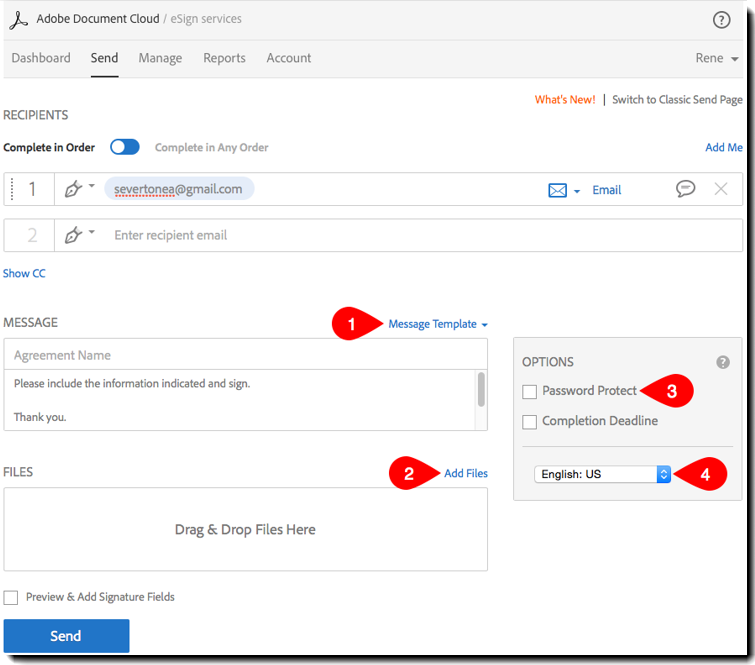
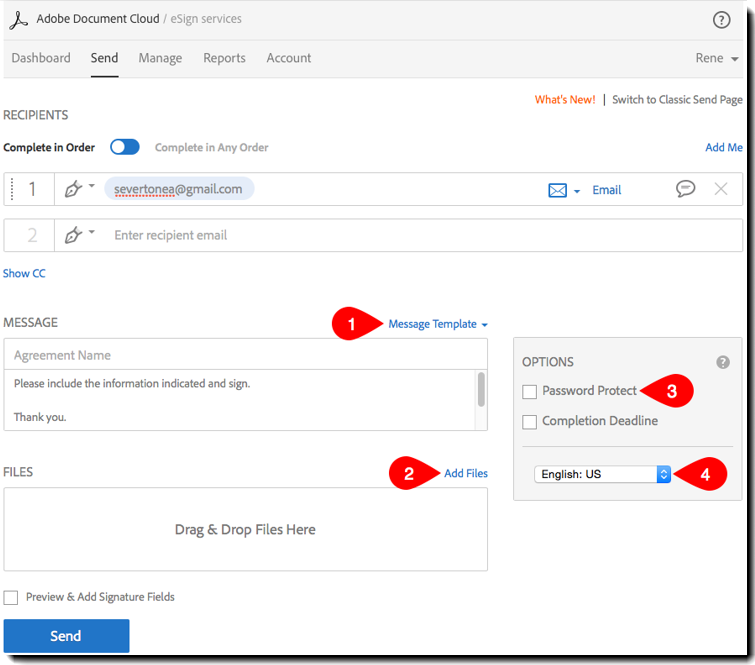
1. Use message templates—You can now select a message template to send a custom message to all participants for an agreement.
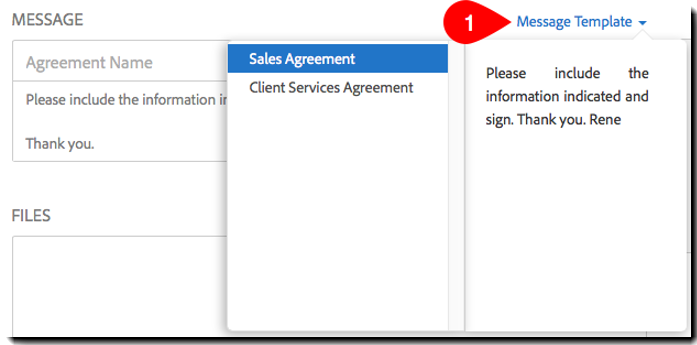
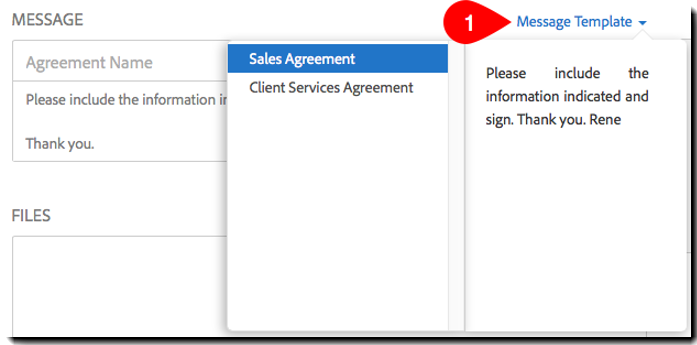
2. Select files from your document library or online storage accounts—You can now click Add Files to access the Select Files dialog and all the file sources that are enabled.
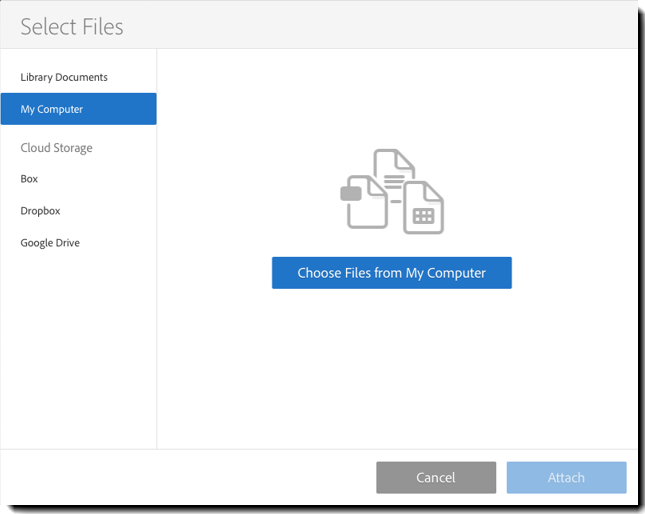
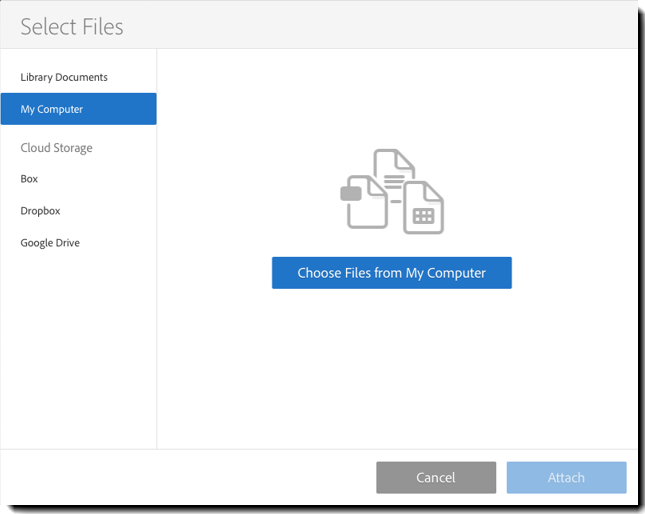
- The ability to attach documents from Evernote has been removed from the new Send page.
- Users now need to authenticate with their storage provider credentials to access their Cloud Storage files.
Per signer authentication
All senders will now use per signer authentication, which allows senders to assign a different authentication method for each recipient. P2 customers may also have phone authentication and knowledge-based authentication enabled for their accounts.
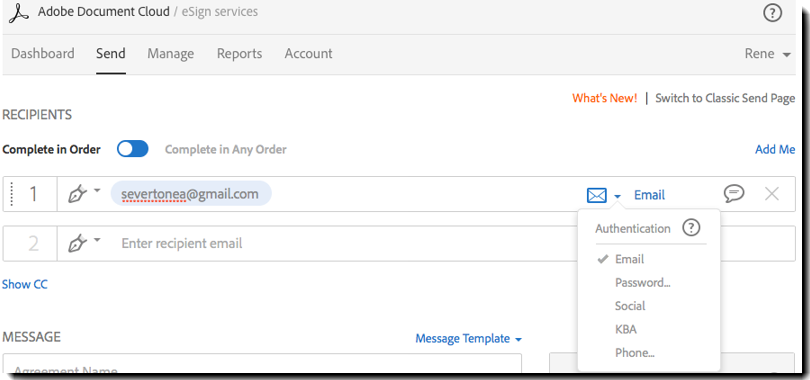
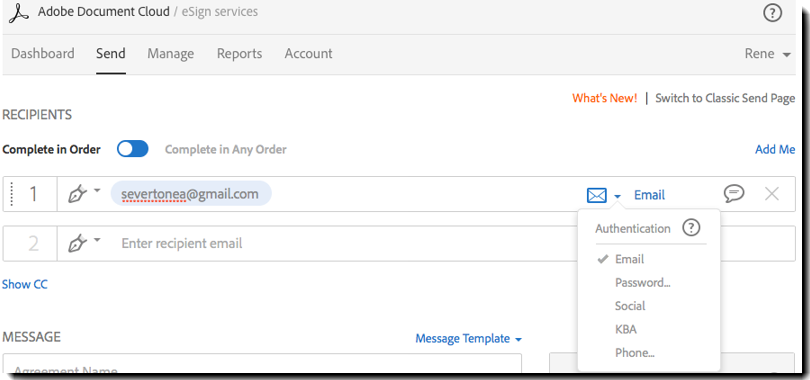
Enhanced signing experience
All participants will now be able to view the sender's message on the eSign page. If private messages are being used, they will also be displayed on the eSign page.
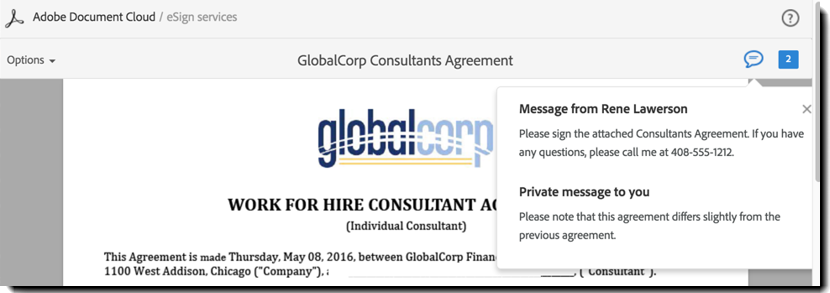
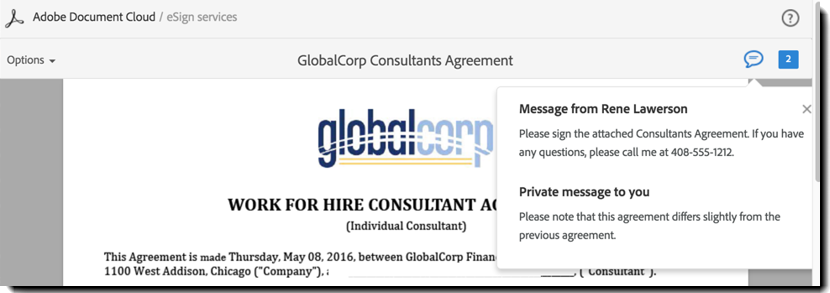
The ability to view senders’ messages and private messages is enabled by default. Administrators can suppress messages from displaying by disabling the Show message to recipients when e-signing setting under Additional Settings (in Signature Preferences).
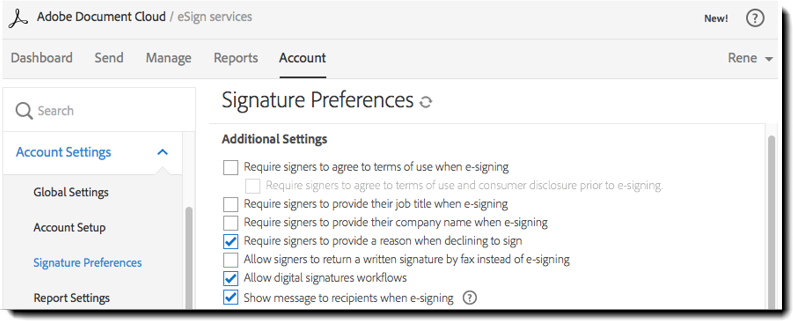
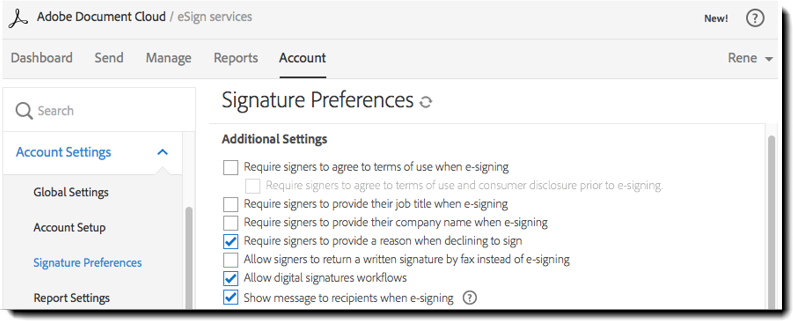
Private messages
Senders can create unique messages for each recipient in the signing process before sending documents for signature or approval. If private messages are enabled, senders can click the Add a private message button.
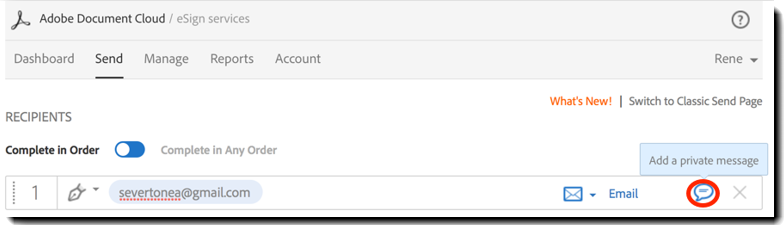
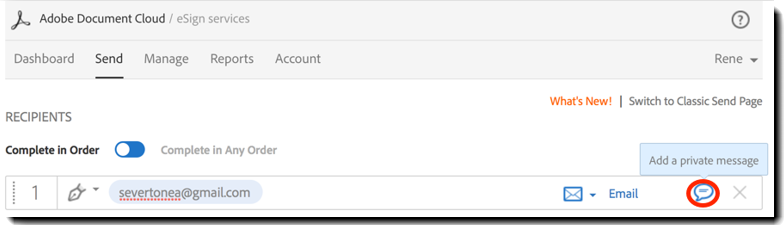
In the Private message dialog, the recipient specific private message can be entered.
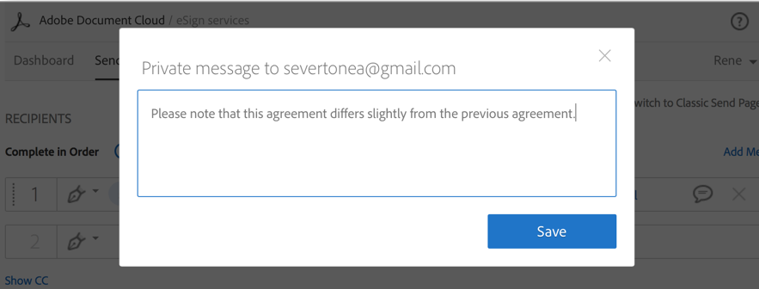
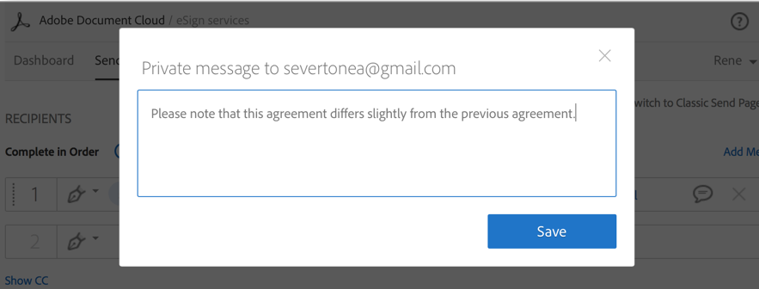
Recipients can easily read the private message during the signing experience.
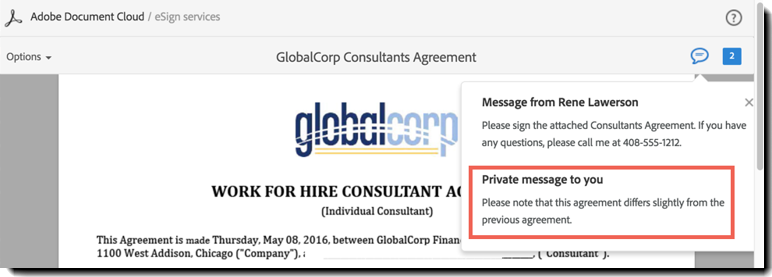
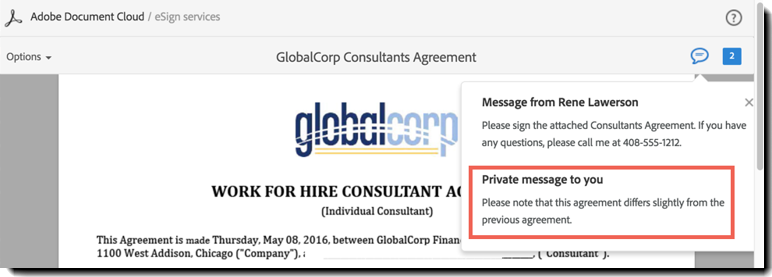
The private message is also included along with the general message in the email to the recipient.
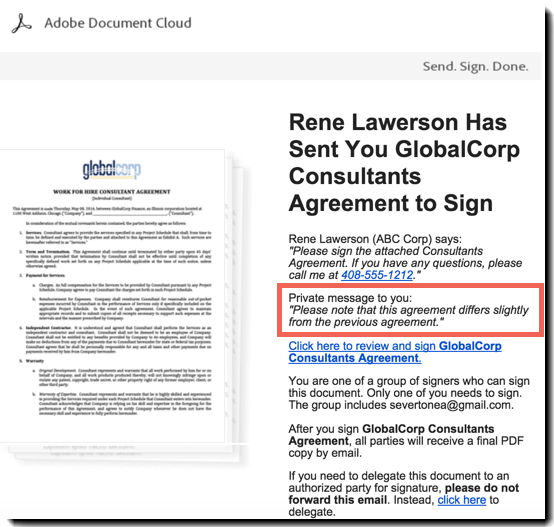
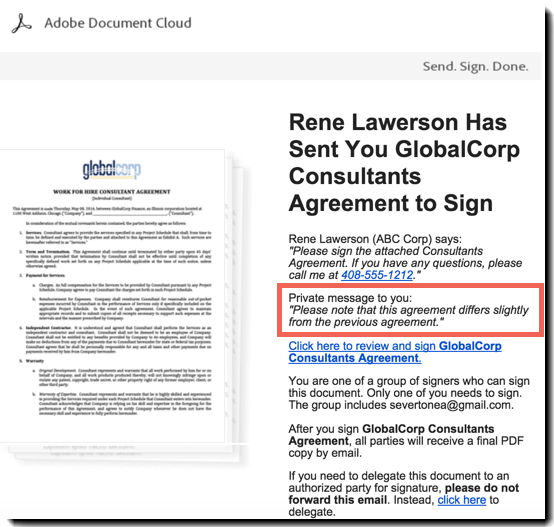
The ability to create private messages is disabled by default. Administrators can enable it using the Private Messages to Recipients setting (in Signature Preferences).
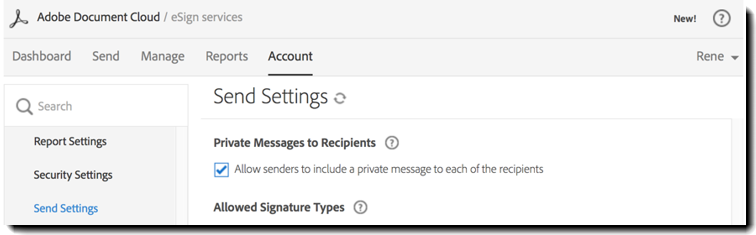
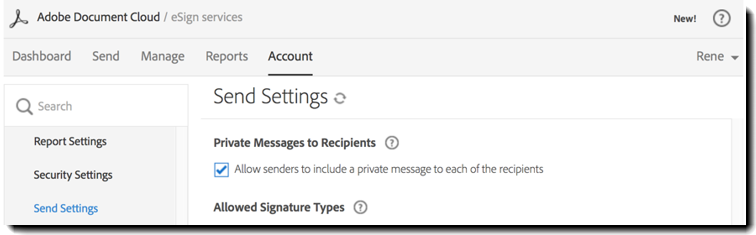
New Preview and Authoring experience (Beta)
Speed document preparation with an all-new, modern form authoring experience. This new authoring experience works in tandem with the new Send experience and incorporates a responsive design that adapts itself automatically to fit different window sizes across computers and tablet devices. The new beta authoring experience supports the standard Signature Fields (including signature, initials, and signature block), Signer Info Fields, Data Fields (including text fields, drop-downs, check boxes, and radio buttons) and Stamps. It also allows senders to save authored documents to their document libraries.
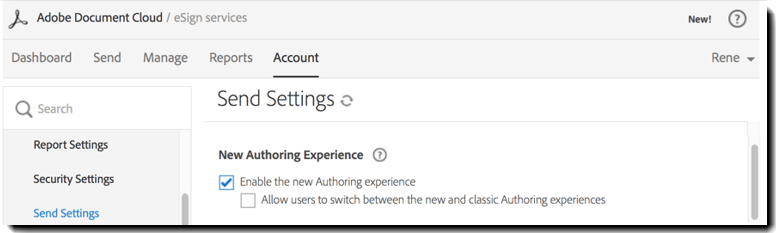
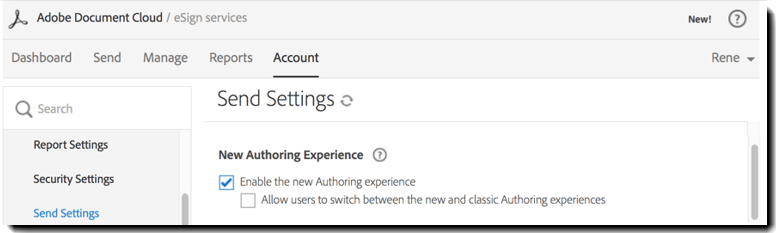
Automatic signature cleanup
When images of your signature or initials are uploaded from My Signature, the background is removed to create a crisp, clean image of your signature or initials.
The image below shows signature and initials images uploaded in a previous release.
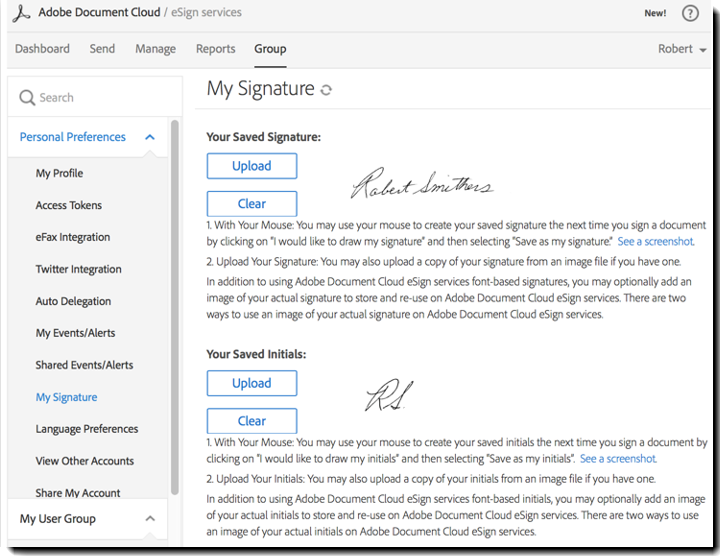
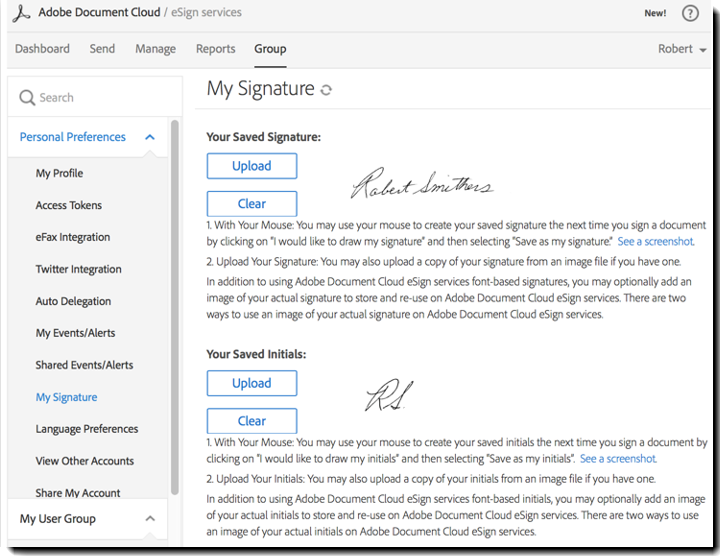
The image below shows signature and initials images uploaded in the current release. Note that the images have been optimized for size and clarity.
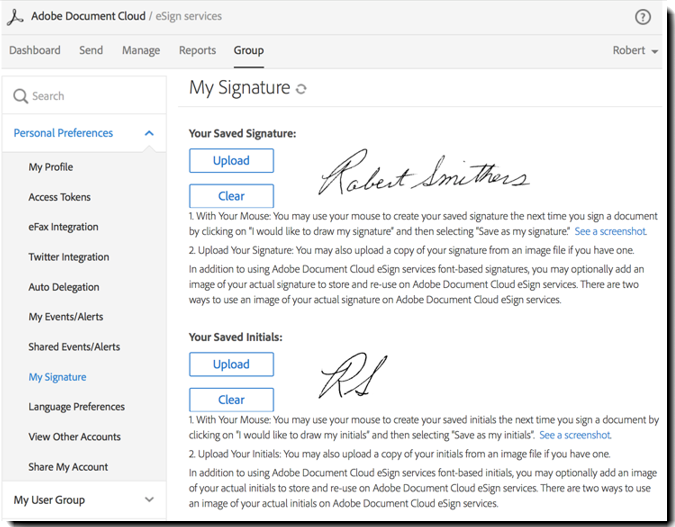
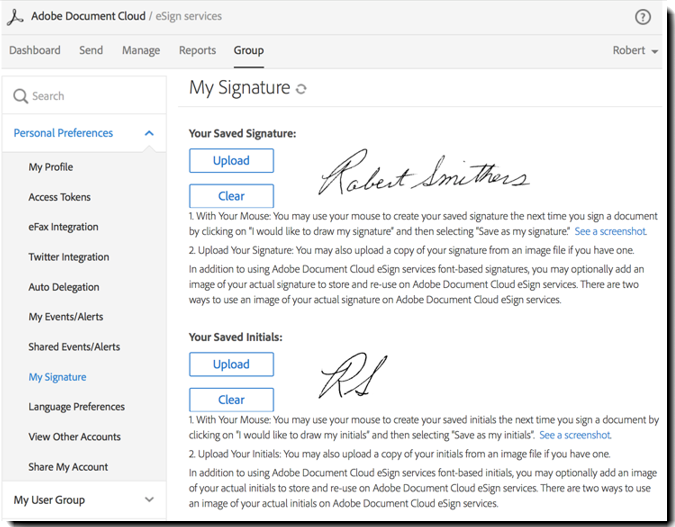
Improved account sharing
Advanced account sharing was introduced last November in limited release for P2 customers. Advanced account sharing makes it possible for administrators and users with advanced sharing enabled to delegate send, modify, and view permissions to alternate users. These alternate users can then act on behalf of others, for example when users take leave or go on vacation and that user’s responsibilities need to be assumed by someone else. Advanced sharing can also be used to assign privileges to a virtual user account, for example, a Human Resource Management user. That virtual user’s account can then be shared with the group.
In this release, account sharing users can now also do the following:
- Choose files from the libraries of the users they are acting on behalf of.
- Send documents for signature from the custom Send pages of the users they are acting on behalf of to comply with their Send workflows.
Additional information in CSV report files
When you create a report and export the report data, additional information can optionally be included in the CSV export files. Please consult your Client Success Manager (CSM) to have this capability enabled.
The additional information that can be included in the CSV file is as follows:
- Sender‘s company, title, IP address, time zone, and device used
- Number of participants, completed signatures, remaining signatures, and agreement level messages
- For each recipient, the recipient’s time zone, time received, time viewed, device used, and rejection reason (if any)
- Number of documents sent
- Number of pages
This additional information will only be included for new transactions.
Group admin access for Workflow Designer
Group administrators can now use Workflow Designer to build and edit workflow templates for senders so signature process steps can be followed consistently every time.
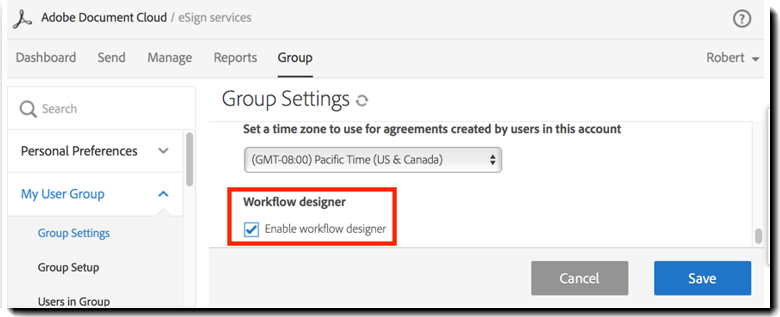
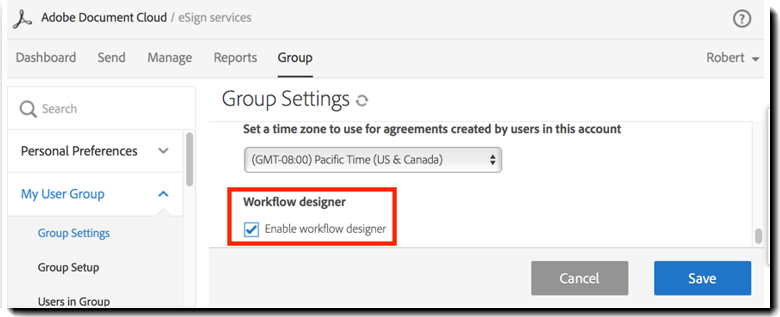
REST API parity with SOAP
The REST Document Services APIs have been completed, and several new REST Partner Service APIs have been added. You can use these REST APIs to do the following: replace participants, delegate signing, delete library templates, cancel agreements sent out as Mega Sign, fetch form data for agreements sent out as Mega Sign, and activate and deactivate users. For more information on the Adobe Document Cloud REST API Methods, click here.
Strengthened password complexity
The new password rules require that passwords be at least 8 characters—but can be up to 100 characters—and contain the following:
- At least one lowercase character
- At least one uppercase character
- At least one number
- At least one special character
Also, the following logic will now be applied:
- Passwords will be matched against a list of the most often used passwords.
- Password history is now 10. You cannot reuse any of your previous 10 passwords.
- Passwords cannot contain the user's first name, last name, or email address.
As mentioned above, users have 90 days to comply with the new standard.
New developer portal
This new eSign services developer center provides developers the information they need to get up and running quickly including documentation, API tools, and more.
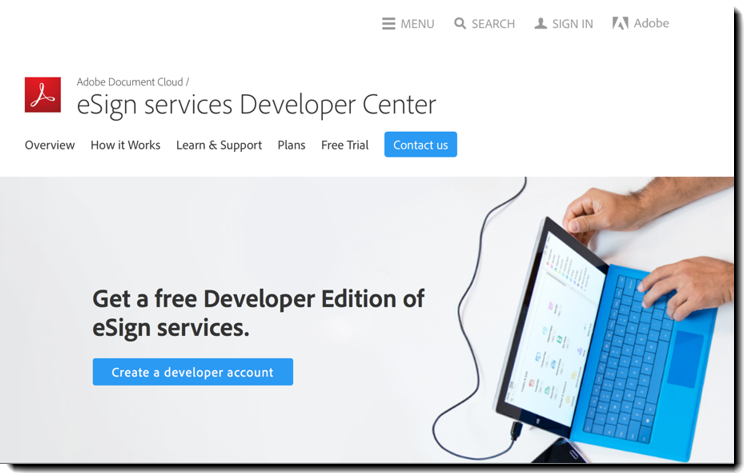
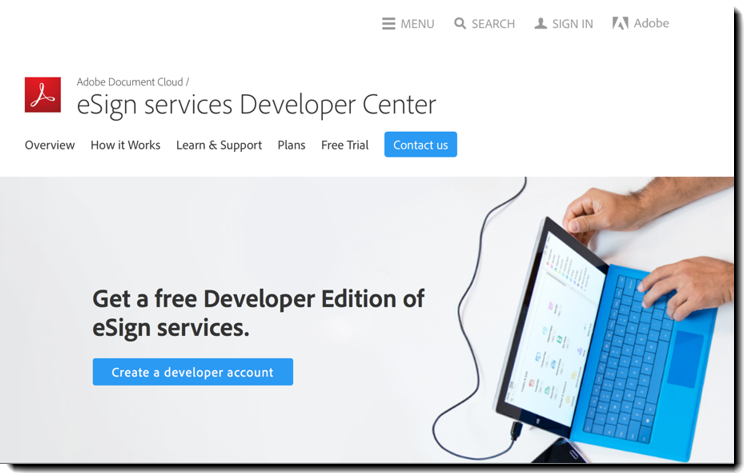
Enhanced mobile productivity
Both eSign for iOS and Android have been enhanced.
eSign Manager for iOS
- Use the more intuitive, reorganized dashboard to access your documents. The new dashboard also works better with iOS 9 and iPad Pro.
- Use the improved Send experience to more easily send documents for signature
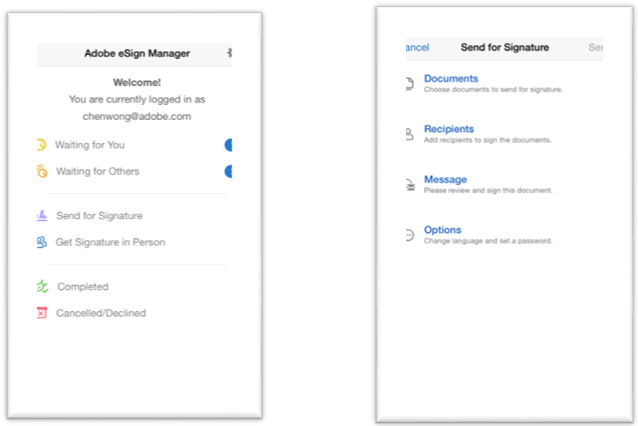
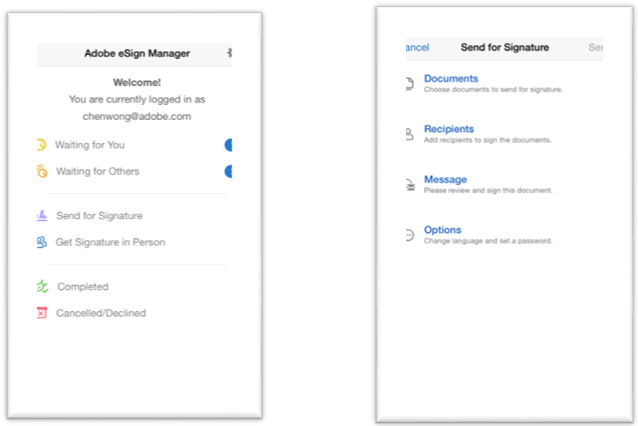
- Provides support for the Delegator role:
○ As a sender, when a signer's email address is not known or an intermediary is required, you can now route documents to a delegator to assign a signer.
○ As a delegator, you can delegate signing to another person.
eSign Manager for Android
• Is now localized into 19 languages to match Acrobat Mobile.
• Provides support for the Delegator role the same as eSign Manager for iOS (see above).
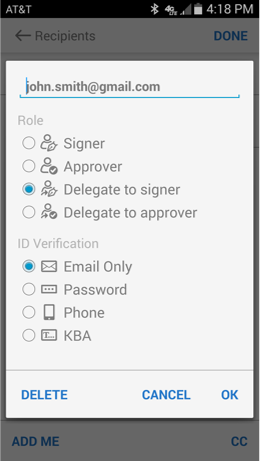
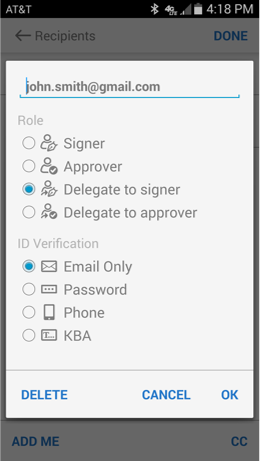
Feature Availability by Document Cloud eSign Services Plan
| Feature | Adobe Document Cloud Tier |
|---|---|
| Expanded new Send agreement experience |
All |
| Per signer authentication | All |
| Enhanced signing experience | All |
| Private messages | P2 |
| New Preview and Authoring experience (Beta) | All |
| Improved account sharing¥ | P2 |
| Additional information in CSV report files | P1 and P2 |
| Automatic signature cleanup | All |
| Group admin access for Workflow Designer | P2 |
| REST API Parity with SOAP | P2 |
| Strengthened password complexity | All |
| New developer portal | P2 |
| Enhanced mobile productivity | All |
Resolved Issues
| Issue ID | Description |
|---|---|
| 3943375 | Fixed issue to enforce password complexity requirements for API transactions |
| 3955375 | Fixed issue where digital signatures showed in administration screens with the wrong status. |
| 3980245 | Fixed issue with widget where in certain instances sender would receive two confirmations emails. |
| 4008564 | Mega Sign agreements now correctly appear under "Waiting For Me" section of the Dashboard |
| 4014192 | Fixed issue where some fields with certain formatting would not be referenced properly |
| 4015746 | Fixed issue where in certain instances the transaction number field was not displayed on the final signed and filed email copy |
| 4017296 | Improved Dashboard reporting functionality. You can now filter results by group and user |
| 4017303 | Improvement made to allow for more than three digits to be entered in "Time to Complete" field in Report Settings |
| 4027284 | Agreements now correctly display field data that has been auto-filled by the Safari browser |
| 4036405, 4102567 |
Fixed issue where the signing button was not visible for users on mobile devices using Safari or Chrome. |
| 4040519 | Fixed issue where attachments on agreements were not being attached to the signed document in the order they were placed |
| 4041563 | Fixed issue causing form splitting to return supporting documents in the incorrect file type. |
| 4055431 | Fixed issue where external cc: recipients received all attachments in a transaction. |
| 4056764, 4090907 |
Improved document zooming functionality |
| 4059580 | Fixed issue with improper mapping of data when sending a Mega Sign agreement via CSV |
| 4062644 | Improved visibility of Knowledge based authentication usage in Send Settings when using the New Account Admin user interface |
| 4064716 | Fixed issue that can cause an agreement URL to fail to complete loading |
| 4071574 | Fixed issue to improve keyword search of shared templates. |
| 4072327 | Fixed issue where the "Filter by Document" option on the Manage page was not working. |
| 4078667, 4112445 |
Improved error messaging |
| 4079180 | Fixed issue where user last access date and last login date on the Account tab did not match. |
| 4080399 | Fixed issue where trying to sign a document containing a digital signature with an empty timestamp parameter resulted in an error. |
| 4087897 | Fixed issue where in some instances the hide condition on a text field did not work properly. |
| 4091103 | Improved form field handling when re-using signed eSign agreements. |
| 4094317 | Improved callback logging in case of ‘‘0’’ response to Callback Get request. |
| 4098114 | Improved granular settings for document retention in Mega Sign transactions. |
| 4101229 | Fixed issue with merge data when email addresses are in incorrect format. |
| 4103639 | Improved Widget creation by providing the ability to limit Widget creation at the group level. |
| 4104995 | Fixed issue with custom validation message when viewing agreements in the Japanese language. |
| 4105834, 4116789 |
Improvement made to address audit trail of agreements recorded in GMT+ time zone |
| 4107599 | Fixed issue to ensure that when SPLIT_MULTI_DOCS is set to true, the audit trail is certified |
| 4110545 | Improved functionality for document splitting |
| 4111946 | Dropdown fields no longer display the top value of the array when no value has been selected. |
| 4112662 | Improvements to REST API event accuracy. |
| 4113333 | Fixed issue where password protected and digital certificate encrypted file attachments received a generic error message. |
| 4113642 | Fixed issue where Bulk Update would fail if fields in the CSV file had missing first and last name. |
| 4114396, 4118835 |
Improved ability for signers to upload attachments. |
Rebrand to Adobe Sign
Adobe Document Cloud eSign services has been rebranded to Adobe Sign. Adobe Sign is an Adobe Document Cloud solution. You’ll see Adobe Sign where you previously saw Adobe Document Cloud eSign services in your web and mobile applications. Adobe Sign also has a new logo.
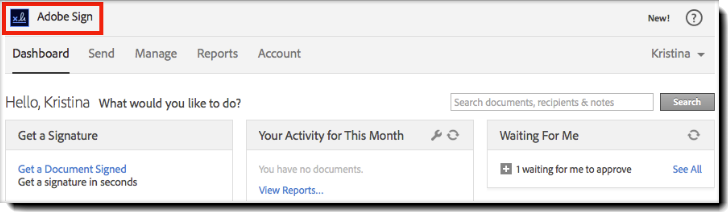
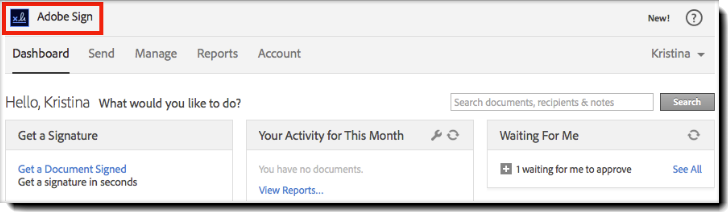
All the e‑signing capabilities you currently have remain the same. If your account has been customized with your organization’s branding, you will see no change to your logo. If you use a co-branded logo, showing both your brand as well as the Adobe brand, the older brand (Powered by Adobe DocumentCloud eSign services) will continue to be used. This logo will be updated in a future release.
New and Improved Capabilities
New Authoring experience capabilities (Beta)
In addition to the standard Signature Fields (including Digital Signatures), Signer Info Fields, Data Fields, and Stamps, the new beta authoring experience now supports More Fields (Attachments and Hyperlinks). Also, form field templates are now supported and can be applied to documents
Expanded global certificates
Deliver trusted documents with tamper-evident seals that comply with country-specific regulations. Adobe Sign now works with additional digital certificates issued by trusted certificate authorities in India and Switzerland so recipients can confirm that signed documents haven't been altered.
Customer approved access to accounts
Customers can now use a new tool to grant permission to Adobe Support to access their accounts for troubleshooting purposes. Adobe Customer Support Representatives will use this tool to initiate a request for permission. Based on this request, an email will be sent to the customer requesting permission. Customers will be able to click on a link in this email to access the tool and grant permission.
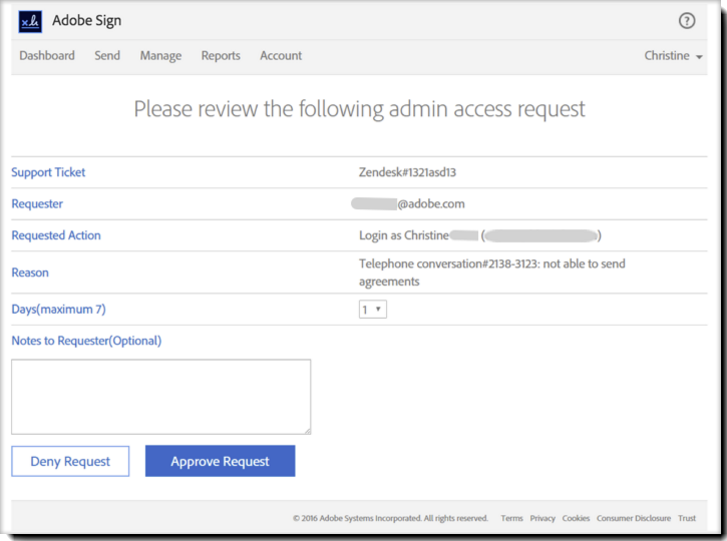
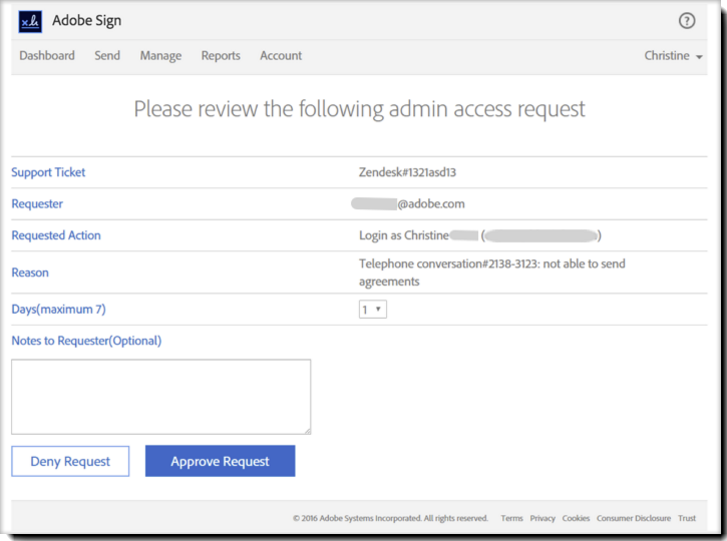
Workflow designer enhancement
When creating workflows, Admins can now control which emails will be sent during the signature and approval process. Admins will specify who needs to receive email notifications based on various events. For example, Admins can specify that notification emails will be sent to recipients and CCs when an agreement is cancelled.
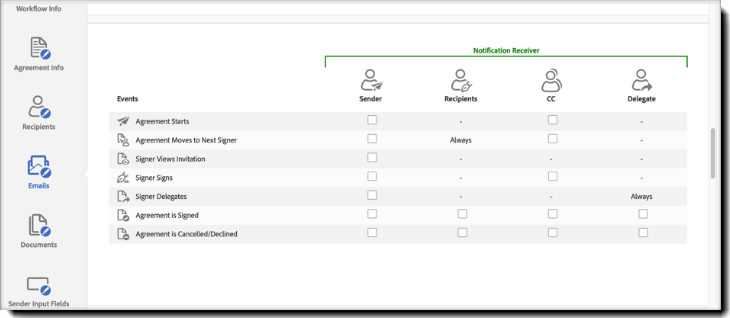
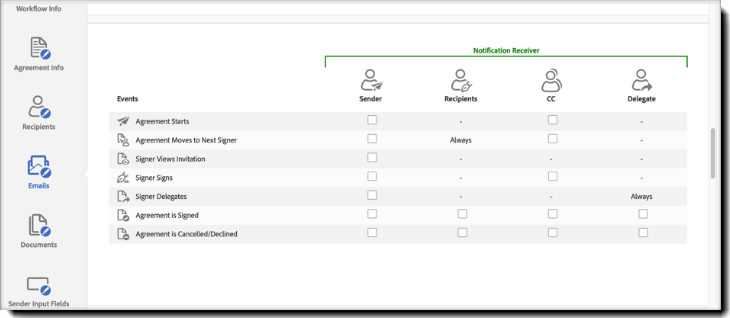
Feature Availability by Adobe Sign Plan
Existing customer accounts, settings and customization will not be impacted by any new features included in this release. Most features, when rolled out to an account, will be available for the account administrator to enable.
|
Feature |
Adobe Sign Plan |
|---|---|
|
Rebrand to Adobe Sign |
All |
|
New Authoring experience capabilities (Beta) |
All |
|
Expanded global certification |
Adobe Sign – Enterprise |
|
Customer approved access to accounts |
All |
|
Workflow designer enhancement |
Adobe Sign – Enterprise |
Account administrators can gradually rollout new features within their account after completing appropriate validation and testing.
| Current plan names | Past plan names |
|
|---|---|---|
| Effective April 26, 2016 | March 17, 2015 through April 25, 2016 | July 18, 2011 through March 16, 2015 |
| Adobe Sign - Individual | Adobe Send for Signature | Adobe EchoSign - Pro |
| Adobe Sign - Business | Adobe Document Cloud eSign services - P1 | Adobe EchoSign - Enterprise* |
| Adobe Sign - Enterprise | Adobe Document Cloud eSign services - P2 | Adobe EchoSign - Global |
| Adobe EchoSign - Team | ||
| *Features available in the former EchoSign Enterprise plan varied depending on the purchase date. | ||
Resolved Issues
The following table describes issues that have been resolved in this release.
| Issue ID | Description |
|---|---|
| 4118891 | Improved reminder experience for duplicate email addresses |
| 4121469 | Improved reminder experience for "out for approval" agreements |
| 4049919 | Improved handling of special character in email address |
| 4103357 | Improved Workday integration error handling |
| 4124216 | Fixed issue where editing and saving workflows returned an error |
| 4124730 | Fixed issue so that getFormData API call returns signer name |
| 4117842 | Improved signed experience in Dutch language |
| 4125256 | Fixed issue causing faxes sent by API integration to fail |
| 4137741 | Fixed issue causing faxes sent by API integration to fail |
| 4140245 | Fixed issue with missing attachment on signed and filed agreements |
| 4064716 | Fixed issue where in some instances multi-line fields did not show up correctly in final document |
Resolved Issues
| Issue ID | Description |
|---|---|
| 4157651 | Fixed issue where API calls would return multiple documents sent for signature as a single document. |
4150272 4144119 4143932 4143641 4137276 4049919 |
Improved email field validation rules and performance. |
| 4148672 | Fixed issue where using simultaneously date validation and field calculation returns incorrect result. |
| 4144769 | Fixed issue where some deletion dates do not appear in reports. |
4139672 4110140 |
Improved error handling on Sign pages. |
| 4135326 | Fixed issue where some transaction audits do not show filed email in certain sequential signing flows. |
| 4132043 | Improved validation of UK Post Codes in text field. |
| 4125201 | Improved ability to set maximum number of uploaded files allowed per send. |
| 4076898 | Improved delegation when sender and delegates are the same. |
| 4021513 | Improved display of scribble signature in signed document. |
New and Improved Capabilities
Recipient group
The Recipient group capability is automatically enabled for Adobe Sign – Enterprise accounts when the new Send experience is enabled. (To enable the new Send experience for your group or account, navigate to: Account > Account Settings > Send Settings or search for New Send)
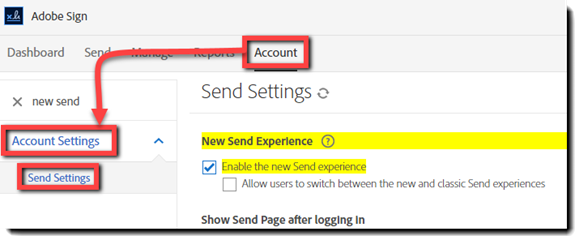
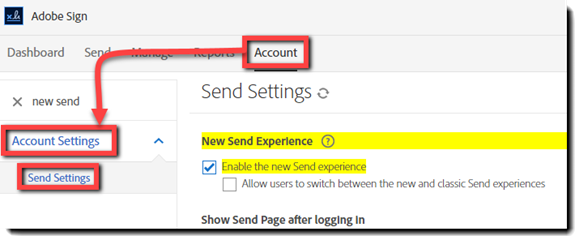
A recipient group allows multiple team members to have the authority to sign or approve on behalf of the entire group. Add a “recipient group” as a single signing step, then add multiple recipients to that group. Any one of the recipients listed can participate on behalf of the entire group and ensure your transactions aren’t being held up waiting for just one person. Recipient groups can be defined as signers or approvers, and authentication methods can be individually designated for each member of the group as needed.
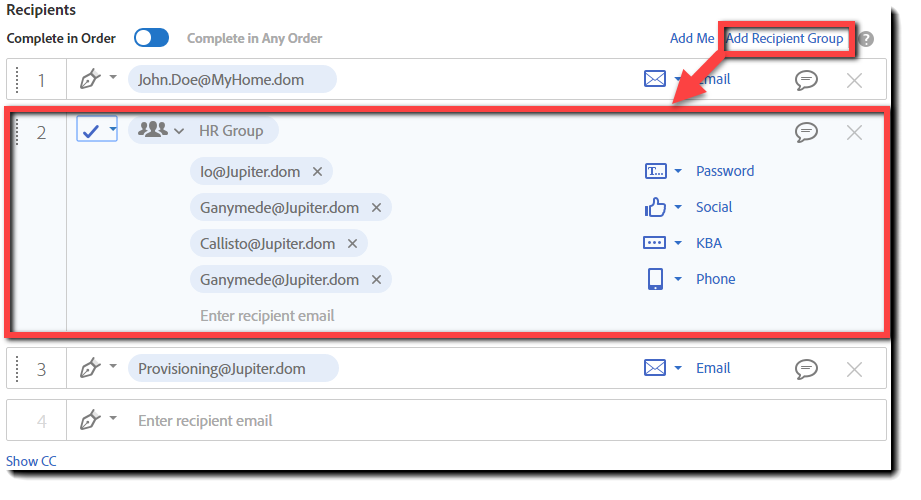
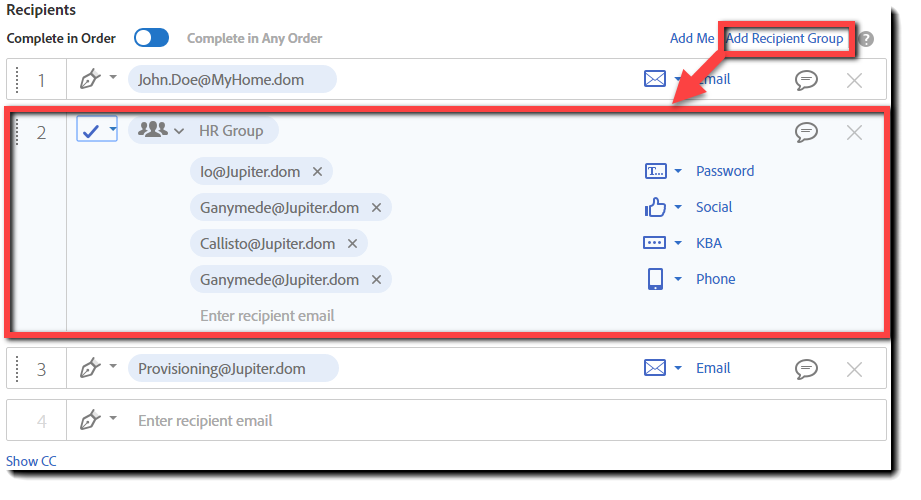
Set reminders from the Send page
The new Send experience will allow senders to set automated daily or weekly time-based email reminders to recipients directly from the Send page before sending documents for signature or approval.
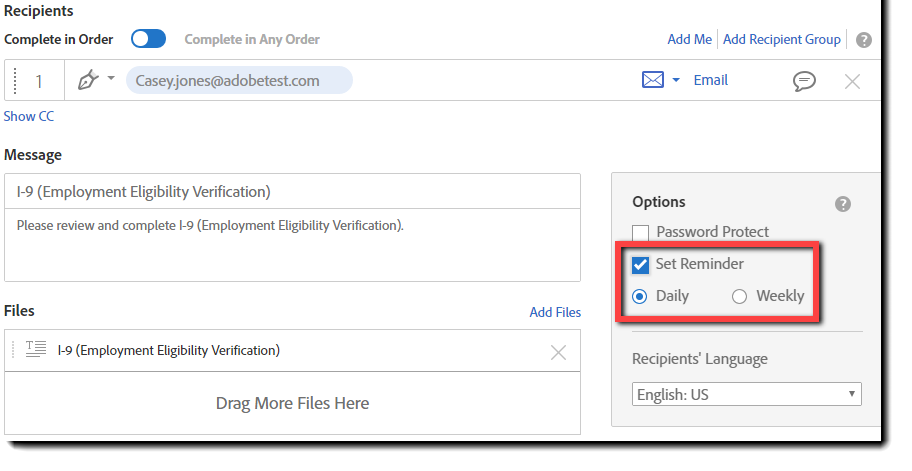
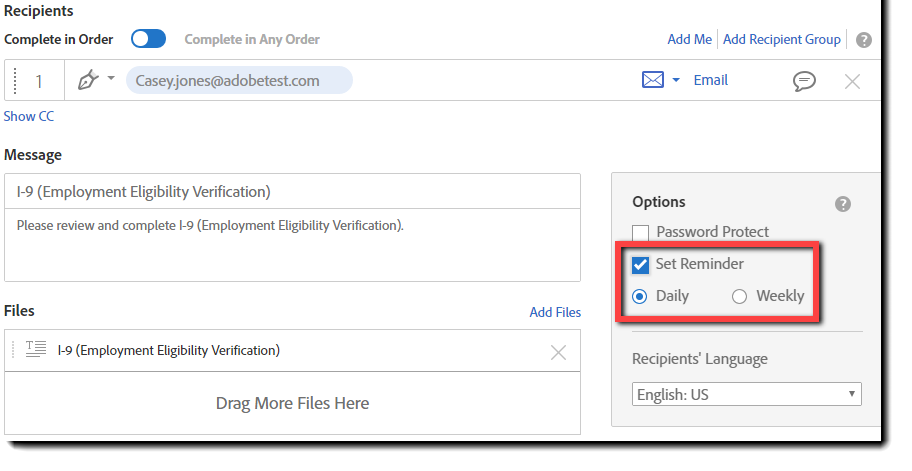
Modify agreements in flight
Originally released to selected customers in the November 2015 release, all Adobe Sign - Enterprise account and group administrators can now empower senders to save time when the wrong document is in the draft state, or has already been sent by mistake. As long as the agreement hasn’t been signed yet, modifying agreements allows documents to be added, rearranged, removed and/or have their fields edited without having to cancel one transaction and sending another. Administrators will have to enable the new Send experience first, and then can allow on-the-fly document modification at the account or group level.
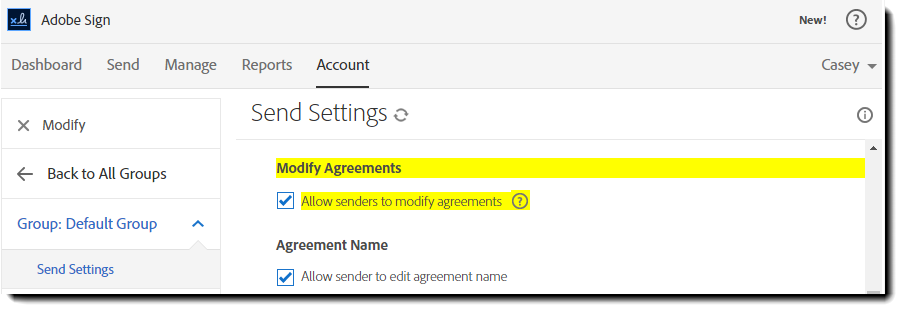
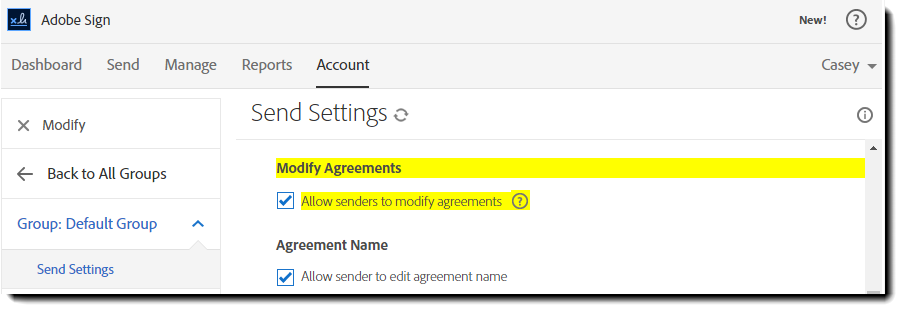
New Authoring experience
Speed document preparation with an all-new, modern Authoring experience. The "beta" Authoring experience introduced in the April release is now the standard. By adding the ability to set conditional fields, calculated fields and advanced validation rules, the new Authoring experience is in feature parity with the classic Authoring experience. Administrators can enable the new experience from Account > Account Settings > Send Settings
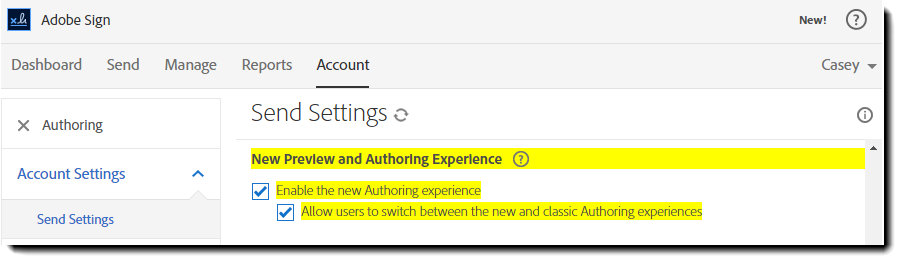
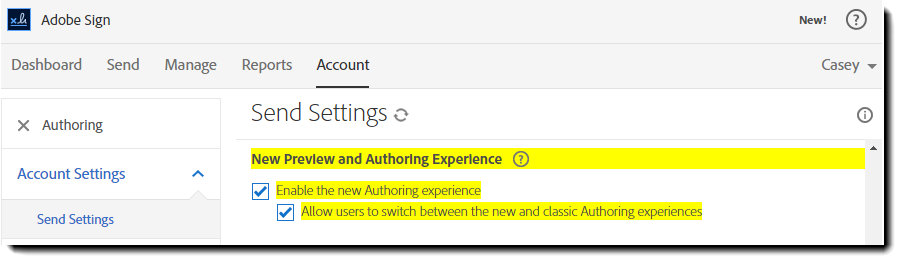
The new Authoring experience offers more than just a responsive interface and parity to the classic version. There’s an improved page layout for the building tools that will make the process of creating and sending forms significantly easier:
Drag and drop form fields from the right hand pane, giving more vertical space for the document.
Multi select fields by holding the SHIFT key and marking an area with you mouse to align, delete or move the fields on the document.
Field management tools are exposed above the document:
- Align selected field vertically or horizontally
- Size selected fields to match in height or width (or both)
- Align selected fields relative to the page
- Navigate to a field anywhere in the document from a drop down list of field names
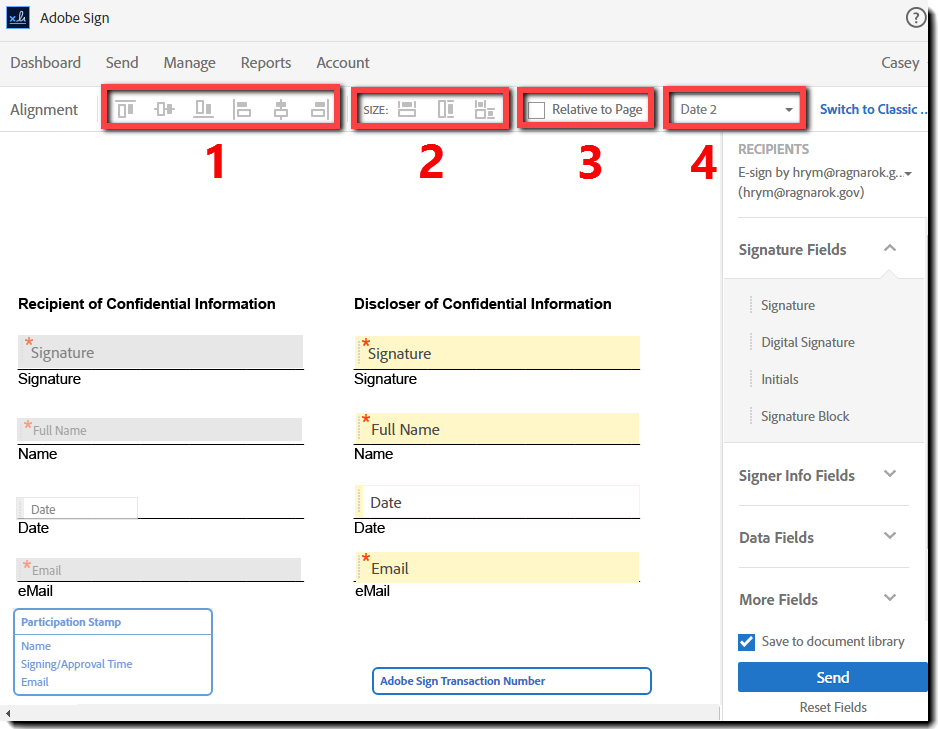
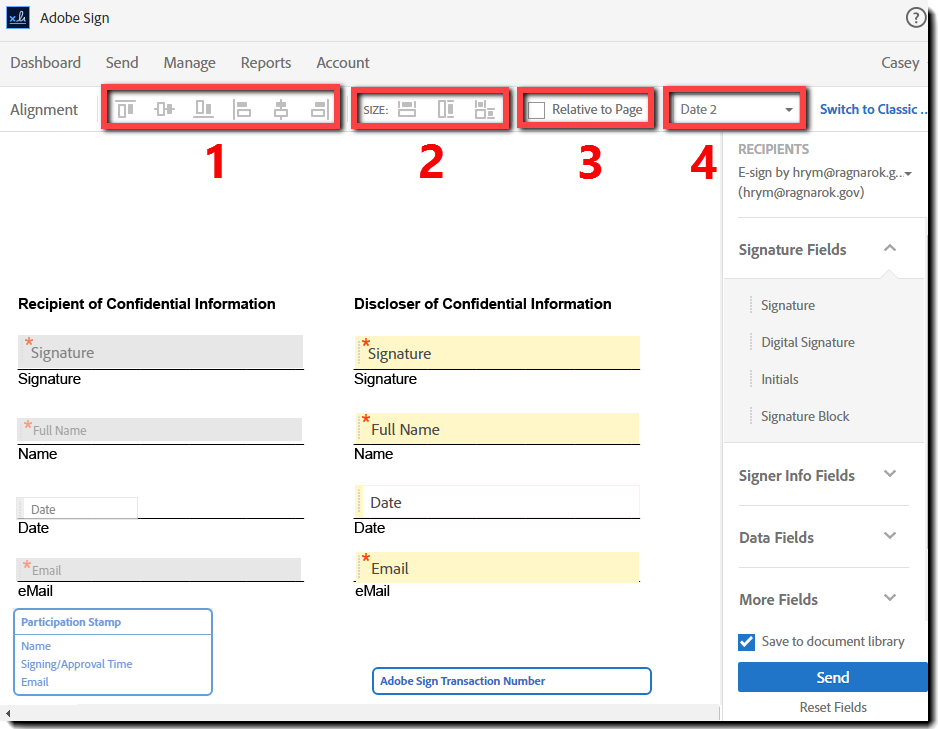
Templates can be accessed and saved during the authoring process:
- Use pre-existing form field layer templates to place fields on your documents
- Create a new document template to store in your document library
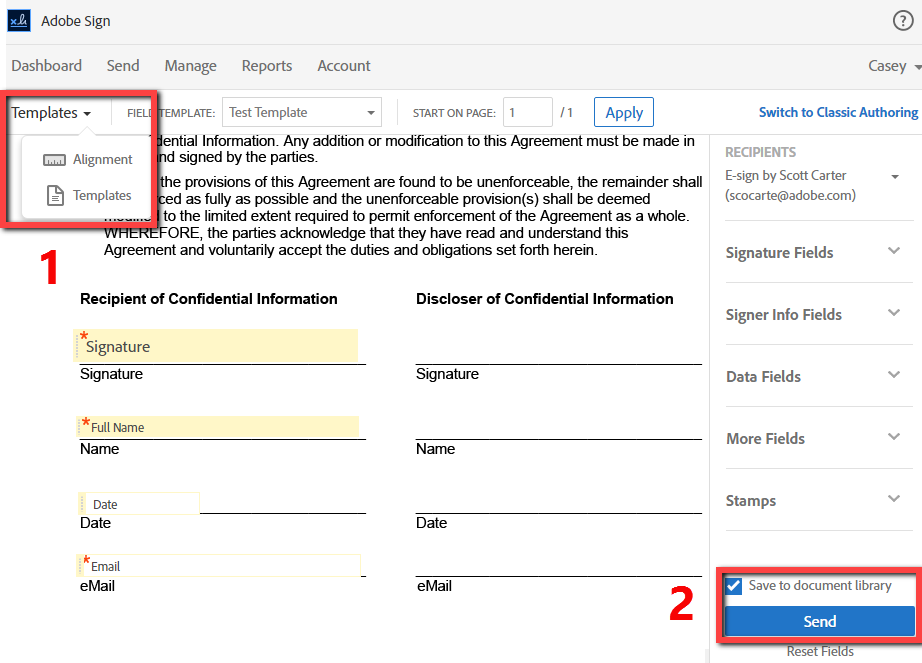
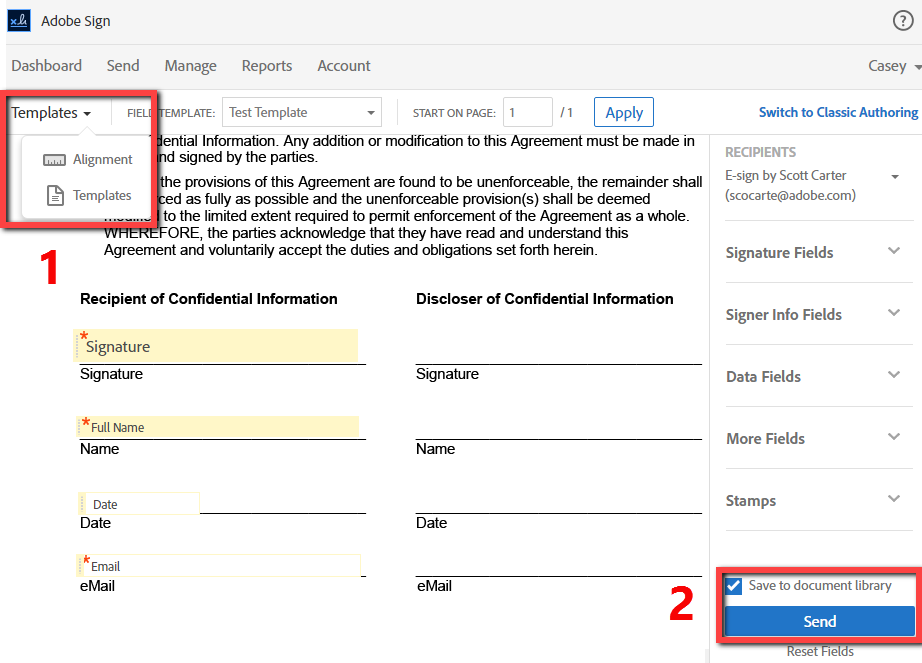
Advanced Form Fields
Adobe Sign – Enterprise and Adobe Sign – Business accounts will gain access to advanced field types. Advanced fields include fields that can calculate values dynamically, fields that can be conditionally visible or hidden based on other fields’ values, and fields that can contain custom validation patterns.
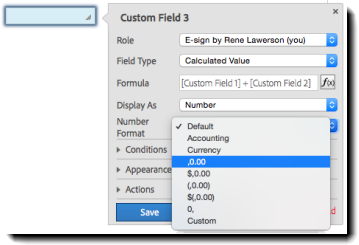
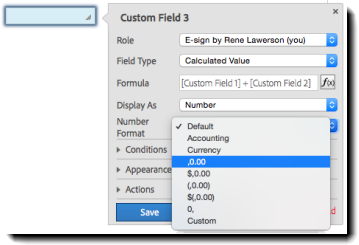
New Create Widget experience
Available when the new Send experience is enabled, the Widget creation page has been redesigned with a new, modern UI and a responsive design that automatically adjusts itself to fit different window sizes across computers and tablet devices.
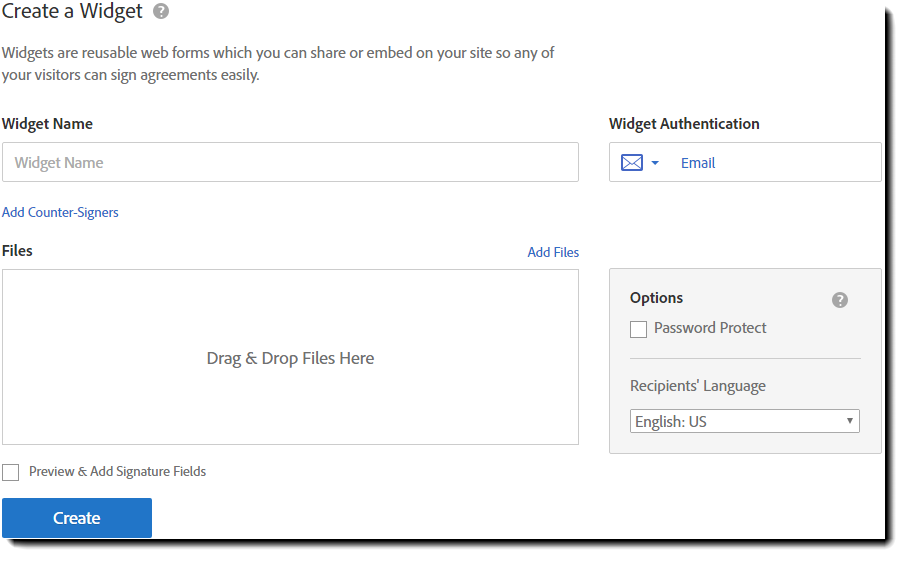
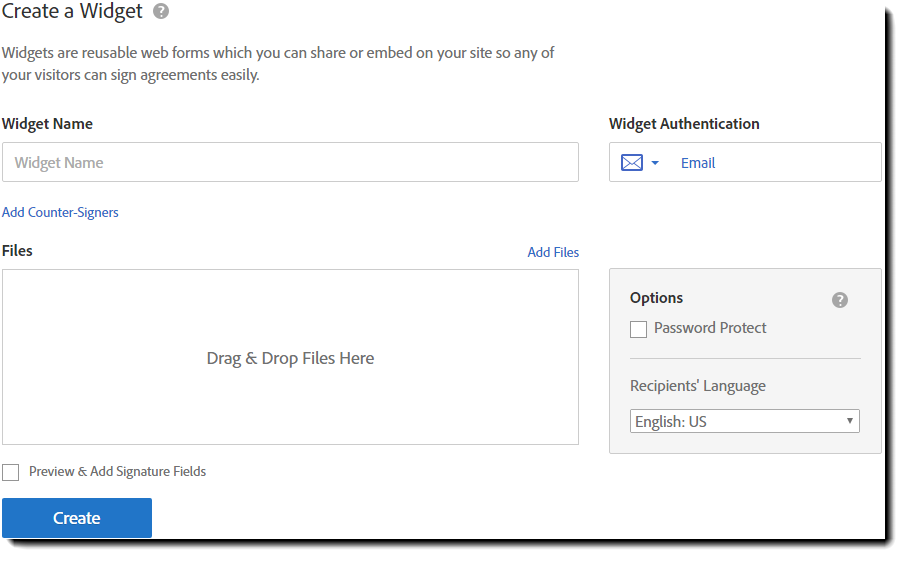
Expanded counter-signer options with Widget
Users that create Adobe Sign Widgets using the new Create Widget experience will be able to add multiple counter-signers and counter-approvers into the signing process with a clear graphical signing order. Each counter-signer can independently be assigned their own role and authentication method, depending on your needs.
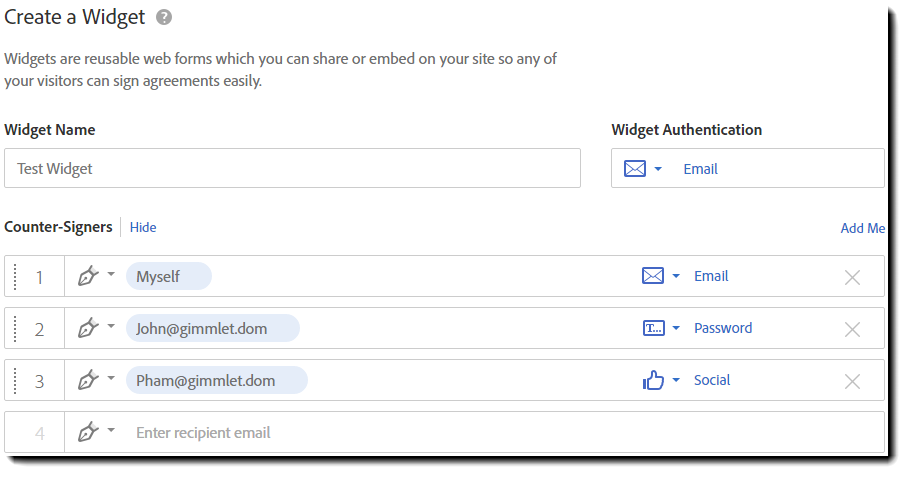
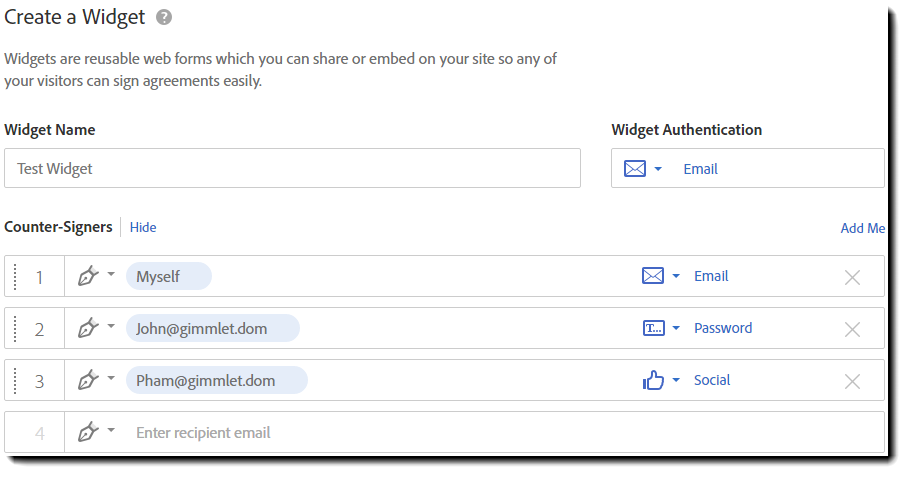
Sign with a signature image or stamp
In addition to typing and drawing a signature, signers can now select an image of their well-prepared signature or stamp signature. To apply a stamp type signature, the signer will select the Image option above the signature panel and then click the signature panel.
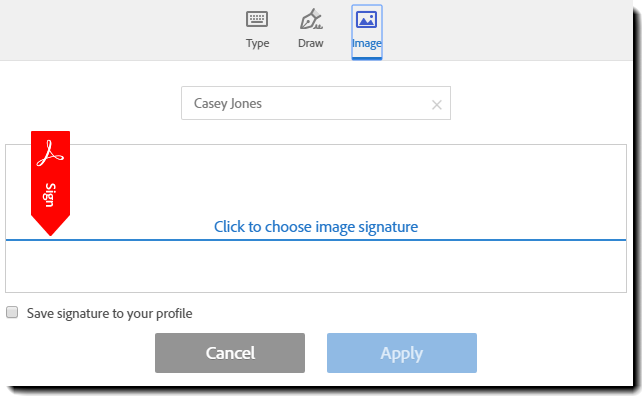
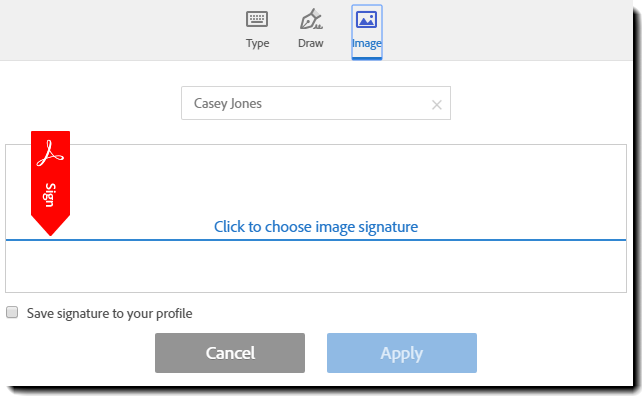
A browsing box will open to allow the signer to browse to the image file they want to use and attach it as the signature image. Adobe Sign will clean up the background to extract the best form of the signature image or stamp for display.
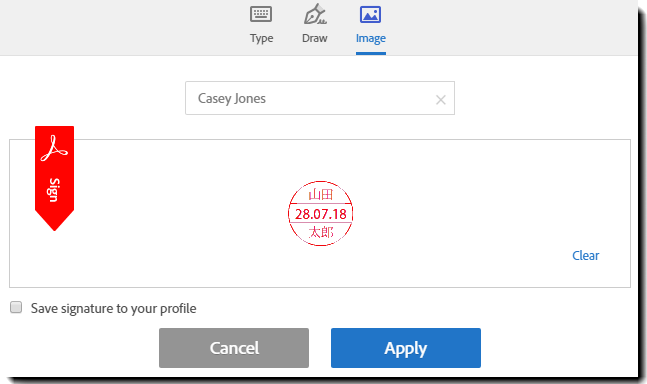
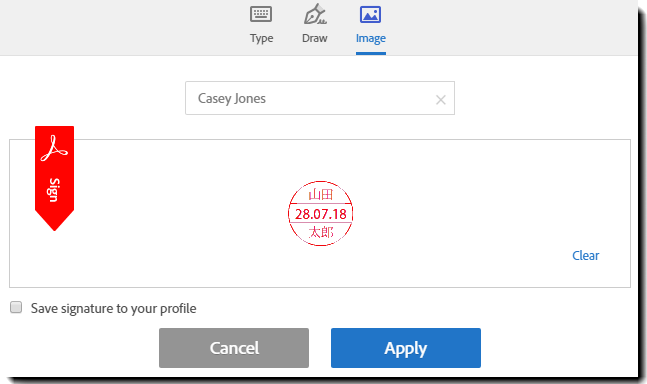
Once done, the image signature will be displayed in the signature panel. Check the Save Signature to your profile option if you would like to use this stamp in future transactions, and then click Apply to apply the image as your signature. You will be returned to your document, signature image in place! Perfect for signers that have a legal requirement for a stamp type signature!
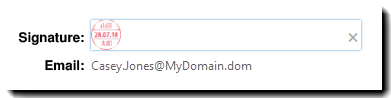
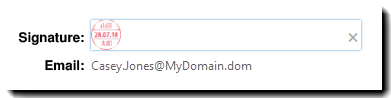
Smooth signatures
Delight customers and employees with signatures that look smoother and more true-to-life when people sign with a mouse or stylus.
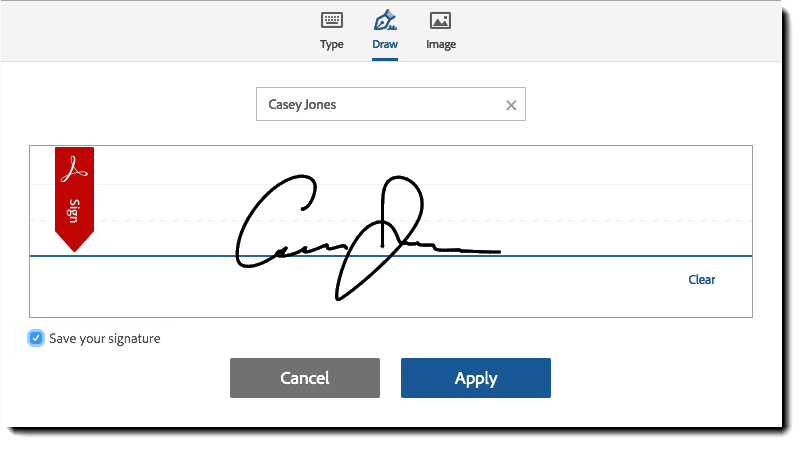
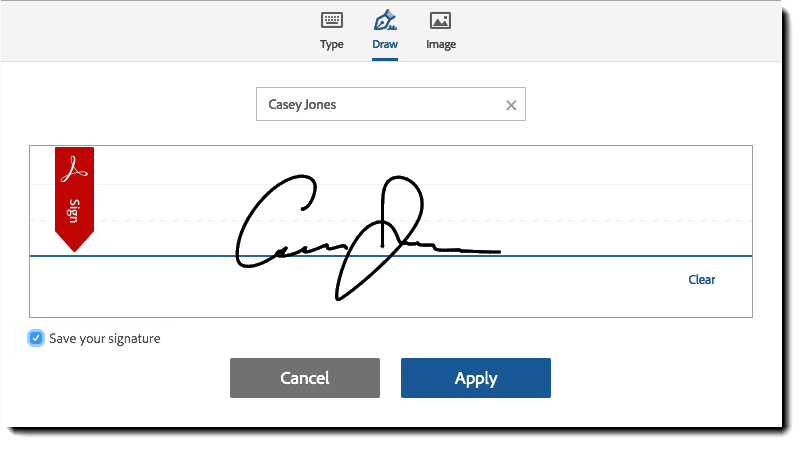
Strengthened password complexity
New, more stringent password rules have been introduced. At a minimum, passwords must be 8 characters—but can be up to 100 characters—and must contain the following:
- At least one lowercase character
- At least one uppercase character
- At least one number
- At least one special character
Also, the following logic will now be applied:
- Passwords will be matched against a list of the most often used passwords.
- Password history is now 10. You cannot reuse any of your previous 10 passwords.
- Passwords cannot contain the user's first name, last name, or email address.
Users have 90 days to comply with the new standard
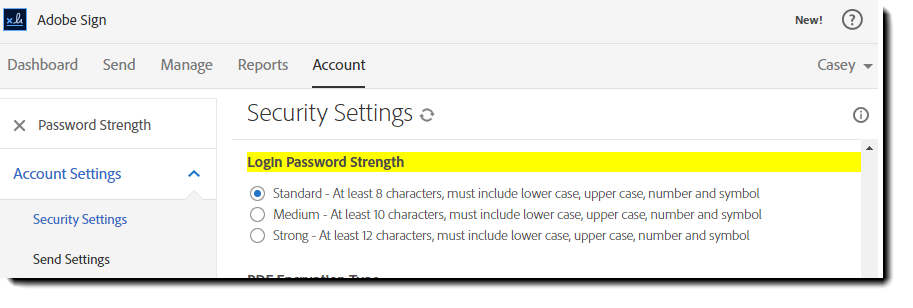
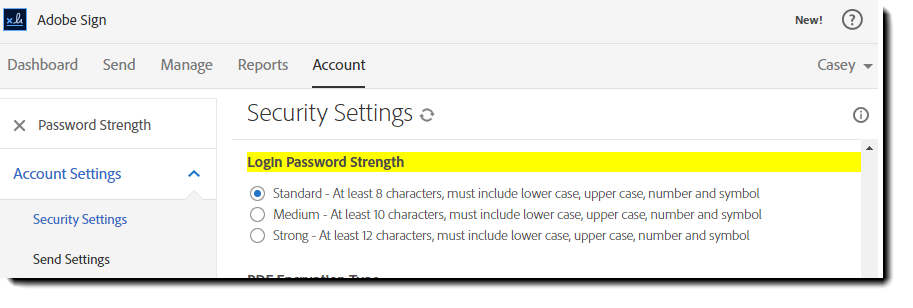
Strengthened phone authentication
Phone based signer authentication is improved to a six-digit code, increasing by a hundredfold the strength of the verification code. This upgrade will automatically be applied to all transactions using phone based authentication. And if the signer needs to delegate the signature to a new person, they can provide the new signer’s phone number directly from the delegation workflow.
Complete Localization
The entire application has complete localized content for all thirty-six supported languages, including, audit trails, a localized Reports page, extended character support, additional date and currency formats in form fields and more.
508 Accessibility
Users and signers with mobility and/or sight related impairments will find the new web interface to be dramatically easier to use with top to bottom improvements starting with the Log in, and extending through the Dashboard, the new Send experience and the Signing experience.
The new accessibility experience improves compliance, which benefits organizations – such as government agencies – that endeavor to comply with accessibility standards such as WCAG 2.0 AA, Europe’s EN 301 549, and the US Rehabilitation Act Section 508.
Improved Keyboard Navigation
Users with mobility impairments will be able to use the keyboard to log in, send and sign agreements, as well as manage their dashboard without outside help. No mouse required! Tabbing has been enabled for all fields and clickable buttons and icons to ensure full accessibility to the features they need.
Screen Reader Support
Let disabled users open and read documents with a screen reader in Adobe Acrobat Reader, then fill, sign, and submit the form in Adobe Sign.
During the signing experience, signers can tab through fields in the correct order, read the field names aloud so they can understand what information is being requested, and discover additional options such as delegating to another signer or declining to sign. To create the optimal experience, form authors need to create a tooltip or a meaningful name for each form field that - when read aloud - will make it clear what type of information is expected from the disabled signer when filling in the field.
Developer Tools
Java SDK
Developers will be able to integrate into Java applications more quickly using our Java SDK. This SDK provides pre-built client-side Java objects that take advantage of Adobe Sign REST APIs. For more information, check out the Adobe Sign developer portal, look through our overview documentation, or jump straight to the Java SDK.
Mobile Updates
Split Screen
iOS iPad and iPad Pro - Increase productivity with new multitasking support for iPad and iPad Pro on iOS 9 devices. New split screen mode lets mobile users run two apps side-by-side.
New mobile Help
New one-click Help gives iOS and Android mobile customers help when they need it. Now, users can quickly access help directly within the mobile app, from the home screen dashboard.
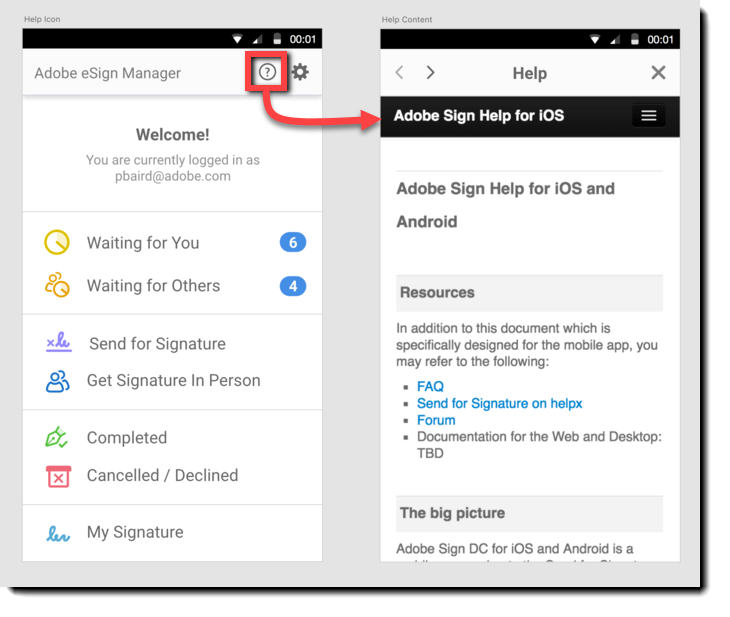
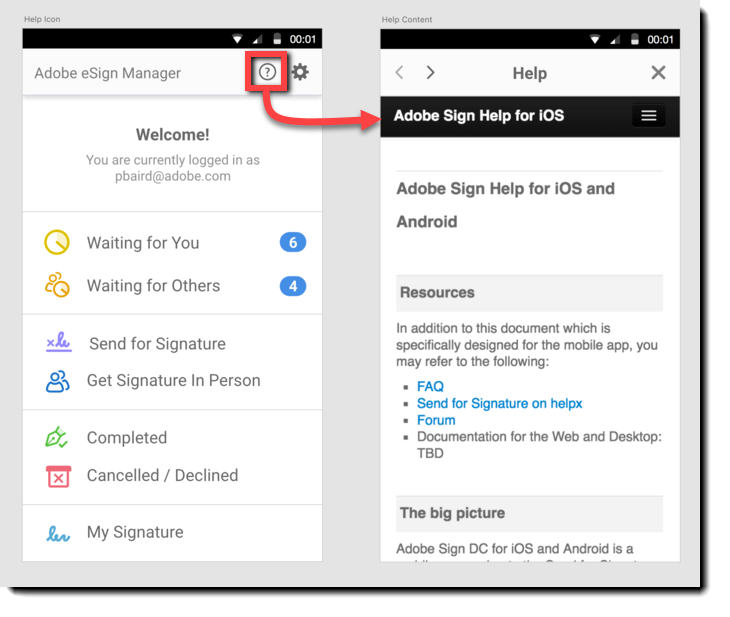
Feature Availability by Adobe Sign Plan
| Feature | Adobe Sign Plan | Available in North America | Available in the European Union |
|---|---|---|---|
| Recipient Group |
Adobe Sign – Enterprise |
08/22/16 | 08/22/16 |
| Set reminders from Send page | All | 08/16/16 | 08/18/16 |
| Modify agreements in flight |
Adobe Sign – Enterprise | 08/22/16 | 08/22/16 |
| New Authoring Experiences | All | 08/22/16 | 08/22/16 |
| Advanced Form Fields | Adobe Sign – Enterprise, Adobe Sign – Business | 08/22/16 | 08/22/16 |
| New Create Widget experience | Adobe Sign – Enterprise, Adobe Sign – Business |
08/16/16 |
08/18/16 |
| Expanded counter-signer options with Widget | Adobe Sign – Enterprise, Adobe Sign – Business |
08/16/16 | 08/18/16 |
| Sign with a signature image or stamp | All | 08/16/16 | 08/18/16 |
| Smooth signatures |
All | 08/16/16 | 08/18/16 |
| Strengthened password complexity |
All | 08/16/16 | 08/18/16 |
| Strengthened phone authentication |
Adobe Sign – Enterprise, Adobe Sign – Business |
08/16/16 | 08/18/16 |
| Accessibility | All | 08/16/16 | 08/18/16 |
| Complete Localization | All | 08/16/16 | 08/18/16 |
| Java SDK | API | 08/16/16 | 08/18/16 |
| Split Screen | iOS | 08/16/16 | 08/18/16 |
| Mobile Help | iOS, Android | 08/16/16 | 08/18/16 |
Resolved Issues
| Issue ID | Description |
|---|---|
| 4169765 | Fixed an issue in SAML causing some customers to experience a redirect loop on log in |
| 4168049 | Fixed several issues for email addresses containing an apostrophe |
| 4164782 | Fixed an issue causing scheduled reports to run at the wrong time |
| 4157207 | Intermediate emails no longer contain CC'd party email addresses in the header when they are suppressed to the CC |
| 4156570 | Fixed an issue causing dashboard graphs to display incorrect information |
| 4155916 | Fixed an issue causing the API method userCredentials to incorrectly require passwords |
| 4155454 | Hyperlink to the OAuth certificate in the Sign tool is now pointing to the correct URL |
| 4155091 | Fixed several issues causing audit reports to display the incorrect time for some events |
| 4144769 | Fixed intermittent issue causing deleted agreements to fail to record the deletion date |
| 4137757 | Improved functionality in the workflow creator |
| 4125201 | Fixed error messaging when too many attachments are added to an agreement |
| 4005568 | Fixed issue casing optional fields to display incorrectly on the signed agreement |
Resolved Issues
| Issue ID | Description |
|---|---|
| 4112518 |
Fixed an issue affecting signature clearing during signing from certain mobile devices. |
| 4138409 | Library Documents will now appear alphabetically. |
| 4146475 | Fixed an error where certain values in drop down menus were not parsing correctly. |
| 4153959 | Fixed an issue with conditional form fields |
| 4168084 | Resolved a rare condition that could cause a failure when exporting a user list |
| 4170204 | Fixed an issue creating some ambiguity in signer identify verification in a small percentage of signers. |
| 4171854 | Fixed an error that would rarely cause an error when trying to sign. |
| 4171894 | Fixed issue that was causing a small percentage of API created widgets to fail |
| 4172180 | Fixed an issue on mobile devices where name and signature type icons were not visible |
| 4172282 | Fixed an issue with certain characters not displaying correctly in some fields. |
| 4173147 | Fixed an issue with certain characters not displaying correctly in some fields. |
| 4173238 | Fixed an issue with certain custom date formats causing errors. |
| 4173469 | Fixed an issue with certain parameters causing a delay in processing of documents. |
New Authoring experience for creating templates
The New Authoring experience has been extended to template creation. If you have authored a document through the send page recently, you have probably seen this slick new interface, and now it can be leveraged to build all of your widgets and library templates.
Creating templates starts on your Dashboard page, in the Additional Functions section:
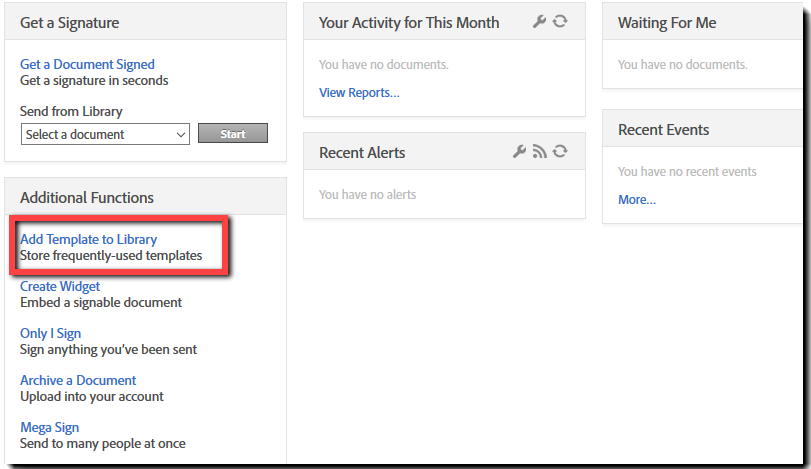
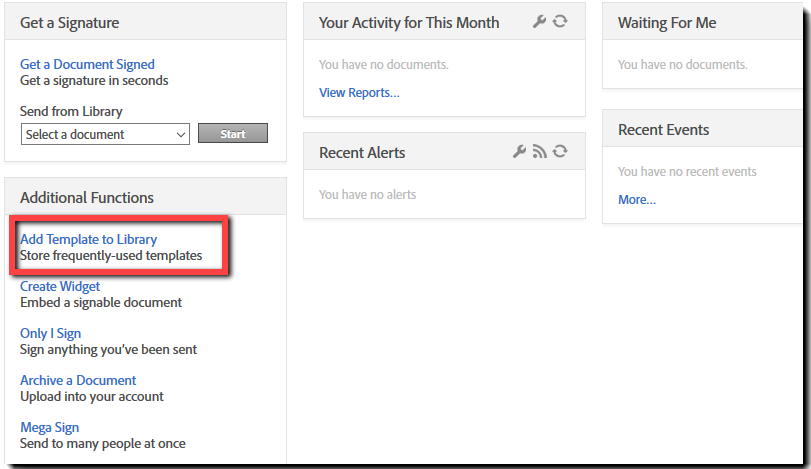
Two types of templates can be created, either individually or both at the same time:
- Reusable Documents – Fully formed documents containing all form fields and printed content. Best used with boilerplate documents that don’t change the document content.
- Form Field Layers – An overlay layer of fields, but no content. Best used when you have document generation that changes the printed content, but always formats the document so that the fields lay in the same location on the page
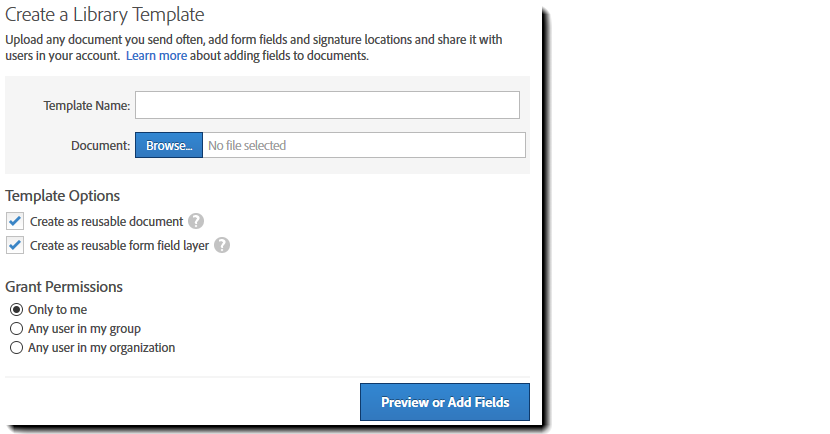
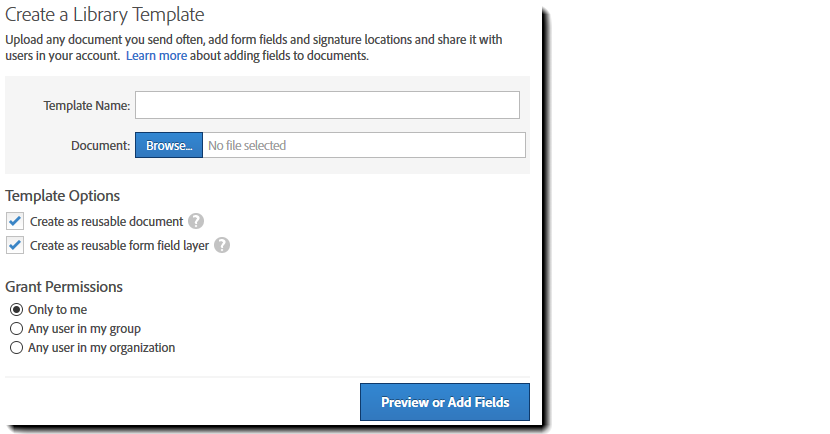
Field Validation in Authoring
Within the New Authoring environment, you will have access to all of the Adobe Sign standard fields that you would normally have when building a form through the Send process.
Additionally, you will find that the template properties have been enhanced and exposed more conspicuously in the upper right corner of the window.
Adjustable properties include:
- Editing the template name
- Changing the template type
- Changing the access profile of the template
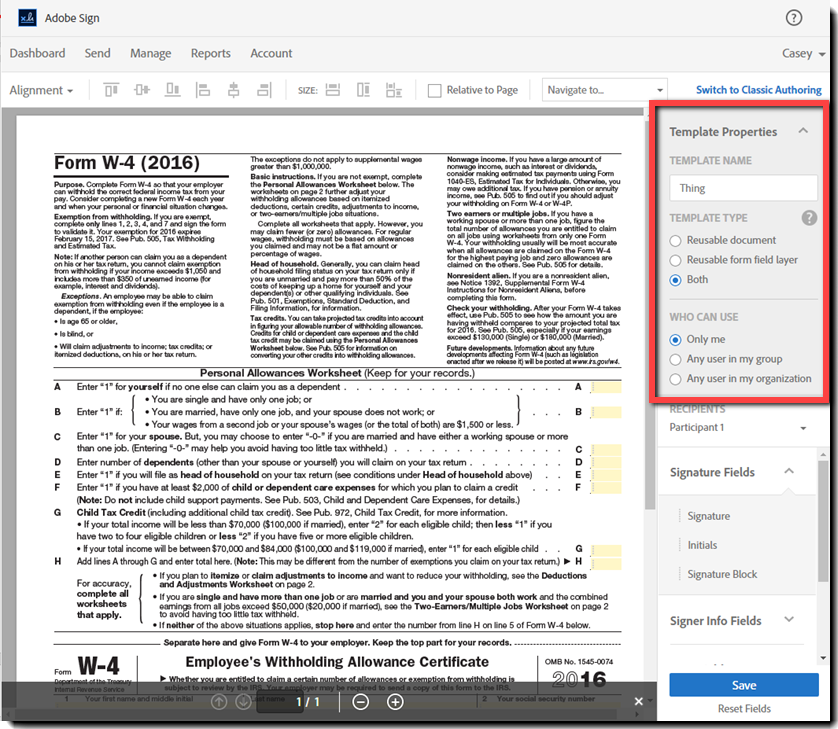
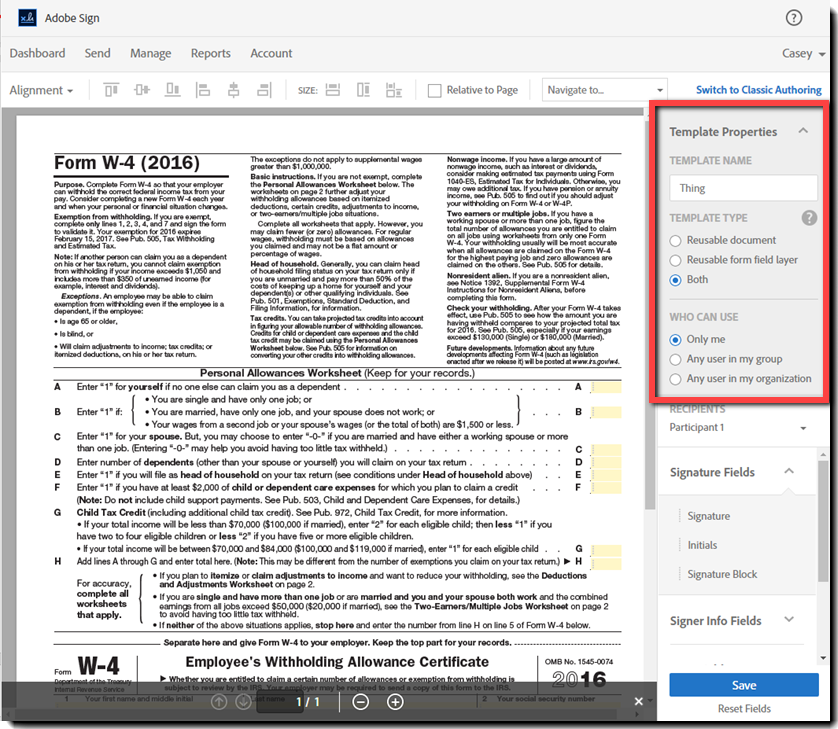
A new feature to indicate, and help correct, field level problems is being introduced to the Authoring environment. When a new document with text tags or Acrobat fields is uploaded, Adobe Sign will perform a verification of all field properties to ensure that no errors (invalid font size, circular calculated expressions, etc.) exist. When errors are found, a banner will be presented indicating the number of errors, and navigational icons so you can easily move between field errors.
Below is an example of a form field with a validation rule looking for a social security number, but the default value provided was text.
By clicking the Next Error button on the right, the next erroring field is opened with the validation error explicitly stated at the top of the field.
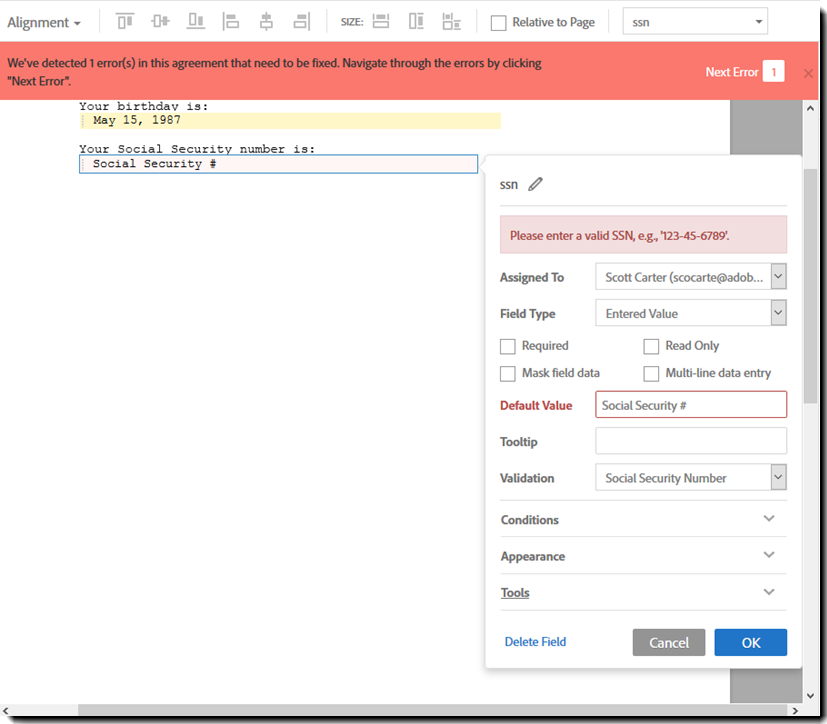
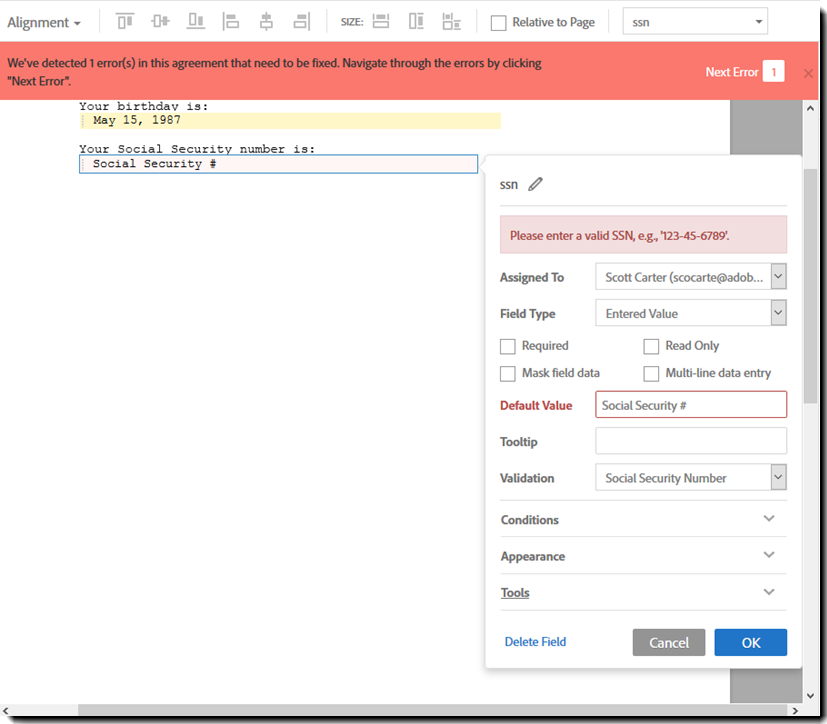
508 Accessibility
Continuing our commitment to 508 Accessibility, this release will expand our tab control and screen reader support to additional pages, including the pre and post send pages, the Terms of Use, password and KBA authentication, and more!
Feature Availability by Adobe Sign Plan
|
Feature |
Adobe Sign Plan |
Available in North America |
Available in the European Union |
Available in Japan and Australia |
|---|---|---|---|---|
|
New Authoring experience for templates |
All |
12-06-2016 |
12-08-2016 |
12-09-2016 |
|
Field Validation in Authoring |
All |
12-06-2016 |
12-08-2016 |
12-09-2016 |
|
508 Accessibility |
All |
12-06-2016 |
12-08-2016 |
12-09-2016 |
Resolved Issues
Issue ID |
Description |
|---|---|
4178251 |
Improved SAML auto-provisioning to ensure first time users provision without error |
4174444 |
Clarified language for Recipient groups on the Events/Alerts page |
4174255 |
Corrected an issue where the Upload document feature inserted the name of the agreement in the verification text. |
4146475 |
Corrected an error in Document templates using drop down fields and quote marks |
4141360 |
Resolved an issue where some Unicode characters were not displaying correctly |
4124564 |
Clarified text regarding the Reporting bounds for the dashboard dials |
| 4180288, 4176436, 4176436 | Improved handling of digital signature fields |
| 4177102 | Improved handling of top-level domain email verification |
| 4174233 | Clarified text in UI regarding Group vs. Account level settings |
| 4173355 | Corrected an issue where GPS information was not being captured for iOS signers |
| 4172106 | Corrected a problem with attachment text tag field labels being being hidden after signing |