Learn how to use a single click to open and purchase an Adobe Stock asset in your Adobe Creative Cloud application.


Open an Adobe Stock asset
On the Adobe Stock website, search for and find the photo, video, illustration, or vector you want to use. Mouse over the asset and click the download icon.
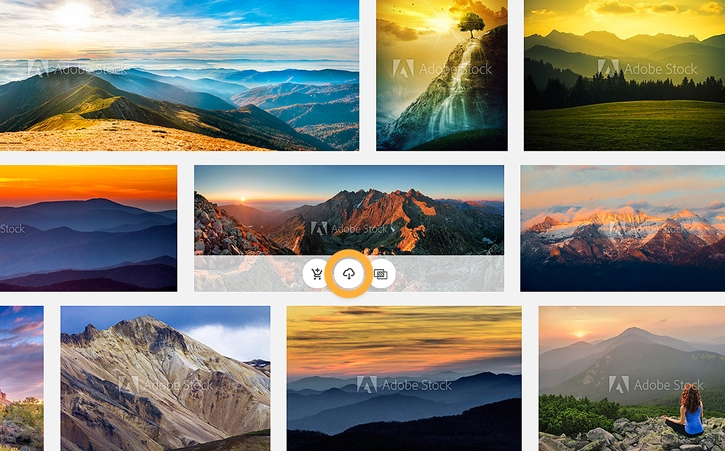
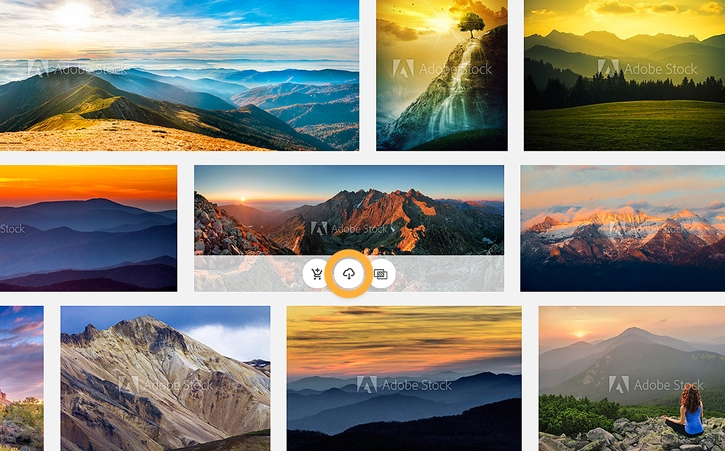
Select an application to open the Adobe Stock asset
Make sure that you have logged in to Adobe Creative Cloud.
In the dialog box that pops up, under Open in..., select the Creative Cloud application that you want to use to open the Adobe Stock asset, such as Photoshop or Illustrator.
After that, your selected application will open a new document with a watermarked version of the Adobe Stock asset.
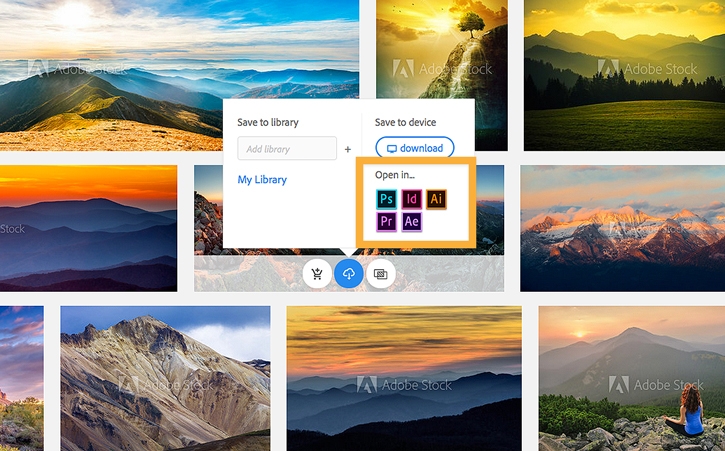
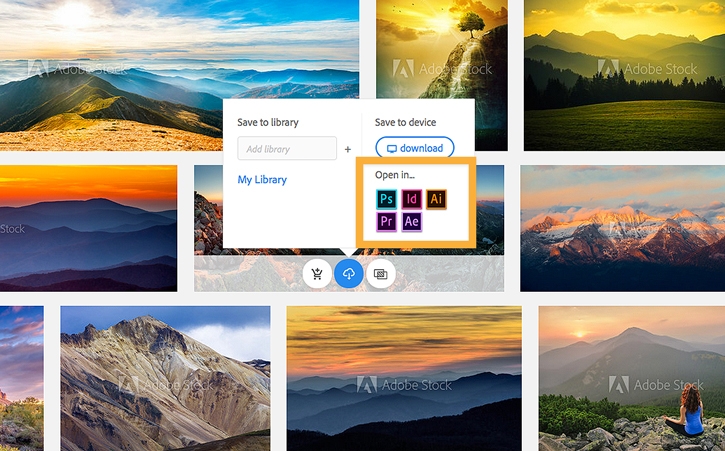
License the Adobe Stock asset
To use a watermark-free version of the asset, you must first license it.
Option 1: License the Adobe Stock asset from the Layers panel for Photoshop
In Photoshop, you can license the asset from the Layers panel. Right-click the layer of the asset and select License Image..., and then click OK. You will get a notice telling you how many licenses it uses.
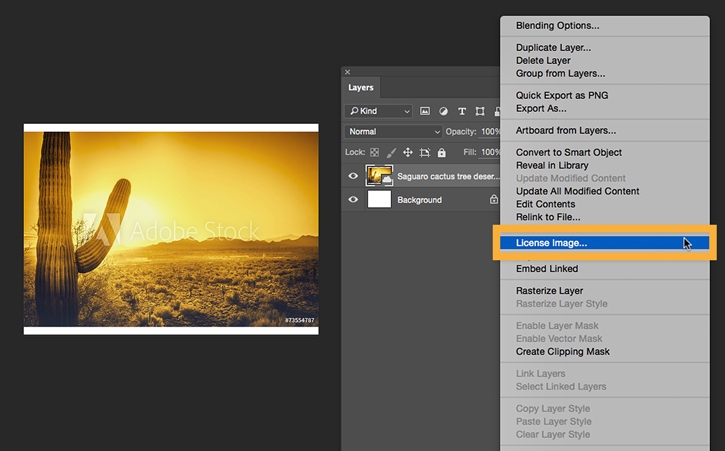
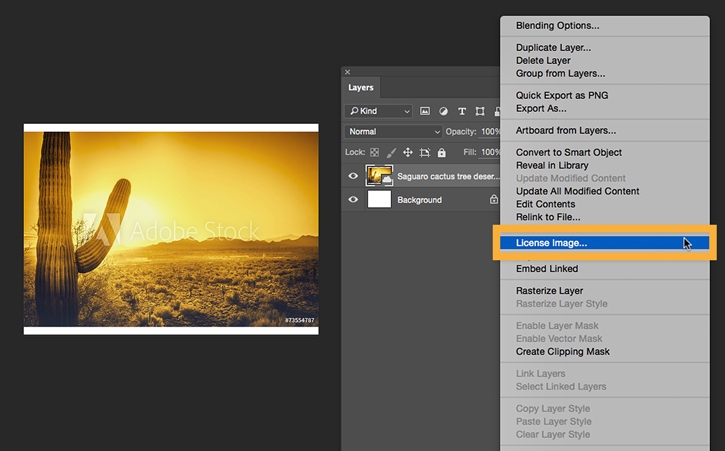
Option 2: License the Adobe Stock asset from the document for InDesign
To license the asset from the document, mouse over the Adobe Stock asset. Click the shopping cart icon. Click OK. The Libraries panel opens and an icon with three dots indicates that the asset is syncing.
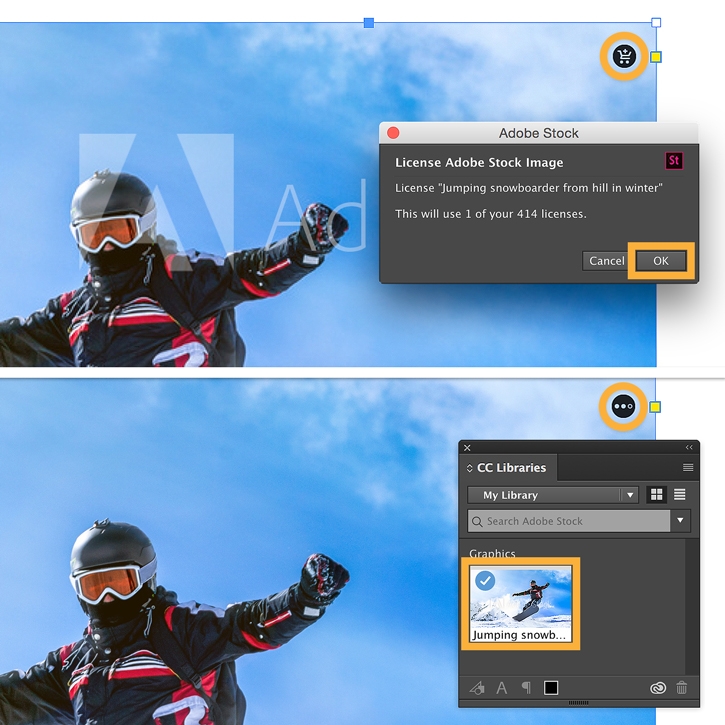
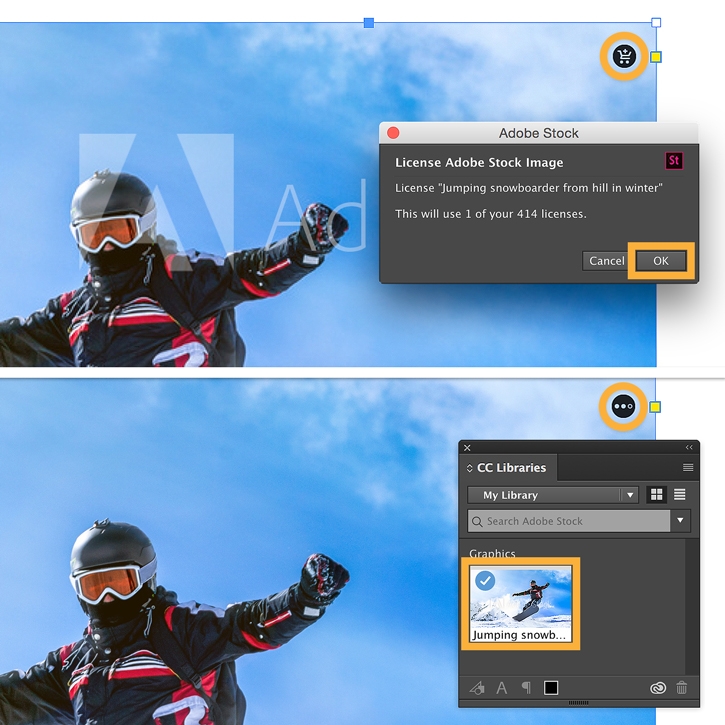
Option 3: License the Adobe Stock asset from the Links panel for InDesign and Illustrator
Alternatively, you can license the asset from the Links panel. Open the Links panel and click the shopping cart icon next to the asset you want to license. Click OK. An icon with three dots indicates that the asset is syncing.
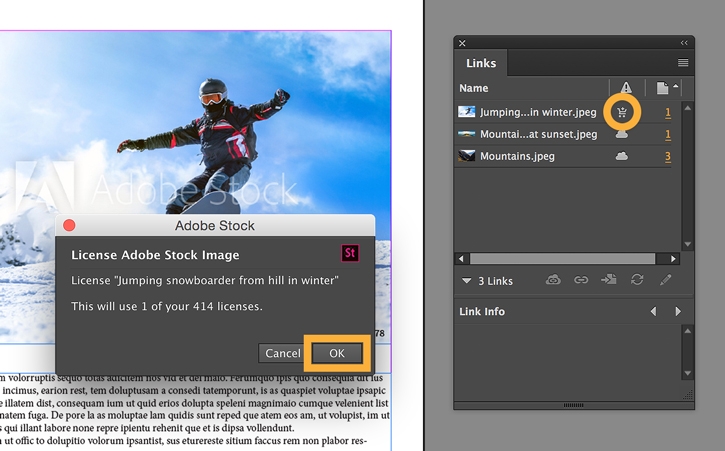
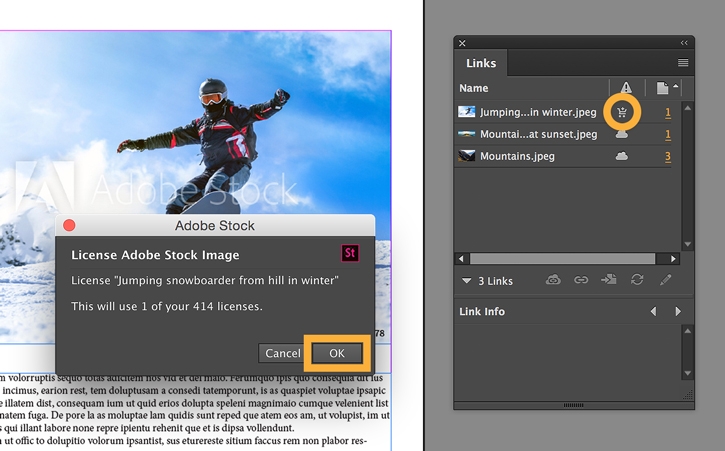
Option 4: License the Adobe Stock asset from the Project panel for Premiere Pro and After Effects
In Premiere Pro (shown here) and After Effects, you can license the asset from the Project panel. Open the Project panel and click the shopping cart icon next to the clip you want to license. Click OK.
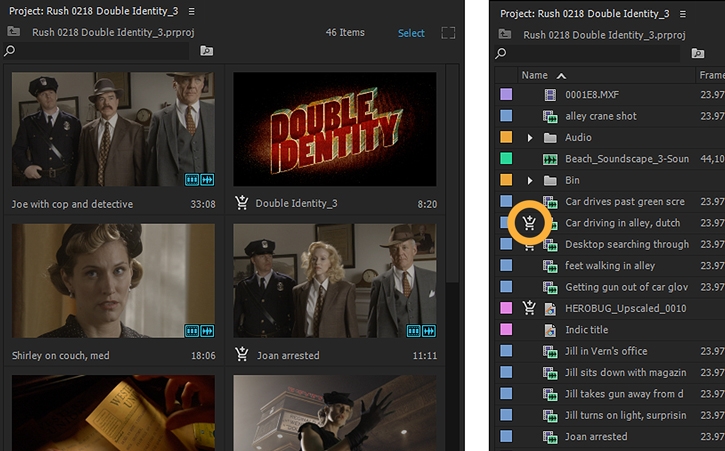
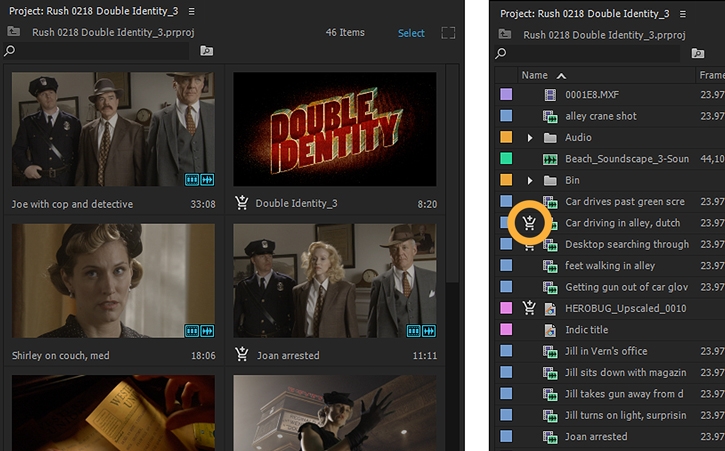
Search for Stock photos at Adobe Stock.