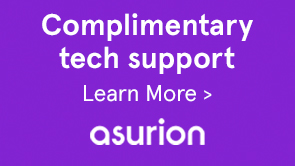The November 2015 release of Photoshop, InDesign, Illustrator, Premiere Pro, and After Effects introduces a new Start experience to help you get started with common tasks, such as creating or opening a file. Find answers here to common questions about the new Start experience.
You can hide the Start workspace or screen so that it does not appear when you launch the app.
Do the following:
- Open the application preferences. For example, do the following to open Photoshop preferences:
- (Windows) Choose Edit > Preferences > General.
- (Mac OS) Choose Photoshop > Preferences > General.
- Depending on the app you are using, do the following:
- (Photoshop, Illustrator, or InDesign) Deselect Show "Start" Workspace When No Documents Are Open.
- (Premiere Pro) Select At Startup > Open Most Recent.
- (After Effects) Deselect Show Welcome Screen On Startup.
You can choose to display the files that you most recently opened instead of the Start Screen in Premiere Pro and After Effects.
Premiere Pro
Go to Preferences > General and select Open Most Recent from the At Startup drop-down list.
After Effects
Go to Preferences > General and deselect Show Start Screen At Startup.
Yes, you can change the number of filenames to display in the list of recent files.
- Photoshop: Go to Preferences > File Handling and specify a number in the Recent File List Contains field.
- InDesign: Go to Preferences > File Handling and specify a number in the Number of Recent Items To Display field.
- Illustrator: Go to Preferences > File Handling & Clipboard and specify a number in theNumber of Recent Items To Display field.
When you search for an image or video in Adobe Stock from within the Start or Recent Files workspace, it takes you to the Adobe Stock site to purchase assets. For more information, see Using Adobe Stock.
Yes, you can sync settings from a different account in Premiere Pro and After Effects. From the Sync Settings tab on the Start Screen, select Sync Settings From A Different Account.
For more information, see Premiere Pro Sync Settings and After Effects Sync Settings.