Scripting hook
The June 2024 (24.5) release presents new features, workflow improvement, and important fixes in After Effects.
Enhance the realism of your compositions by accurately simulating shadows
Shadow catchers are 3D layers specifically designed to capture shadows and allow you to create more realistic composites by accurately simulating shadows cast by 3D objects onto a 2D background. They are dedicated separate planes or surfaces otherwise transparent placed within a composition behind or below an object onto which other objects cast shadows.
When working on a composition, enable the shadow catcher by selecting Accepts Shadows to Only under the Material Options properties of the layer you want to use as a shadow catcher layer. This makes the layer itself invisible while still capturing shadows cast by objects in layers above it.


Learn how to effectively use shadow catchers to create realistic shadows and enhance the overall visual quality of your compositions.
Incorporate embedded animations in imported 3D model files into your compositions
After Effects allows you to import 3D model files with embedded animations directly into your composition and select the one you want to include. These embedded animations can be fully rigged character motions or other complex movements.
Import the 3D model with the embedded animations, expand the properties of the 3D model layer in the Timeline panel, and then use the dropdown menu under Animation Options to select the embedded animation you want to incorporate.


Learn to incorporate embedded animations in 3D model files into your composition.
Extract depth data from a 3D scene and use the depth maps to create more realistic 3D composites
Extract depth data from an Advanced 3D scene to understand the relative distances of objects in the scene. Use these depth maps to drive depth-aware effects for convincing realistic composites by simulating real-world camera settings.
The extracted depth data can be used in the following two ways in After Effects:
- Create a depth map via the 3D Channel Extract effect
- Apply one of the 3D Channel effects that can reference depth data directly
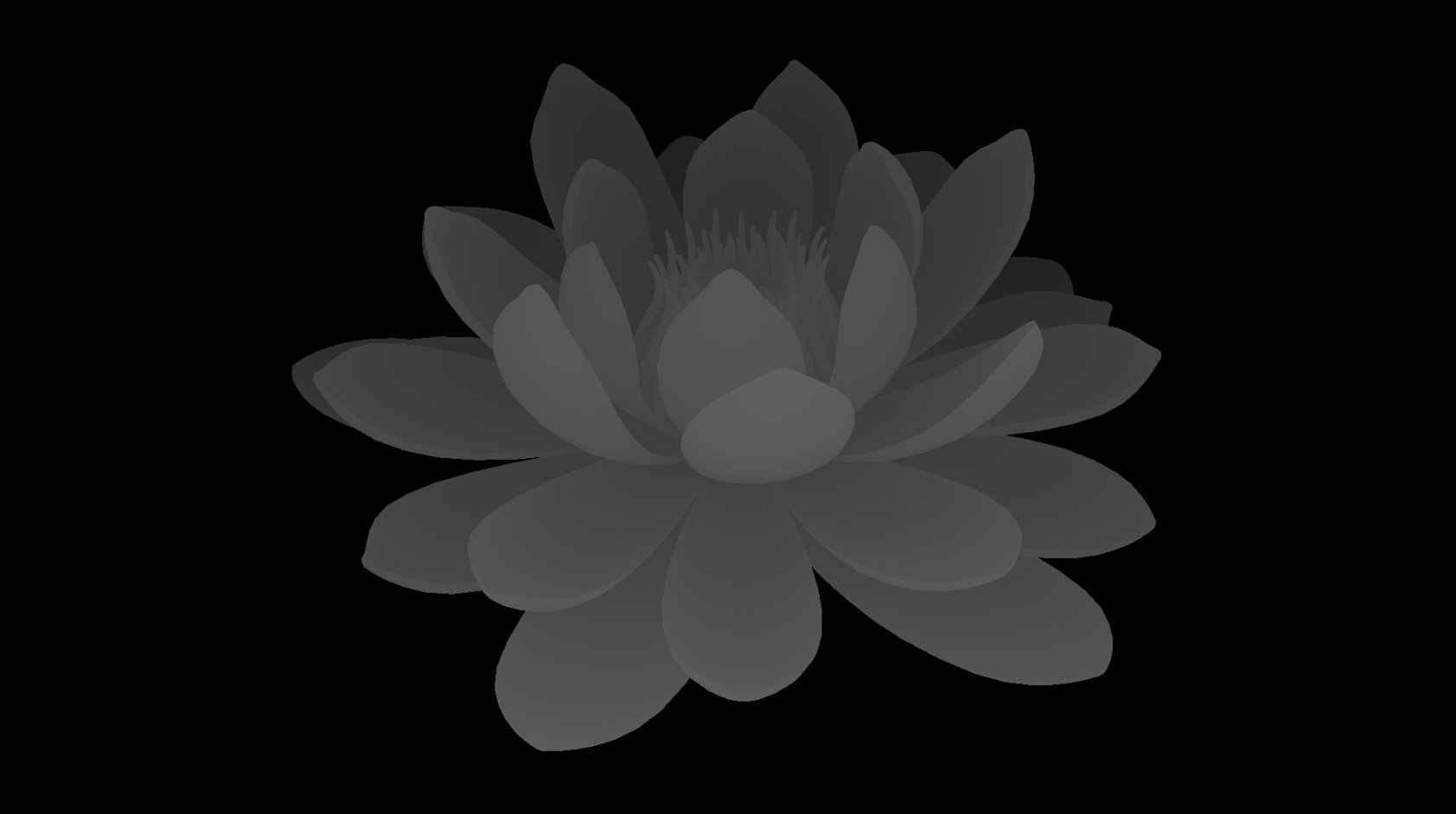
An example where the Colorama effect is applied to the depth map created using the 3D Channel Extract effect.
Learn more about 3D depth data extraction in After Effects.
Now import OBJ 3D model files from your Libraries into your compositions
In addition to GLB and GLTF, the capability to add 3D model files from your Libraries into your composition is now extended to OBJ 3D model file format. You can add OBJ 3D models to your Creative Cloud Libraries from Adobe Stock, your local system, or your After Effects projects.
Learn more about importing 3D models from Creative Cloud Libraries to your project.
Introducing new presets to streamline your creativity and instantly enhance your compositions.
After Effects now has 33 additional new presets designed to streamline your creative workflows and add quick production value to your compositions. These presets range from infographics and numbers to transitions and textures.
These presets provide a strong foundation for commonly used elements while still offering the control and flexibility for customization according to your project's requirements.
Here is the list of newly added presets:
- Anime Radial – Create anime-inspired radial backgrounds
- Anime Speed Lines – The classic speed lines for bringing energy and momentum
- Random Colors – Creates animated random variations of a selected color
- Random On-Off – Toggle layers Opacity on and off randomly
- Random Whole Numbers – Generate random whole numbers within a custom range
- Wave Value Generator – Quickly creating looping motion driven by sine waves, triangle waves, and more
- 2D Text Box (Shape) – Creates a rigged Shape layer with controls to point at a Text layer for dynamic resizing and animation
- 2D Text Box (Mask & Effects) – Apply directly to a Text layer for the same dynamic Text box using a single layer
- Bounding Box – Highlight important content within a bounding box
- Crinkle Cut Sticker – Add a crinkle effect to your frames
- Postage Stamp – Frame your content like a postage stamp
- Scalloped Frame – Create elegant scalloped edges for images and videos
- Bar Graph – Visualize data with bar graphs, driven by Sliders in the Effect Controls
- Line Graph – Plot data points easily with line graphs
- Radial Graph – Present your data in a circular format, rigged and ready for animation
- Counter Countdown Monospaced – No more jumpy counters! Works with any typeface. Includes formatting for commas and more
- Currency Counter Monospaced – Animate currency values in standard formats for various currencies
- Percentage Counter Monospaced – Fully formatted percentage values
- Timer Countdown Monospaced – Countdown timers made easy! From minutes up to days
- Switchable Cursor Element – Extremely useful for mocking up desktop UI interactions
- Vintage Star – Add some retro charm with vintage star shapes
- CD Back – Simulate the look of a CD surface
- Chip Foil – Achieve animated metallic foil textures
- Holographic Foil – Create mesmerizing holographic effects, great for Text layers
- Topographic Lines – Overlay and animate topographic lines
- Inky Dissolve – Transition between clips using an inky dissolve
- Inky Iris Wipe – Reveal content using an organic iris wipe
- Inky Linear Wipe – An organic wipe across the frame
- Pixelated Dissolve – Pixelate your footage as it dissolves
- Pixelated Iris Wipe – Combine pixelation and iris wipe
- Pixelated Linear Wipe – Linear wipe with pixelation
- Separate XYZ Scale – Independently animate along the X, Y, and Z axes
- Magnify & Preserve Alpha – Keep the existing alpha of any layer while applying the Magnify effect
Explore the complete list of animation presets in After Effects.
Use the Properties panel to access and edit Camera or Light properties and its layer transforms.
When working with the Camera and Light layers in After Effetcs, you can use the Properties panel as a central control section to quickly adjust the Layer Transform properties and settings options without navigating to the timeline.


Learn about how the Properties panel can help you animate faster and easier.
Better font management within your projects with new text scripting hooks.
The introduction of two new text scripting hooks, one to get the fonts used in the project and the other to replace fonts, enables easy text customization and improves overall efficiency when working with text layers in a project.
|
|
Purpose |
|
Access and retrieve a list of fonts that are used within the current After Effects project. |
|
|
Replace one font used in the text layers with another across multiple text layers within the project. |
Below is an example script that displays the fonts used in the current project and allows you to replace them with another installed font. Download the demo script, create a Text layer with sample text, and run the script inside After Effects.
Download
Fixed issues
Check out the latest fixes, performance improvements, and more.
