2016 Update
ColdFusion (2016 release) Update 9
This updates below are cumulative and the later ones contain all updates from previous ones. If you are skipping updates, you can apply the latest update, not those you are skipping. Further, you must take note of any changes that are implemented in each of the updates you are skipping.
To see a list of all previous ColdFusion updates, refer to the update page.
Updates in this release
ColdFusion (2016 release) Update 9 (release date, 22 February 2019) includes the following changes:
- Fix for a few critical bugs that were reported in ColdFusion (2016 release) Update 8. To see the list of bugs fixed, see Bugs fixed.
- The Update 9 is a cumulative update that includes all bug fixes that were part of Update 8. For more information, see the tech note for Update 8.
To view all ColdFusion (2016 release) updates, see the Updates page.
Bugs fixed
For the detailed list of bugs fixed in this update, refer to Bugs fixed list.
Known issues
Prerequisites
- On 64-bit computer, use 32-bit JRE for 32-bit ColdFusion and 64-bit JRE for 64-bit ColdFusion.
- If the ColdFusion server is behind a proxy, specify the proxy settings for the server to get the update notification and download the updates. Specify proxy settings using the system properties below in the jvm.config for a stand-alone installation, or corresponding script file for JEE installation.
- http.proxyHost
- http.proxyPort
- http.proxyUser
- http.proxyPassword
- For ColdFusion running on JEE application servers, stop all application server instances before installing the update.
Installation
For instructions on how to install this update, see Server Update section. For any questions related to updates, see this FAQ.
- The update can be installed from the Administrator of a ColdFusion instance or through the command-line option.
- Windows users can launch the ColdFusion Administrator using Start > All Programs > Adobe > Coldfusion 2016 > Administrator.
- Microsoft Windows 7, Windows 8, Windows 10, Windows Server 2008, and Windows Server 2012 users must use the “Run as Administrator” option to launch wsconfig tool at {cf_install_home}/{instance_name}/runtime/bin.
- If you get the following error when installing the update using the Download and Install option, ensure that the folder {cf_install_home}/{instance_name}/hf_updates has write permission: "An error occurred when performing a file operation write on file {cf_install_home}/{instance_name}/hf-updates/hotfix_009.properties".
- The connector configuration files are backed up at {cf_install_home}/config/ wsconfig /backup. Add back any custom changes made to the worker.properties file after reconfiguring the connector.
Connector configuration
If you have already reconfigured your connector after upgrading to Update 8, then you need can skip reconfiguring the connector in Update 9.
However, if you are upgrading to Update 9 from any other update except Update 8, you must reconfigure the connector. The steps are described below.
This update upgrades the connector library to a newer version. For the upgrade to be applied to the web server connector, it must be ugraded.
In ColdFusion, you can remove a connector using the WSCONFIG utility. Once a connector is removed, verify that there are no residual files/settings/configuration remains. To access WSCONFIG, navigate to <CF_HOME>\cfusion\runtime\bin, and launch wsconfig.exe.
To create a connector manually, see ColdFusion IIS manual tuning.
To configure the connector using the GUI, see Using GUI mode.
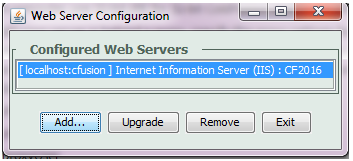
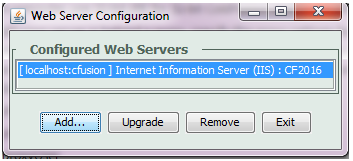
Installing the update manually
- Click the link to download the JAR.
- Execute the following command on the downloaded JAR. You must have privileges to start or stop ColdFusion service and full access to the ColdFusion root directory.
Windows: <cf_root>/jre/bin/java.exe -jar <jar-file-dir>/hotfix-009-314003.jar
Linux-based platforms: <cf_root>/jre/bin/java -jar <jar-file-dir>/hotfix-009-314003.jar
Ensure that the JRE bundled with ColdFusion is used for executing the downloaded JAR. For standalone ColdFusion, this must be at, <cf_root>/jre/bin.
Install the update from a user account that has permissions to restart ColdFusion services and other configured webservers .
For further details on how to manually update the application, see the help article.
Post installation
After applying this update, the ColdFusion build number should be 2016,0,09,314003.
Uninstallation
To uninstall the update, perform one of the following:
- In ColdFusion Administrator, click Uninstall in Server Update > Updates > Installed Updates.
- Run the uninstaller for the update from the command prompt. For example, java -jar {cf_install_home}/{instance_home}/hf_updates/hf-2016-00009-314003/uninstall /uninstaller.jar
If you can't uninstall the update using the above-mentioned uninstall options, the uninstaller could be corrupted. However, you can manually uninstall the update by doing the following:
- Delete the update jar from {cf_install_home}/{instance_name}/lib/updates.
- Copy all folders from {cf_install_home}/{instance_name}/hf-updates/{hf-2016-00009-314003}/backup directory to {cf_install_home}/{instance_name}/
Connector configuration
* See the section Connector configuration for more information.